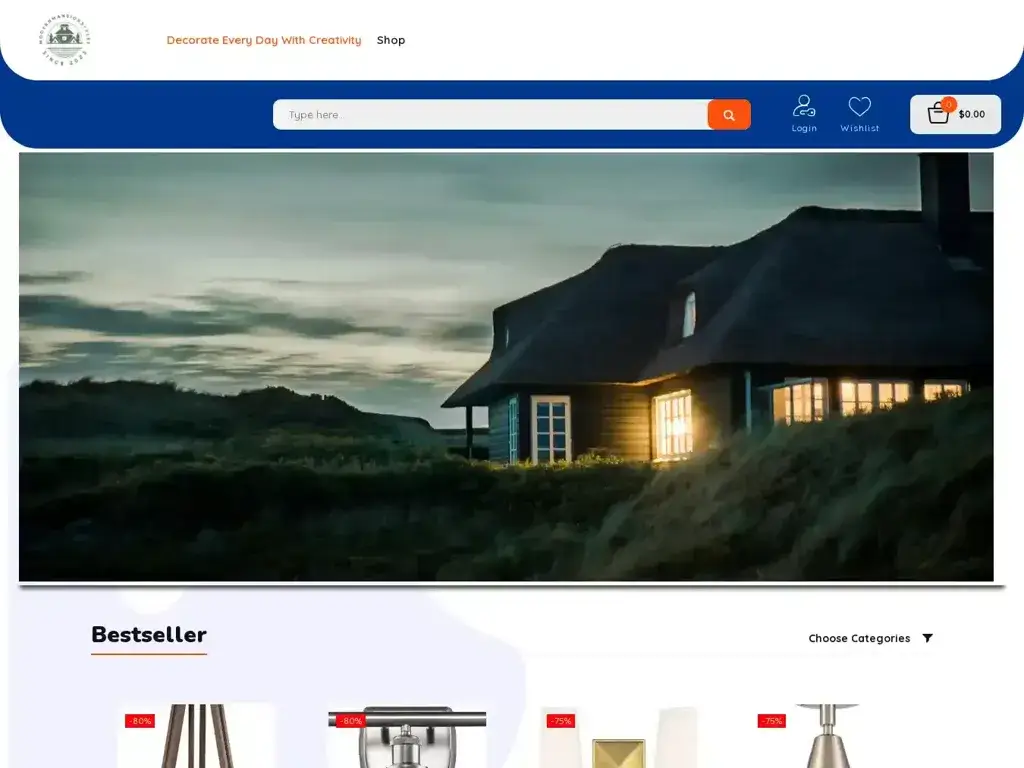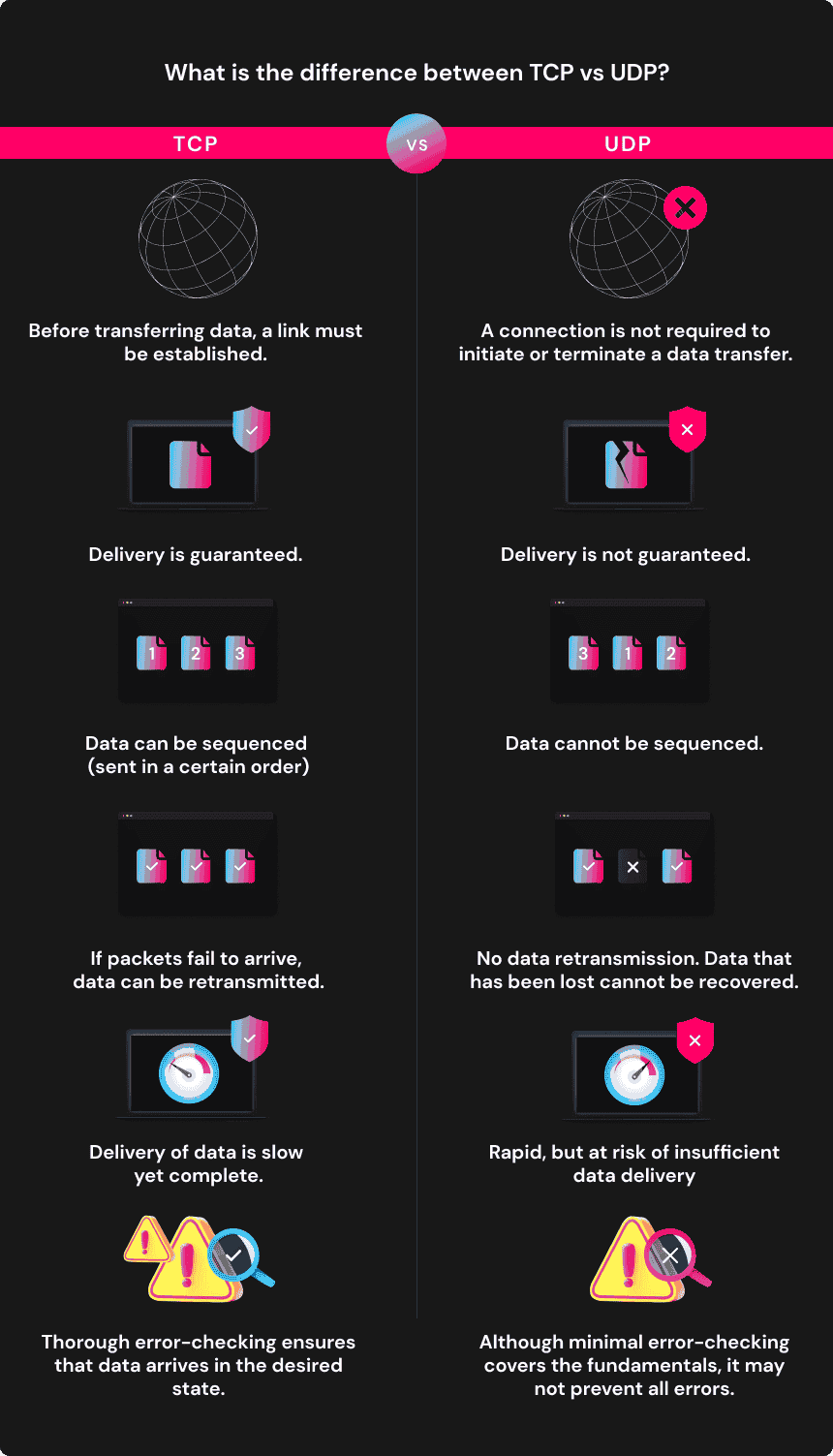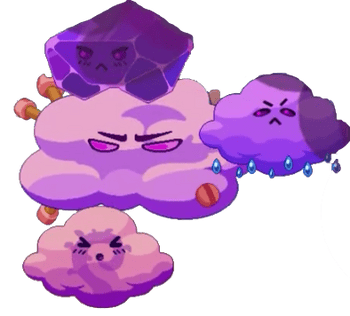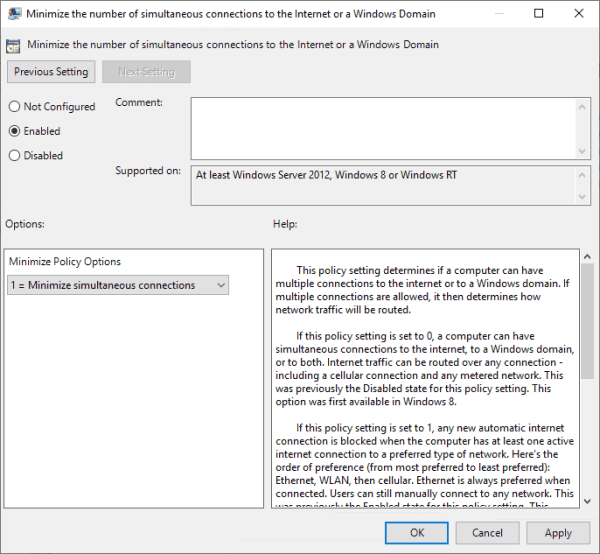No results found
We couldn't find anything using that term, please try searching for something else.

Cloud Horizon Technologies
Cloud Horizon Technologies OSNOVNO O FIRMI USLUŽNA #73 novozaposlenih prošle godine #480 po prihodima prethodne go
Cloud Horizon Technologies
OSNOVNO O FIRMI
USLUŽNA
#73
novozaposlenih prošle godine
#480
po prihodima prethodne godine
#30
po tradiciji poslovanja u srbiji
#136
po broju podeljenih utisaka i plata
ISKUSTVA, PLATE, PODACI
Ovde na jednom mestu možete videti ocene, komentare i plate kompanije na svim sajtovima koji sakupljaju takve informacije.
BROJ ISKUSTAVA
BROJ PLATA
SREDNJA OCENA
Broj zaposlenih po godinama prema APRu
Prihodi firme po godinama prema APRu
Nema dovoljno informacija
Srednja ocena firme po godinama
DRUŠTVENE MREŽE
Pogledajte prisustvo firme na glavnoj poslovnoj mreži, Linkedinu, i na drugim relevatnim mestima po internetu.
NA LINKEDINU
NA INTERNETU
DELATNOSTI I ALATI
Ovde na jednom mestu možete videti kojim sve oblastima se bavi kompanija, kao i koje tehnologije i alate koristi u radu.
DELATNOSTI
TEHNOLOGIJE I ALATI
PROGRAMSKI JEZICI
BAZE PODATAKA
FREJMVORCI
ALATI
BIBLIOTEKE
PLATFORME
POSLOVI
Trenutno nema otvorenih pozicija za ovu firmu.