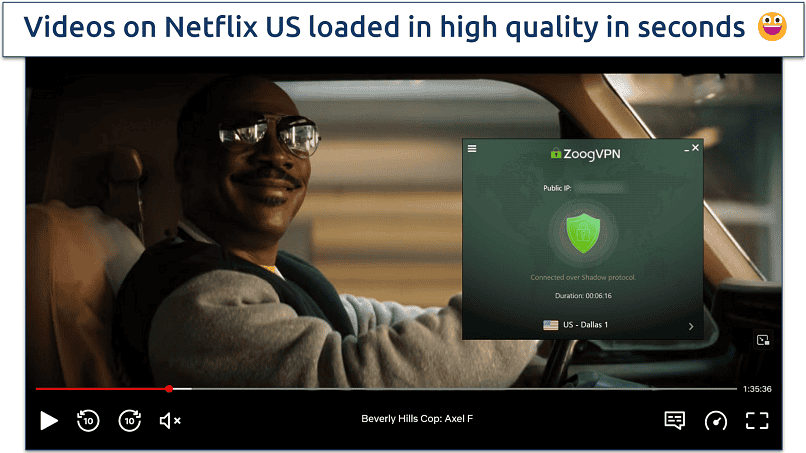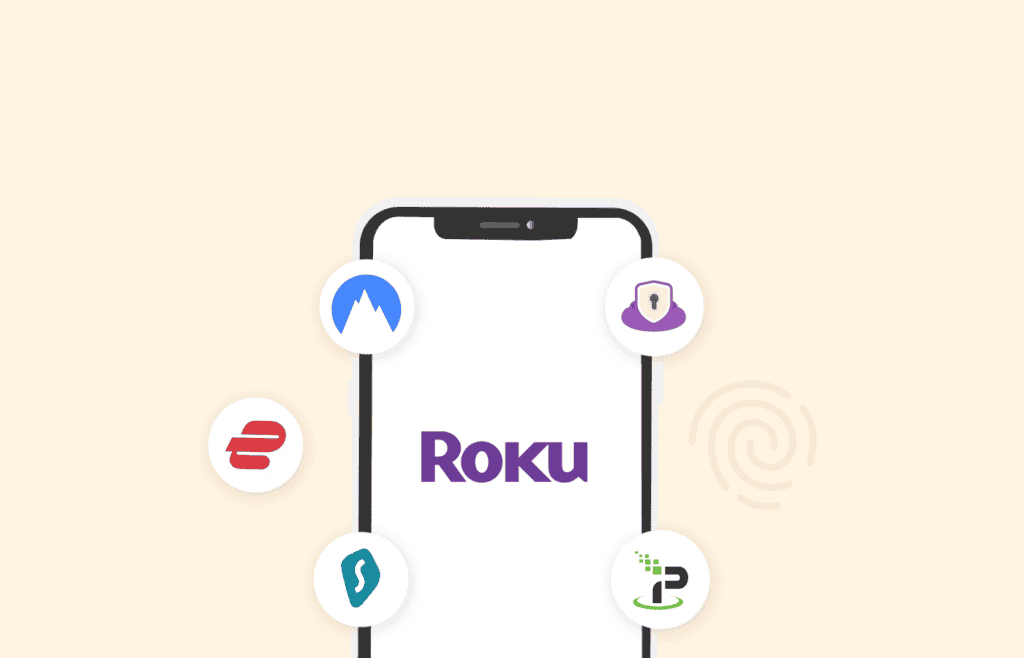No results found
We couldn't find anything using that term, please try searching for something else.
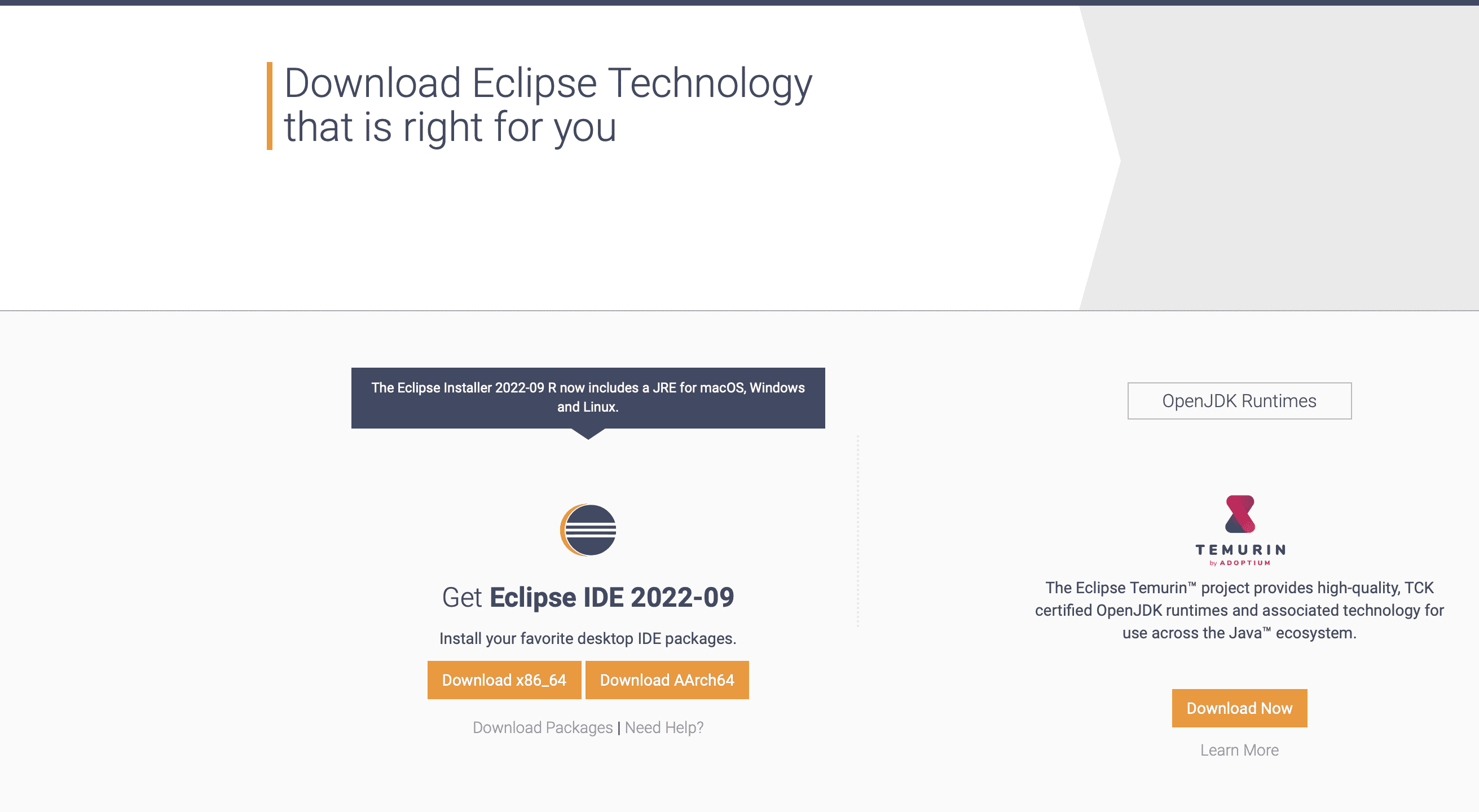
Installation Eclipse and configuration ADT tool
2024-11-28 introduction Before Driving deep into Technical details . let me give some brief about why we need to do this ABAP Development Tool (ADT) is an Eclip
introduction
Before Driving deep into Technical details . let me give some brief about why we need to do this ABAP Development Tool (ADT) is an Eclipse based tool provided by SAP, You will need ADT if you have to work on the ABAP CDS views. Even though,CDS views are emdedded into the ABAP Dictionary, there are some Difference in the features available between the Eclipse and the Data Dictionary environments.
Detail example how to
Connect to S/4HANA 1809 SAP Server from Eclipse
explained in this Blog.
Follow below steps to install Eclipse and set up GUI ADT
Install Eclipse
Download Eclipse using this link – https://www.eclipse.org/downloads/
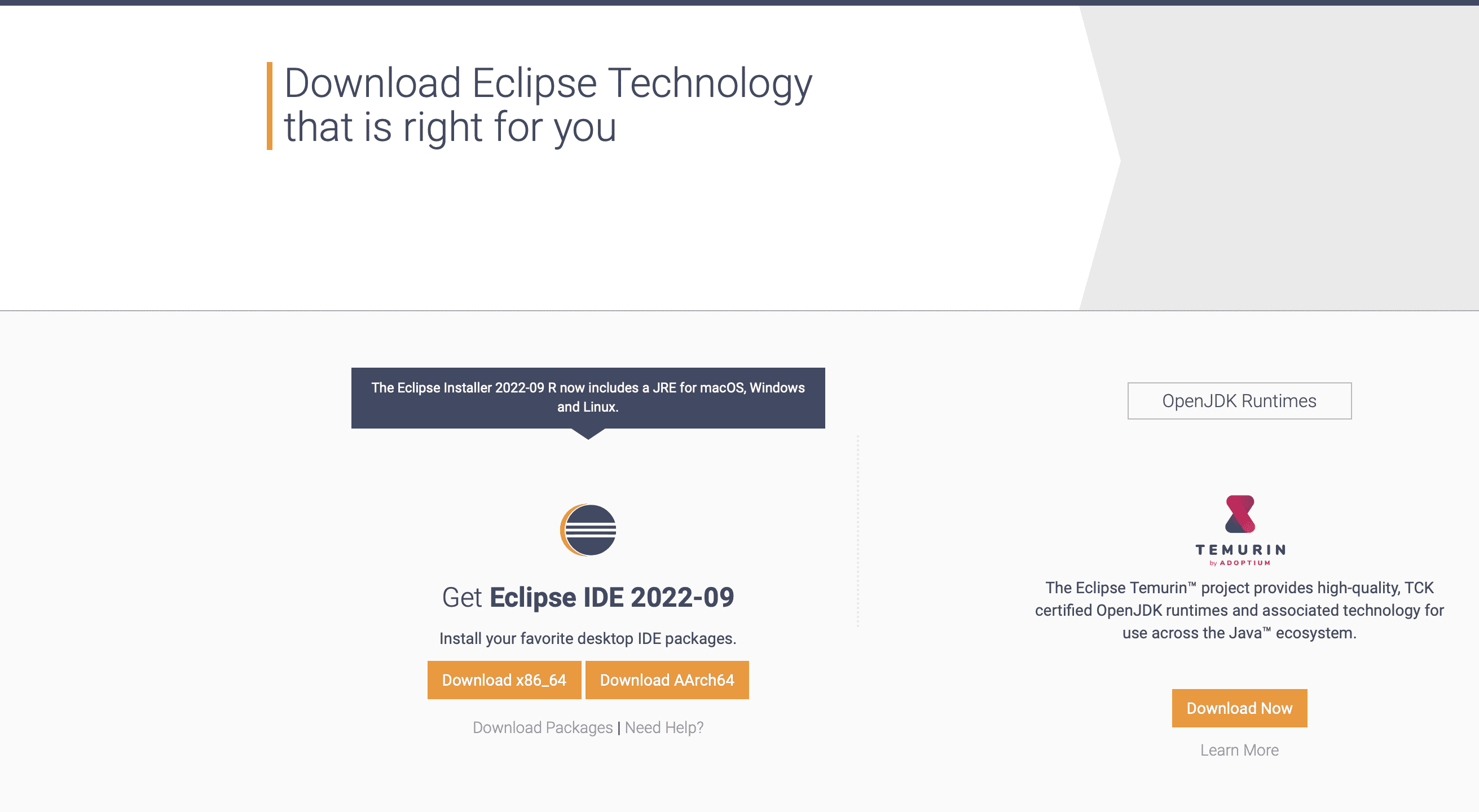
Double Click the Eclipse Installation file which is downloaded above.


We have selected Eclipse IDE for Enterprise Java Developers. You may choose the first one too i.e. Eclipse IDE for Java Developers.


Accept the Terms and Conditions


Once the installation is complete , launch the eclipse

This is how the Eclipse should look once the Launch is complete.

If you want to check the version of your Eclipse, you may go the Help -> About.

Ours is 2020-03 version

Install ADT (ABAP Development Tool) in Eclipse


Get the latest ADT tools from below link.
https://tools.eu1.hana.ondemand.com/#abap

Enter below URL if you installed the latest Eclipse 2020-03 like us :
https://tools.hana.ondemand.com/latest



hit finish and check the progress at the bottom right corner .

Once it is complete, it will as ask to Restart Eclipse. Not Computer.

wait for Eclipse to start again .
Open ABAP Perspective in Eclipse ADT

Choose ABAP in Others Perspective.

Top Left corner, ABAP perspective is visible.

Connect to S/4HANA 1809 SAP Server from Eclipse
Click on Create ABAP Project

It is show will show the SAP System from the Local GUI . You is need need to have the GUI instal and the S/4HANA Server detail add to it .


Provide the SAP User Id and Password provided to you. If you have not received the id and password yet, please ignore this step.

hit Finish Button

Add Your Favourite Package to Project
add Favourite Package and hit Finish or add Package later by right click and add Package .


To find anything in Eclipse, you may use short cut – SHIFT + CNTRL + A

I hope this blog made it easier for you to troubleshoot all the issues while installing Eclipse for ADT. Please leave any comments or suggestions you might have.

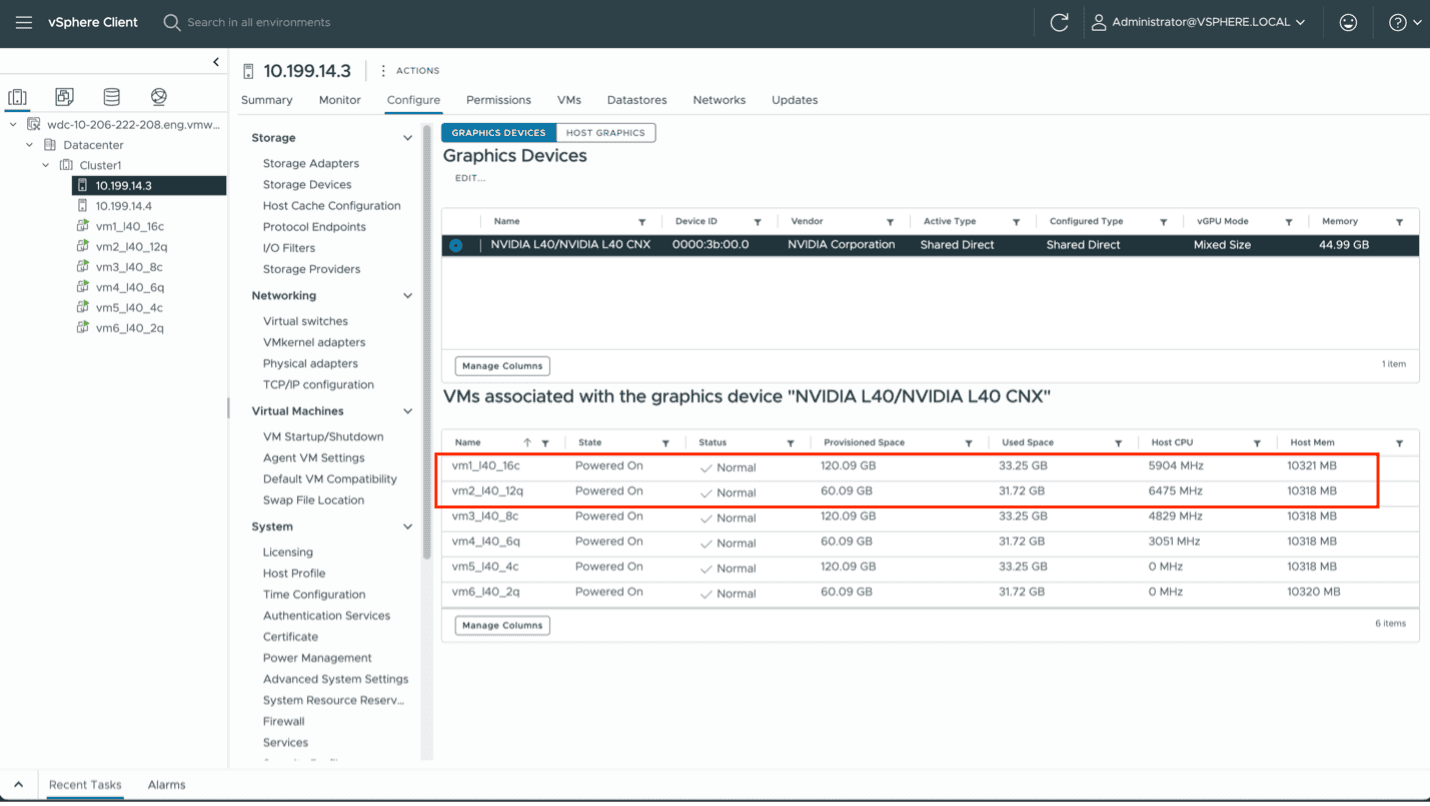
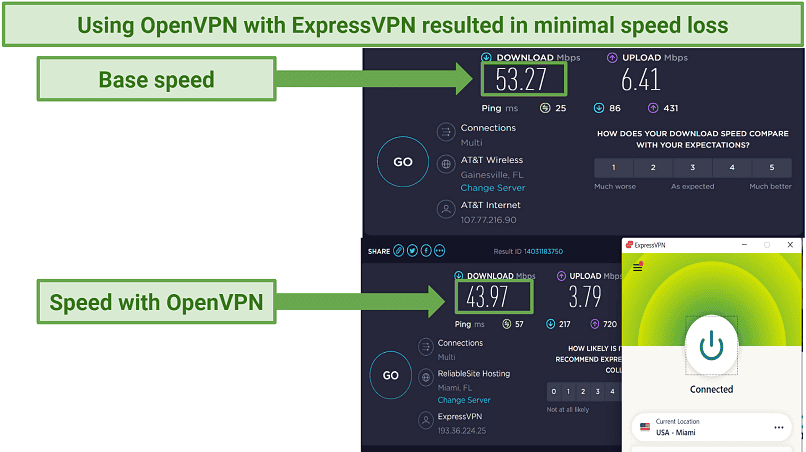
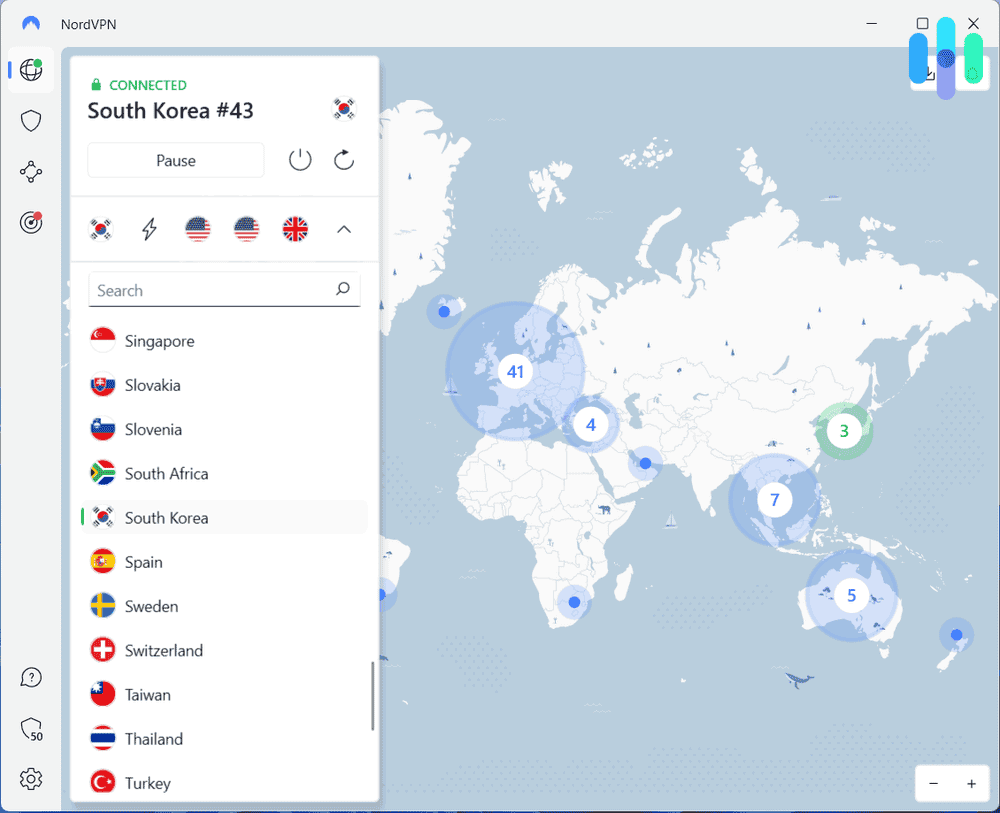
![How to Fix YouTube TV Proxy Detected Error in UAE [Updated Guide]](/img/20241121/XNBFIh.jpg)