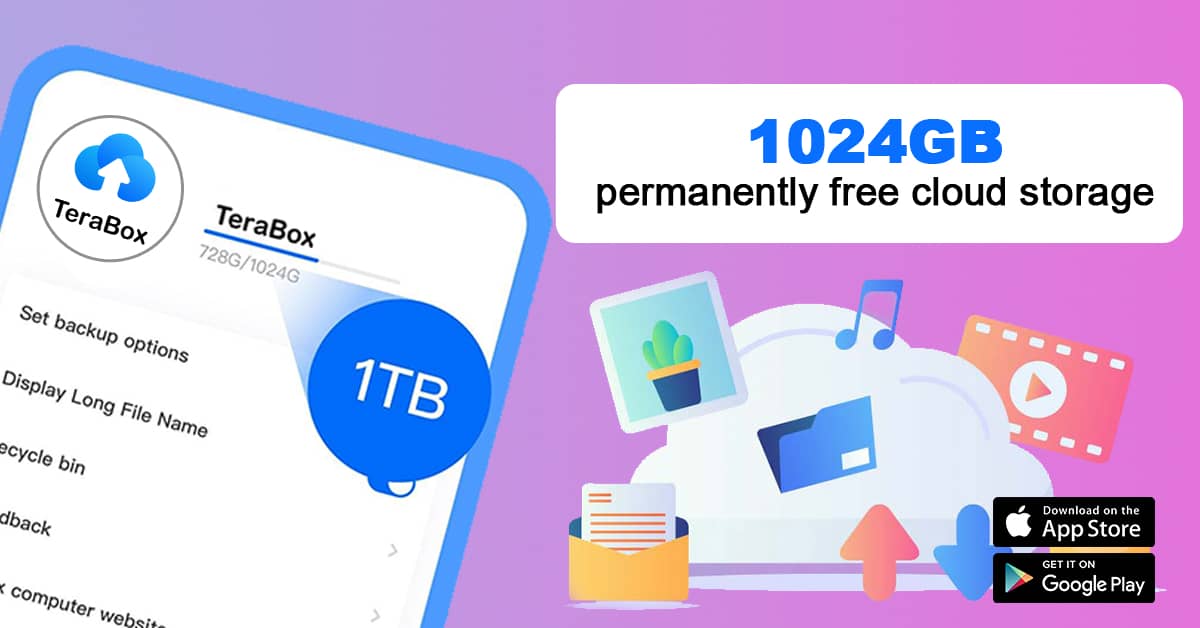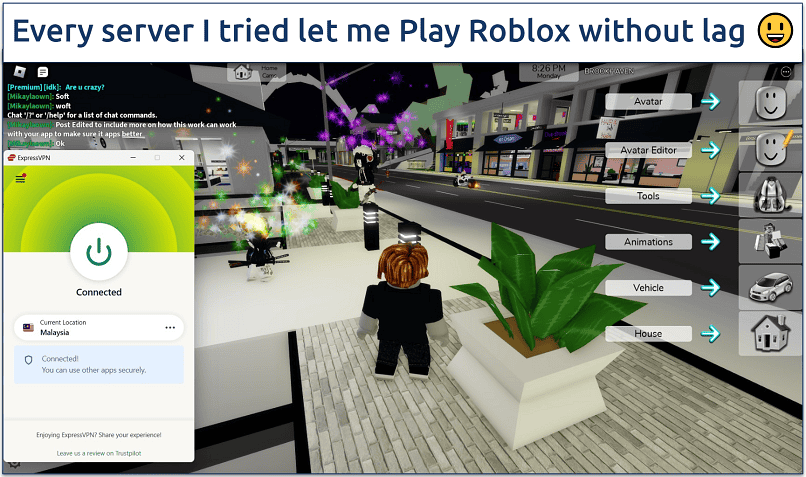No results found
We couldn't find anything using that term, please try searching for something else.
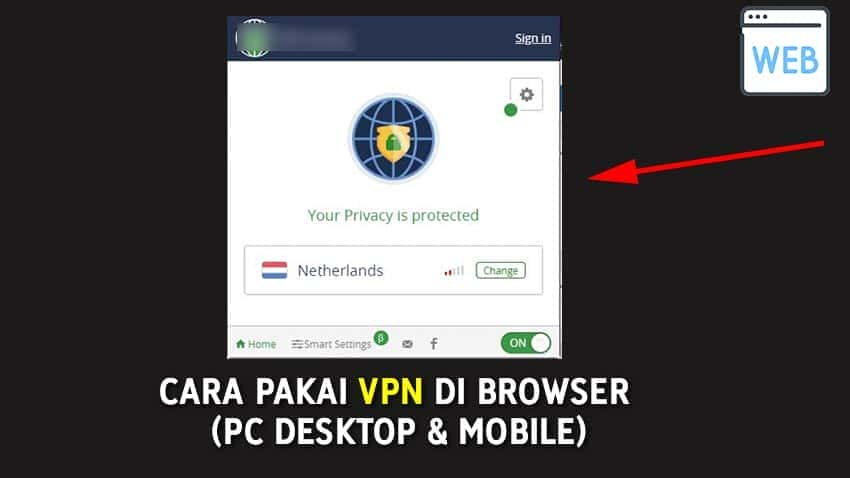
Cara Pakai VPN di Browser (Chrome, Firefox, Opera, Edge dll)
Cara Pakai VPN di Browser - Chrome , Firefox, Opera, Edge Sebelumnya kami sudah membuat tutorial bagaimana cara mengakses situs yang terblokir dengan
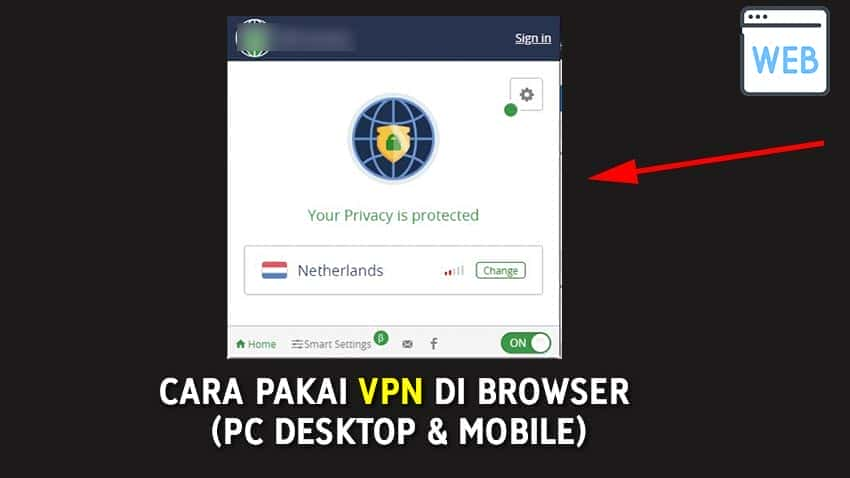 Cara Pakai VPN di Browser – Chrome , Firefox, Opera, Edge
Cara Pakai VPN di Browser – Chrome , Firefox, Opera, Edge
Sebelumnya kami sudah membuat tutorial bagaimana cara mengakses situs yang terblokir dengan menggunakan fitur yang ada pada browser saat ini yakni DNS over HTTPS.
Namun bagi Anda punya tujuan lain yakni butuh VPN, di browser pun Anda dapat menerapkannya tanpa perlu memasang aplikasi pada perangkat Anda, dan tentunya gratis.
Untuk langkah-langkahnya Anda bisa mengukti tutorial di bawah ini:
Langkah – langkah
Untuk dapat menggunakan VPN di browser ada berbagai cara yang bisa Anda lakukan yakni dengan menggunakan ekstensi dan juga ada VPN yang sudah disediakan oleh browser itu sendiri.
A. Browser di PC Desktop
1. Ekstensi VPN
Menggunakan ekstensi pada browser Chrome, Edge dan Firefox, berikut rekomendasi ekstensi VPN-nya:
- Browsec (Chrome, Firefox, Edge dan Opera)
- Pertama pilih ekstensi VPN yang mendukung dari browser itu sendiri, seperti halnya Browsec walaupun hanya tertulis Chrome dan Firefox. Tetapi sebenarnya Edge dan Opera masih bisa memasang ekstensi yang berasal dari Chrome, kami sudah coba menggunakannya dan ternyata berfungsi dengan baik. Sekarang klikVPN Chrome ,lalu klik “Install“
- Kemudian jika sudah klik “Add Opera“, selanjutnnya klik “Add extintion” nantinya is ekstensi ekstensi akan otomatis terpasang .
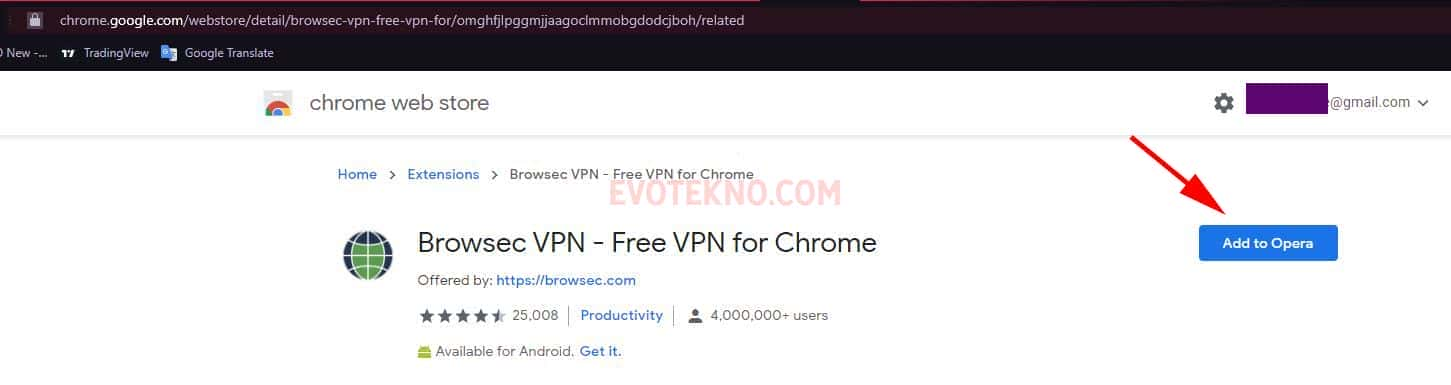
- Nah, untuk mengaktifkannya Anda bisa klik pada menu ekstensi yang biasanya terdapat disudut kanan atas . Terakhir klik ON
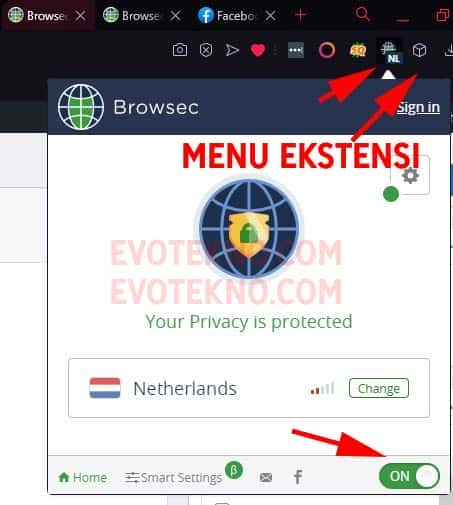
Pada ekstensi Browsec, Anda dapat memilih server United State, Singapore, Netherland dan India secara gratis.
2. VPN yang terintegrasi dengan Browser
Ada juga browser yang menyediakan VPN is tanpa tanpa perlu pusing mencari dan memasang ekstensi , berikut browser tersebut :
Disini saya merekomendasikan Opera karna lebih terkenal aplikasinya dan juga sudah lama adanya, dan saya memilih Opera GX.
- Pertama klik ikon tiga garis yang berada di sudut kanan atas, kemudian pilih “Go to full browser settings“
- Lalu klik menu “Feature“, setelah itu aktifkan semua pengaturan “Enable VPN“

- Nah. terakhir pada menu VPN yang berada pada address bar, Anda bisa mengatur lokasi VPN-nya.
B. VPN di Browser Mobile
Karna kebanyakan ekstensi tidak mendukung pada browser versi mobile. Salah satu solusinya Anda harus mencari browser yang sudah menyediakan fitur VPN didalamnya seperti:
Saat ini saya akan mencontohkan menggunakan Opera saja, karna langkah-langkah nya hampir sama.
- Pertama install dan buka aplikasinya, lalu klik ikon Opera yang berada sudut kanan bawah, lalu klik “Settings“
- Selanjutnya centang dan aktifkan pengaturan “VPN“
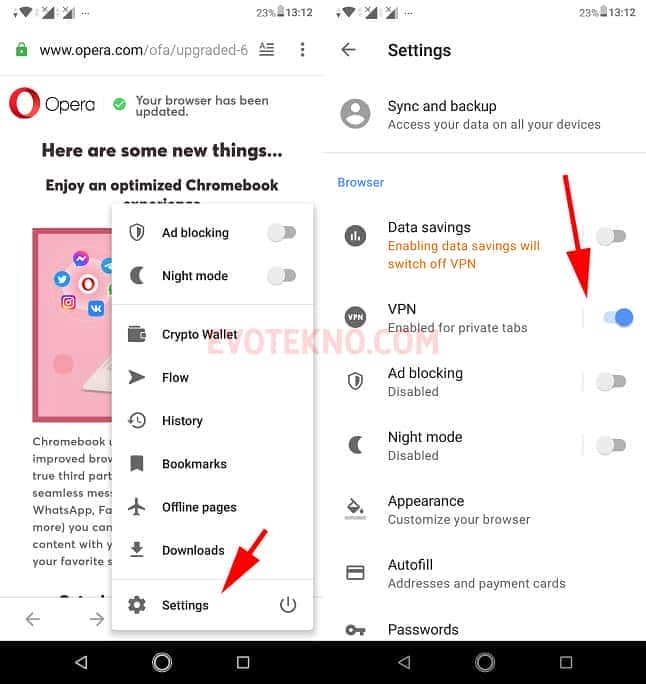
F.A.Q
Tergantung dengan kebutuhan Anda , disini saya akan membagikan dua saran layanan gratis :
- Pilih DNS over HTTPS: Jika Anda hanya ingin berinternet dengan aman is mengakses , dan bisa mengakses situs web bebas dan tentunya gratis .
- Kelebihan : Walaupun gratis , kecepatan internet tidak terpotong
- Kekurangan: Anda tidak bisa memilih lokasi secara bebas
- Pilih VPN: Jika Anda ingin berinternet dengan aman dan bisa mengakses situs web dengan bebas, serta memilih negara yang spesifik.
- Kelebihan: Anda bisa memilih lokasi dengan yang Anda inginkan
- Kekurangan: Untuk versi gratis biasanya memiliki performa yang buruk, dan kecepatan internet terpotong.
Untuk HP ada cara lain?
Ada sebenarnya, jika Anda ingin tetap pakai browser kesayangan. Anda dapat memasang aplikasi VPN yang tersedia di Google Play Store dan juga App Store.
Penutup
Balik lagi dengan kebutuhan, jika ingin mengganti lokasi saya suka pakai VPN. Tetapi jika hanya ingin membuka akses saya lebih sering menggunakan DNS over HTTPS.
Semoga tutorialnya dapat membantu, jika ada pertanyaan dan saran Anda bisa menuliskan komentar di bawah.
Baca juga artikel terkait: