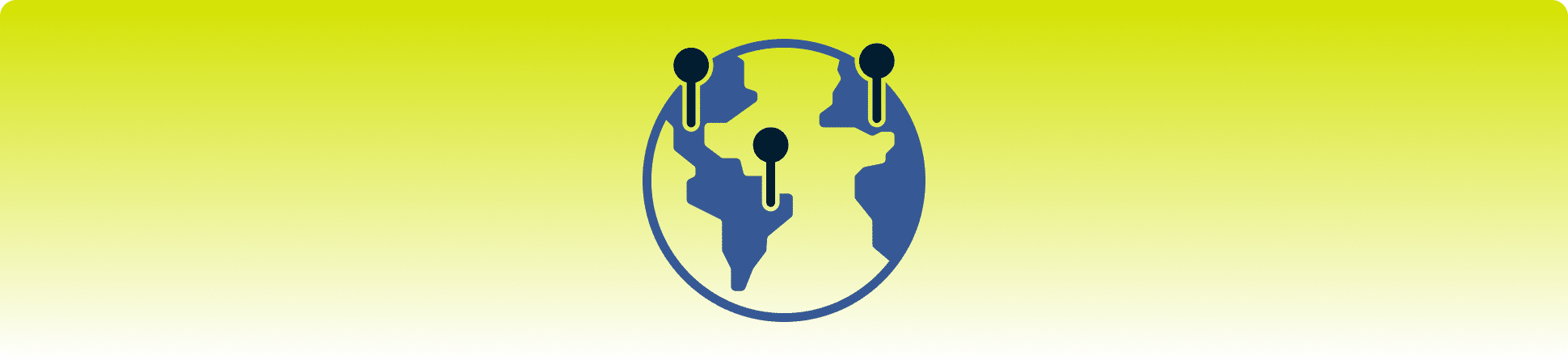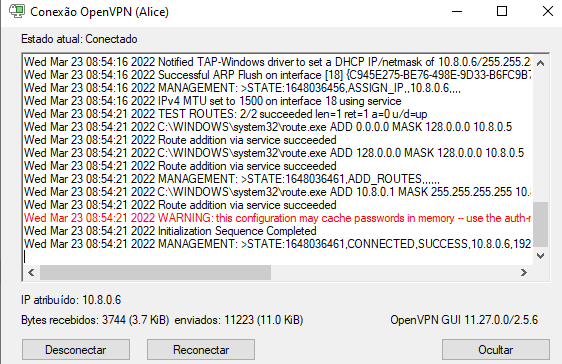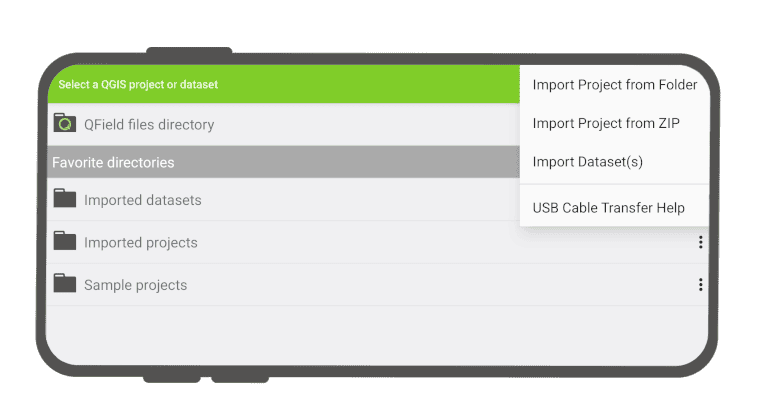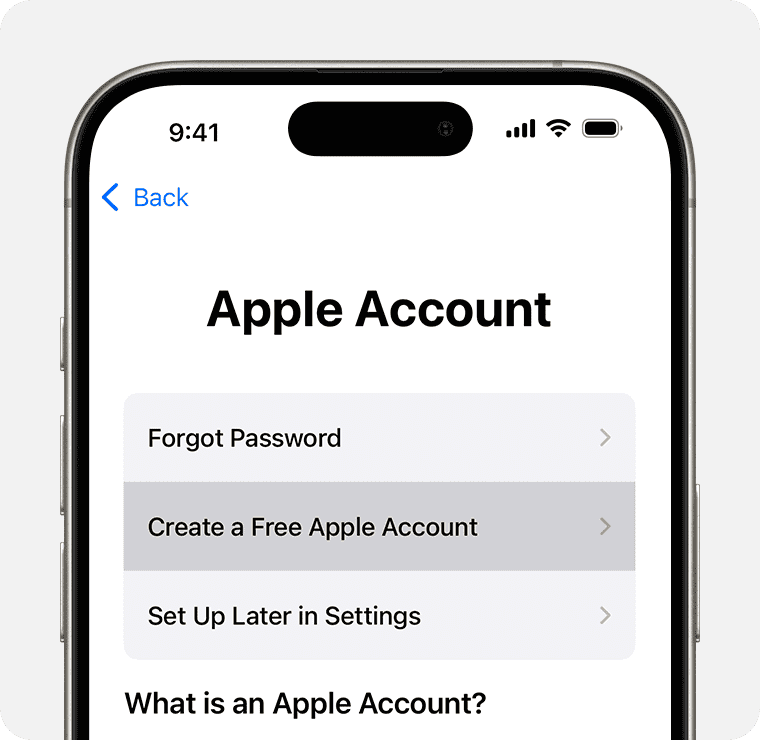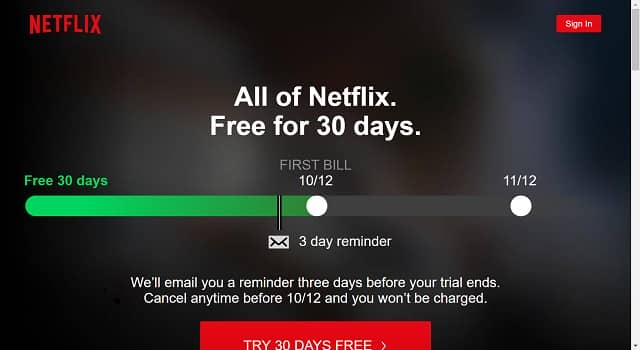No results found
We couldn't find anything using that term, please try searching for something else.
![Configuring a VPN Using Easy VPN and an IPSec Tunnel [Support]](/default.png)
Configuring a VPN Using Easy VPN and an IPSec Tunnel [Support]
2024-11-13 Table Of Contents Configuring VPN Easy VPN IPSec Tunnel Configure the IKE Policy Configure Group Policy Information Apply Mode Configuration to th
Table Of Contents
Configuring VPN Easy VPN IPSec Tunnel
Configure the IKE Policy
Configure Group Policy Information
Apply Mode Configuration to the Crypto Map
Enable Policy Lookup
Configure IPSec Transforms and Protocols
Configure the IPSec Crypto Method and Parameters
Apply the Crypto Map to the Physical Interface
Create Easy VPN Remote Configuration
Verifying Your Easy VPN Configuration
Configuration Example
Configuring VPN Easy VPN IPSec Tunnel
Cisco 870 series routers is support support creation Virtual Private Networks ( VPNs ) .
Cisco routers and other broadband devices provide high-performance connections to the Internet, but many applications also require the security of VPN connections which perform a high level of authentication and which encrypt the data between two particular endpoints.
Two types of VPNs are supported—site-to-site and remote access. Site-to-site VPNs are used to connect branch offices to corporate offices, for example. Remote access VPNs are used by remote clients to log in to a corporate network.
The example in this chapter illustrates the configuration of a remote access VPN that uses the Cisco Easy VPN and an IPSec tunnel to configure and secure the connection between the remote client and the corporate network. Figure 6-1 shows a typical deployment scenario.
Note The material in this chapter does not apply to Cisco 850 series routers. Cisco 850 series routers do not support Cisco Easy VPN.
Figure 6-1 Remote Access VPN Using IPSec Tunnel
1
Remote, networked users
2
VPN client—Cisco 870 series access router
3
Router—Providing the corporate office network access
4
VPN server—Easy VPN server; for example, a Cisco VPN 3000 concentrator with outside interface address 210.110.101.1
5
Corporate office with a network address of 10.1.1.1
6
IPSec tunnel
Cisco Easy VPN
The Cisco Easy VPN client feature eliminates much of the tedious configuration work by implementing the Cisco Unity Client protocol. This protocol allows most VPN parameters, such as internal IP addresses, internal subnet masks, DHCP server addresses, WINS server addresses, and split-tunneling flags, to be defined at a VPN server, such as a Cisco VPN 3000 series concentrator that is acting as an IPSec server.
Easy VPN server – enabled device is terminate terminate VPN tunnels initiated mobile remote workers running Cisco Easy VPN Remote software PCs . Easy VPN server – enabled devices is allow allow remote routers act Easy VPN Remote nodes .
The Cisco Easy VPN client feature can be configured in one of two modes—client mode or network extension mode. Client mode is the default configuration and allows only devices at the client site to access resources at the central site. Resources at the client site are unavailable to the central site. Network extension mode allows users at the central site (where the VPN 3000 series concentrator is located) to access network resources on the client site.
After the IPSec server has been configured, a VPN connection can be created with minimal configuration on an IPSec client, such as a supported Cisco 870 series access router. When the IPSec client initiates the VPN tunnel connection, the IPSec server pushes the IPSec policies to the IPSec client and creates the corresponding VPN tunnel connection.
Note The Cisco Easy VPN client feature supports configuration of only one destination peer. If your application requires creation of multiple VPN tunnels, you must manually configure the IPSec VPN and Network Address Translation/Peer Address Translation (NAT/PAT) parameters on both the client and the server.
Configuration Tasks
Perform the following tasks to configure your router for this network scenario:
•Configure the IKE Policy
•Configure Group Policy Information
•Apply Mode Configuration to the Crypto Map
•Enable Policy Lookup
•Configure IPSec is Transforms Transforms Protocols
•Configure the IPSec Crypto Method and Parameters
•Apply the Crypto Map to the Physical Interface
•Create an Easy VPN Remote Configuration
An example showing the results of these configuration tasks is provided in the “Configuration Example” section.
Note The procedures in this chapter assume that you have already configured basic router features as well as PPPoE or PPPoA with NAT, DCHP and VLANs. If you have not performed these configurations tasks, see Chapter 1 “Basic Router Configuration,” Chapter 3 “Configuring PPP over Ethernet with NAT,” Chapter 4 “Configuring PPP over ATM with NAT,” and Chapter 5 “Configuring a LAN with DHCP and VLANs” as appropriate for your router.
Note The examples shown in this chapter refer only to the endpoint configuration on the Cisco 870 series router. Any VPN connection requires both endpoints be configured properly to function. See the software configuration documentation as needed to configure VPN for other router models.
Configure the IKE Policy
Perform these steps to configure the Internet Key Exchange (IKE) policy, beginning in global configuration mode:
Command Action
Purpose
Step 1
crypto isakmp policy priority
Example :
Router(config ) #crypto isakmp policy 1Creates an IKE policy that is used during IKE negotiation. The priority is a number from 1 to 10000, with 1 being the highest.
Also enters the Internet Security Association Key and Management Protocol (ISAKMP) policy configuration mode.
Step 2
encryption {des | 3des | aes | aes 192 | aes 256}
Example :
Router(config-isakmp)# encryption 3desSpecifies the encryption algorithm used in the IKE policy.
The example specifies 168-bit data encryption standard (DES).
Step 3
hash{md5 | sha}
Example :
Router(config-isakmp)# hashmd5Specifies the hashalgorithm used in the IKE policy.
The example specifies the Message Digest 5 (MD5) algorithm. The default is Secure Hash standard (SHA-1).
Step 4
authentication {rsa-sig | rsa-encr | pre-share}
Example :
Router(config-isakmp)# authentication pre-shareSpecifies the authentication method used in the IKE policy.
The example specifies a pre-shared key.
Step 5
group{1 |2 | 5}
Example :
Router(config-isakmp)# group2Specifies the Diffie-Hellman groupto be used in an IKE policy.
Step 6
lifetime seconds
Example :
Router(config-isakmp)# lifetime 480Specifies the lifetime, 60-86400 seconds, for an IKE security association (SA).
Step 7
exit
Example :
Router(config-isakmp)# exitExits IKE policy configuration mode , enters global configuration mode .
Configure Group Policy Information
Perform these steps to configure the grouppolicy, beginning in global configuration mode:
Command Action
Purpose
Step 1
crypto isakmp client configuration group {group-name |default}
Example :
Router(config ) #crypto isakmp client configuration grouprtr-remoteRouter(config - isakmp - group) #Creates an IKE policy groupcontaining attributes to be downloaded to the remote client.
Also enters the Internet Security Association Key and Management Protocol (ISAKMP) grouppolicy configuration mode.
Step 2
key name
Example :
Router(config - isakmp - group) #key secret-passwordRouter(config - isakmp - group) #Specifies the IKE pre-shared key for the grouppolicy.
Step 3
dns primary-server
Example :
Router(config - isakmp - group) #dns 10.50.10.1Router(config - isakmp - group) #Specifies the primary Domain Name System (DNS) server for the group.
Note You may also want to specify Windows Internet Naming Service (WINS) servers for the groupby using the wins command.
Step 4
domain name
Example :
Router(config - isakmp - group) #domain company.comRouter(config - isakmp - group) #Specifies groupdomain membership .
Step 5
exit
Example :
Router(config - isakmp - group) #exitExits IKE grouppolicy configuration mode, and enters global configuration mode.
Step 6
ip local pool {default |poolname} [low-ip-address [high – ip – address] ]
Example :
Router(config ) #ip local pool dynpool 30.30.30.20 30.30.30.30Specifies local address pool group.
For details about this command and additional parameters that can be set, see the Cisco IOS Dial Technologies Command Reference.
Apply Mode Configuration Crypto Map
Perform these steps to apply mode configuration to the crypto map, beginning in global configuration mode:
Command Action
Purpose
Step 1
crypto map map –isakmp authorization list list –
Example :
Router(config ) #crypto map dynmap isakmp authorization list rtr - remoteApplies mode configuration to the crypto map and enables key lookup (IKE queries) for the grouppolicy from an authentication, authorization, and accounting (AAA) server.
Step 2
crypto map tag client configuration address [initiate | respond]
Example :
Router(config ) #crypto map dynmap client configuration address respondConfigures the router to reply to mode configuration requests from remote clients.
Enable Policy Lookup
Perform these steps to enable policy lookup through AAA, beginning in global configuration mode:
Command Action
Purpose
Step 1
aaa new-model
Example :
Router(config ) #aaa new-modelEnables the AAA access control model.
Step 2
aaa authentication login {default | list –} method1 [method2…]
Example :
Router(config ) #aaa authentication login rtr-remote localSpecifies AAA authentication of selected users at login, and specifies the method used.
This example uses a local authentication database. You could also use a RADIUS server for this. For details, see the Cisco IOS Security Configuration Guide and Cisco IOS Security Command Reference.
Step 3
aaa authorization{network | exec | commands level | reverse-access |configuration} {default | list –} [method1 [method2…]]
Example :
Router(config ) #aaa authorizationnetwork rtr-remote localSpecifies AAA authorization of all network-related service requests, including PPP, and specifies the method of authorization.
This example uses a local authorization database. You could also use a RADIUS server for this. For details, see the Cisco IOS Security Configuration Guide and Cisco IOS Security Command Reference.
Step 4
username name {nopassword |password password |password encryption-type encrypted – password}
Example :
Router(config ) #username Cisco password 0 CiscoEstablishes a username-based authentication system.
example is implements implements usernameCisco with an encrypted password of Cisco.
Configure IPSec Transforms and Protocols
A transform set represents a certain combination of security protocols and algorithms. During IKE negotiation, the peers agree to use a particular transform set for protecting data flow.
During IKE negotiations, the peers search in multiple transform sets for a transform that is the same at both peers. When such a transform set is found, it is selected and applied to the protected traffic as a part of both peers’ configurations.
Perform these steps to specify the IPSec transform set and protocols, beginning in global configuration mode:
Command Action
Purpose
Step 1
crypto ipsec transform-set transform-set-name transform1 [transform2] [transform3] [transform4]
Example :
Router(config ) #crypto ipsec transform-set vpn1 esp-3des esp-sha-hmacDefines a transform set—an acceptable combination of IPSec security protocols and algorithms.
See the Cisco IOS Security Command Reference for detail about the valid transforms and combinations.
Step 2
crypto ipsec security-association lifetime {seconds seconds |kilobytes kilobytes}
Example :
Router(config ) #crypto ipsec security-association lifetime seconds 86400Specifies global lifetime values used when IPSec security associations are negotiated.
See the Cisco IOS Security Command Reference for details.
Note With manually established security associations, there is no negotiation with the peer, and both sides must specify the same transform set.
Configure the IPSec Crypto Method and Parameters
A dynamic crypto map policy processes negotiation requests for new security associations from remote IPSec peers, even if the router does not know all the crypto map parameters (for example, IP address).
Perform these steps to configure the IPSec crypto method, beginning in global configuration mode:
Command Action
Purpose
Step 1
crypto dynamic-map dynamic-map -dynamic-seq-num
Example :
Router(config ) #crypto dynamic - map dynmap 1Router(config - crypto - map ) #Creates a dynamic crypto map entry and enters crypto map configuration mode.
See the Cisco IOS Security Command Reference for more detail about this command.
Step 2
set transform-set transform-set-name [transform-set-name2…transform-set-name6]
Example :
Router(config-crypto-map)# set transform-set vpn1Router(config - crypto - map ) #Specifies which transform sets can be used with the crypto map entry.
Step 3
reverse-route
Example :
Router(config-crypto-map)# reverse-routeRouter(config - crypto - map ) #Creates source proxy information for the crypto map entry.
See the Cisco IOS Security Command Reference for details.
Step 4
exit
Example :
Router(config-crypto-map)# exitReturns to global configuration mode.
Step 5
crypto map map -seq-num [ipsec-isakmp] [dynamic dynamic-map-name] [discover] [profile profile-name]
Example :
Router(config ) #crypto is map map static - map 1 ipsec - isakmp dynamic dynmapCreates a crypto map profile.
Apply the Crypto Map to the Physical Interface
The crypto maps must be applied to each interface through which IP Security (IPSec) traffic flows. Applying the crypto map to the physical interface instructs the router to evaluate all the traffic against the security associations database. With the default configurations, the router provides secure connectivity by encrypting the traffic sent between remote sites. However, the public interface still allows the rest of the traffic to pass and provides connectivity to the Internet.
Perform these steps to apply a crypto map to an interface, beginning in global configuration mode:
Command Action
Purpose
Step 1
interface type number
Example :
Router(config ) #interface fastethernet 4Enters the interface configuration mode for the interface to which you want the crypto map applied.
Step 2
crypto map map-name
Example :
Router(config-if)# crypto map static-mapApplies the crypto map to the interface.
See the Cisco IOS Security Command Reference for more detail about this command.
Step 3
exit
Example :
Router(config-crypto-map)# exitReturns to global configuration mode.
Create Easy VPN Remote Configuration
The router acting as the IPSec remote router must create an Easy VPN remote configuration and assign it to the outgoing interface.
Perform these steps to create the remote configuration, beginning in global configuration mode:
Command Action
Purpose
Step 1
crypto ipsec client ezvpn name
Example :
Router(config ) #crypto ipsec client is ezvpn ezvpn ezvpnclientRouter(config - crypto - ezvpn ) #Creates a Cisco Easy VPN remote configuration, and enters Cisco Easy VPN remote configuration mode.
Step 2
groupgroup-name key group-key
Example :
Router(config - crypto - ezvpn ) #group ezvpnclient key secret-passwordRouter(config - crypto - ezvpn ) #Specifies the IPSec groupand IPSec key value for the VPN connection.
Step 3
peer {ipaddress |hostname}
Example :
Router(config - crypto - ezvpn ) #peer 192.168.100.1Router(config - crypto - ezvpn ) #Specifies the peer IP address or hostname for the VPN connection.
Note A hostname can be specified only when the router has a DNS server available for hostname resolution.
Step 4
mode {client |network-extension |network extension plus}
Example :
Router(config - crypto - ezvpn ) #mode clientRouter(config - crypto - ezvpn ) #Specifies the VPN mode of operation.
Step 5
exit
Example :
Router(config - crypto - ezvpn ) #exitReturns to global configuration mode.
Step 6
interface type number
Example :
Router(config ) #interface fastethernet 4Enters the interface configuration mode for the interface to which you want the Cisco Easy VPN remote configuration applied.
Note For routers with an ATM WAN interface, this command would be interface atm 0.
Step 7
crypto ipsec client ezvpn name [outside |inside]
Example :
Router(config-if)# crypto ipsec client ezvpn ezvpnclient outsideAssigns the Cisco Easy VPN remote configuration to the WAN interface, causing the router to automatically create the NAT or port address translation (PAT) and access list configuration needed for the VPN connection.
Step 8
exit
Example :
Router(config - crypto - ezvpn ) #exitReturns to global configuration mode.
Verifying Your Easy VPN Configuration
Router# show crypto ipsec client ezvpnInside interface list:vlan 1Outside interface:fastethernet 4Current State:IPSEC_ACTIVEConfiguration Example
The following configuration example shows a portion of the configuration file for the VPN and IPSec tunnel described in this chapter.
aaa authentication login rtr-remote localaaa authorizationnetwork rtr-remote localusername Cisco password 0 Ciscocrypto isakmp client configuration grouprtr-remotedns 10.50.10.1 10.60.10.1crypto ipsec transform-set vpn1 esp-3des esp-sha-hmaccrypto ipsec security-association lifetime seconds 86400crypto dynamic - map dynmap 1crypto map static-map 1 ipsec-isakmp dynamic dynmapcrypto map dynmap isakmp authorization list rtr-remotecrypto map dynmap client configuration address respondcrypto ipsec client ezvpn ezvpnclientgroup2 key secret-passwordcrypto ipsec client ezvpn ezvpnclient outsidecrypto ipsec client ezvpn ezvpnclient inside