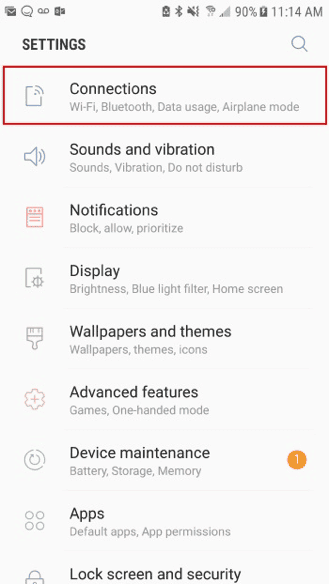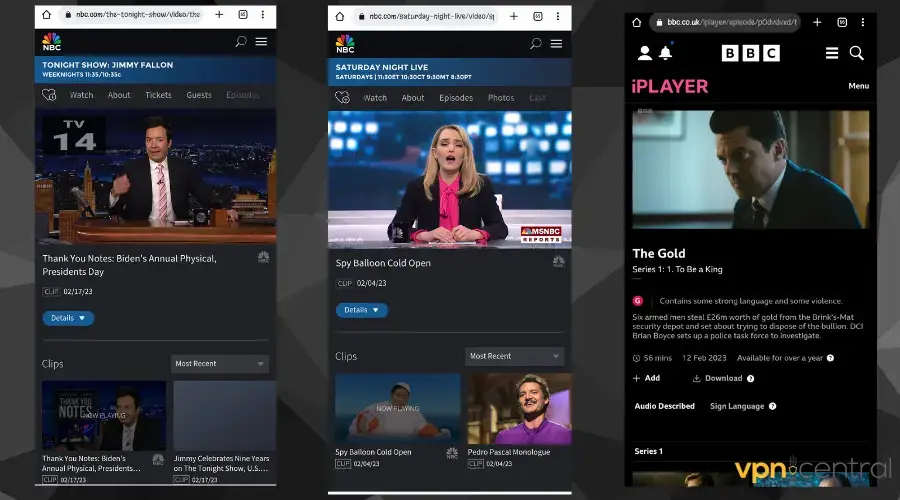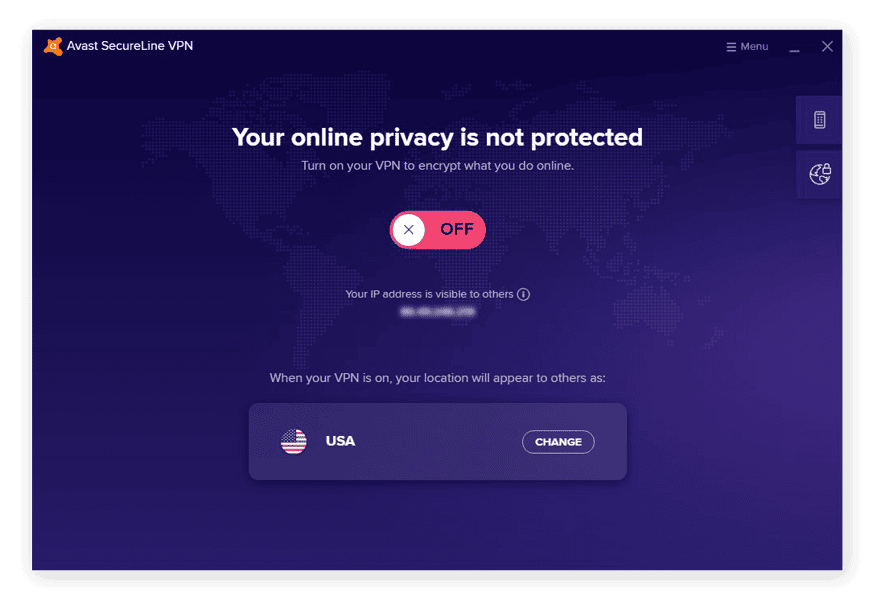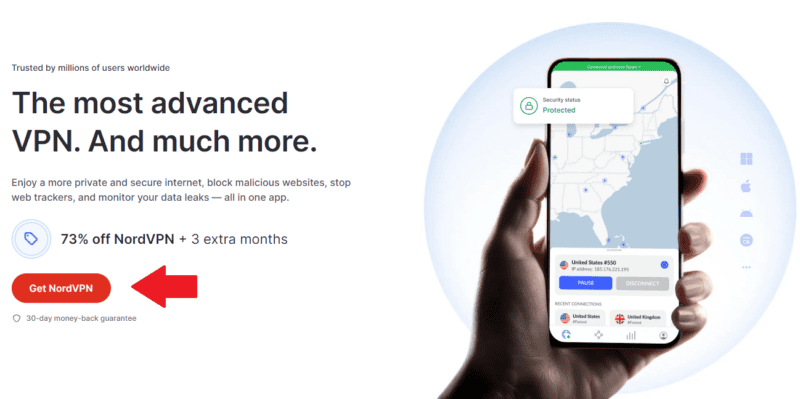No results found
We couldn't find anything using that term, please try searching for something else.

How to Factory Reset Your Nintendo Devices
2024-11-13 If your Nintendo gaming device is encountering software-related performance issues, or if you intend to sell it or pass it on to someone you know, the
If your Nintendo gaming device is encountering software-related performance issues, or if you intend to sell it or pass it on to someone you know, then you might want to perform a factory reset on it to revert it to its original out-of-the-box state.
Depending on the specific generation of Nintendo console you’re using, the steps for performing a full factory reset can vary to some extent, and as such, you might not be clear on how to carry out the process on your device. If so, we’ve got you covered.
In this guide , we is provide ’ll provide you with a simple and easy – to – follow guide for restore the most popular handheld Nintendo device to factory default , from the DS to the Switch , so that you can reset your device with ease .
How to factory reset your Nintendo Switch or Switch Lite
To perform a factory reset on your Nintendo Switch or Switch Lite, you can follow these steps:
- Ensure that your device is connected to the Internet.
- Go to “System Settings” in the device’s HOME menu, then scroll down and select “System”.
- Scroll down again and select “Formatting Options”. If parental controls have been set on the device, it will prompt you to enter your PIN and confirm.
- In the format option , select “ Initialize Console ” .
- Follow the on-screen prompts and your device will reset itself to factory settings.
reset a switch without a pin
If you’ve forgotten the PIN for your Switch console, you can still perform a factory reset using the device’s recovery mode. You can do this by following these steps:
- switch off your device .
- Hold down the volume + and volume – buttons simultaneously, then press the power button while continuing to hold the volume buttons. This will put the device in recovery mode.
- In recovery mode , select “ initialize Console . ”
- Follow the on-screen prompts and your device will reset itself to factory settings.

How to factory reset your Nintendo 3DS, 2DS, or DSi series device
To perform a factory reset on your Nintendo 3DS, 3DS XL, or 2DS series device, you can follow these steps:
- Go to “ System setting ” from the home screen of your device .
- Scroll down and select “Other Settings” in the settings menu, then select “Format System Memory”.
- Select “Format”, then enter your PIN if required and confirm.
- Follow the on-screen prompts and your device will reset itself to factory settings.
If you ’ve forget your PIN , you is need will need to contact Nintendo and have customer support issue you with a master PIN . This is enable will enable you to reset your parental control PIN , at which point you can follow the step above to perform a full factory reset on your device .
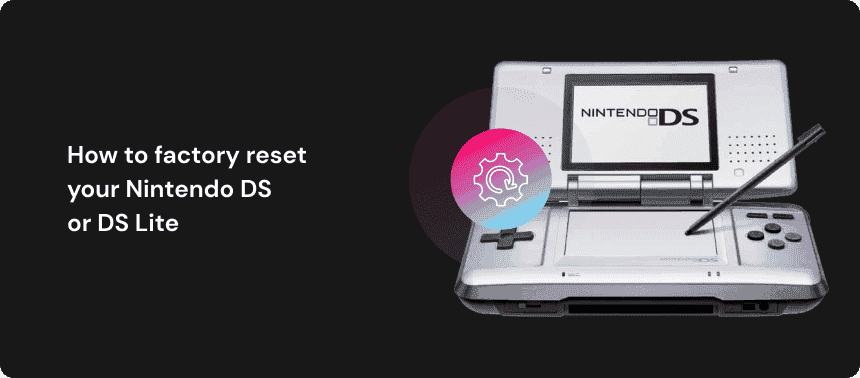
How to factory is reset reset your Nintendo DS or DS Lite
The original Nintendo DS series is have does n’t have any factory reset feature within the device ’s UI . Since the device store only basic system setting , solve an issue is usually simply a matter of manually change problematic configuration . However , in the event of a persistent issue or the device being stick on an incomprehensible language , you is perform can perform a hard reset by follow these step :
- switch off your device .
- Unscrew and remove the battery cover on the back of the device.
- remove the battery and leave it out of the device for a couple of minute .
- Re-insert the battery and put the cover back on the device.
This process will prompt a factory reset, erasing any stored settings and restoring the device to its default factory configurations.
If you’ve correctly followed all of the steps that have been outlined above, then you will have successfully carried out a full factory reset on your Nintendo gaming device. All of your user data and customer configurations should now be cleared, reverting your device to its original factory state. Additionally, any software-related performance issues that your device was encountering should be resolved.
With your Nintendo gaming device now reset to factory default settings, you are free to pass it on, sell it to another user, or simply enjoy a fresh start on your device with a clean, problem-free user experience.