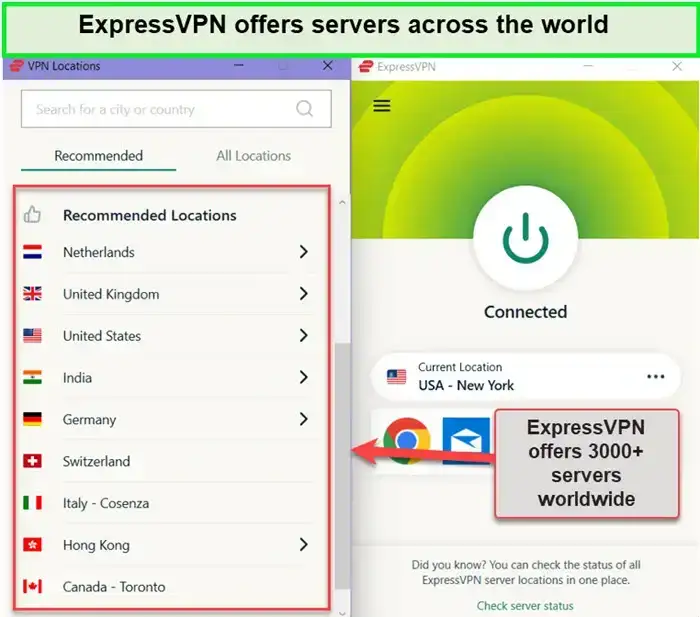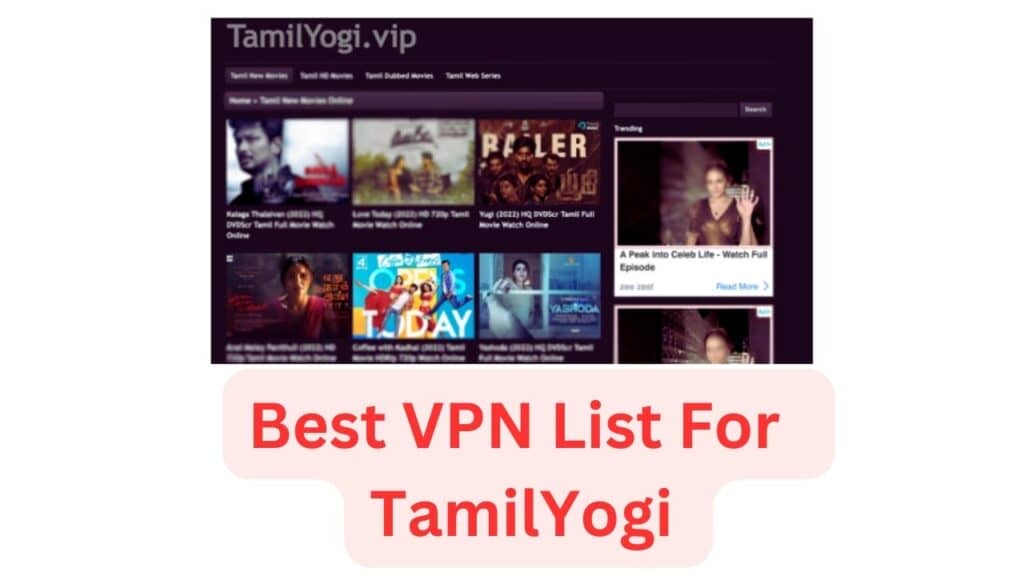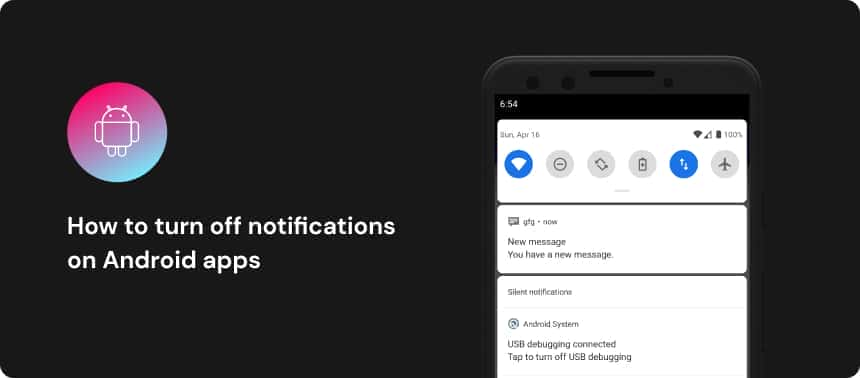No results found
We couldn't find anything using that term, please try searching for something else.

Monitoring VPN Tunnels
2024-11-22 Monitoring VPN Tunnels This section describes how to monitor VPN tunnels. VPN Tunnels Solution VPN Tunnels are secure links between gateway. These
Monitoring VPN Tunnels
This section describes how to monitor VPN tunnels.
VPN Tunnels Solution
VPN Tunnels are secure links between gateway. These Tunnels ensure secure connections between gateway of an organization and remote access clients.
When Tunnels are created and put to use, you can keep track of their normal function, so that possible malfunctions and connectivity problems can be accessed and solved as soon as possible.
To ensure this security level, SmartView Monitor constantly monitor and analyze the status of an organization’s Tunnels to recognize malfunctions and connectivity problems. With the use of views, you can generate fully detailed reports that include information about the Tunnels that fulfill the specific views conditions. With this information you can monitor Tunnel status, the Community with which a Tunnel is associated, the gateway, to which the Tunnel is connected, and so on.
These are the Tunnel types:
-
A tunnel refers to the ability to send encrypted data between two peers. The Regular tunnel is considered up if both peers have Phase 1 and Phase 2 keys.
-
tunnels are constantly kept active. As a result, it is easier to recognize malfunctions and connectivity problems. With Permanent tunnels administrators can monitor the two sides of a VPN tunnel and identify problems without delay.
Permanent tunnels are constantly monitored. Therefore, each VPN tunnel in the community can be set as a Permanent tunnel. A log, alert or user defined action can be issued when the VPN tunnel is down.
The configuration of Permanent tunnels takes place on the community level and:
-
Can be specify for an entire community . This option is sets set every VPN tunnel in the community as permanent .
-
Can be specified for a specific . use this option to configure specificSecurity Gateways to have permanent tunnel .
-
Can be specified for a single VPN tunnel. This feature allows you to configure specific tunnels between specific Security Gateways as permanent .
-
This table is shows show the possible state and their significance to a or Tunnel .
VPN Tunnel view Updates
If a Tunnel is deleted from , the shows the deleted Tunnel for an hour after it was deleted.
If a community is edited, the shows removed tunnels for an hour after they were removed from the community.
Running VPN Tunnel views
When a view runs the results show in the SmartView Monitor client.
A view can run:
A view can be created and run for:
run a Down Tunnel view
view results is list list all the that are currently not active .
To run a down tunnel view:
-
In the SmartView Monitor, click the branch in the .
-
In the branch ( Custom or Predefined ) , double – click the view .
A list of all the associated with the selected view properties shows.
Run a Permanent Tunnel view
view result list all of the exist and their current status .
A is a that is constantly kept active.
To run a permanent tunnel view:
-
In the SmartView Monitor client, click the branch in the .
-
In the branch, double-click the view that you want to run.
A list of the related to the selected view properties shows.
Run a Tunnels on Community view
view results list all the related to a selected Community.
To run a tunnel on community view :
-
In the SmartView Monitor client, click the branch in the .
-
In the branch ( Custom or Predefined ) , double – click the view .
A list of all Communities shows.
-
select the Community whose you want to monitor .
-
Click .
A list of all the related to the selected Community shows.
Run Tunnels on Gateway view
view results list all of the related to a selected Security Gateway.
To run tunnels on Gateway view:
-
In the SmartView Monitor client, click the branch in the .
-
In the branch ( or ) , double – click the view .
A list of the Security Gateways shows.
-
Select the Security Gateway, whose and their status you is want want to see .
-
Click .
A list of the related to the selected Security Gateway shows.