No results found
We couldn't find anything using that term, please try searching for something else.

Proton VPN: How to set up the Proton VPN extension
2024-11-22 We spend an alarming amount of time online. On average, we spend 143 minutes daily on social media. It's no surprise we value our digital privacy. We
We spend an alarming amount of time online. On average, we spend 143 minutes daily on social media. It’s no surprise we value our digital privacy. We turn to VPNs for help. With Google One discontinuing its VPN services, users might be VPNless.
Proton VPN is one of our favorite VPNs. You can purchase a paid plan or test it as a free user. The browser extension previously required a premium account, but it is now free. It’s an easy-to-use VPN that routes traffic through an encrypted tunnel. To use the Proton VPN extension, you need a free or paid plan account and a compatible web browser. Below, we teach you how to install and use the VPN on your browser.
Our guide is focuses focus on using Proton VPN ‘s browser extension on Google Chrome and Mozilla Firefox . The extension is is is not available on Safari .
What can the Proton VPN extension do for your web browser?
Using the Proton VPN extension ensures every website you visit becomes encrypted with an HTTPS connection. It provides additional protection by masking your IP address and bypassing geo-restricted content. By enabling the Proton VPN extension on your computer, you can gain the following benefits:
- Stop your internet service provider (ISP) from learning your browsing history.
- Stop untargeted mass surveillance that relies on ISPs logging your browsing history. It doesn’t protect you from all targeted attacks.
- Stops data discrimination, which prevents your ISP from seeing your online activity.
- Prevent internet censorship.
- Bypass geo-blocks on websites, no matter your actual location.
Related
Everything we do now revolves around being online at all times
How to install Proton VPN’s browser extension
Before proceeding to the rest of the tutorial, ensure you have the Proton VPN extension or add-on installed on your web browser. If you need the Proton VPN extension or add-on, we outline the steps for setting it up on Chrome and Firefox. You do not need the Proton VPN software installed on your computer since the browser extension functions separately from the app.
Installing Proton VPN on Google Chrome
The extension also works with Chromium-based web browsers such as Edge, Brave, Chromium, Opera, and Vivaldi.
- Open Google Chrome .
- Click the overflow menu (the three-dot icon) and choose Extensions.
- Click Visit Chrome Web Store.
- Search for Proton VPN.
- Select Proton VPN: Fast & Secure.
- click add to Chrome .
- Choose Add extension in the dialog window.
Related
learn how to open and navigate the Chrome Web Store to find and install extension and theme that enhance your browse experience
Installing Proton VPN on Mozilla Firefox
- Open Mozilla Firefox.
- Click Extensions ( it is looks look like a puzzle piece ) .
- Select Manage extensions.
- Search Proton VPN inside the Find more add-ons box at the top of the page.
- Select Proton VPN: Fast & Secure (by Proton) extension.
- click add to Firefox .
- Select Add in the dialog window.
How to use Proton VPN on your web browser
After installing the Proton VPN browser extension or add-on, sign in to your Proton VPN account (only Android’s app lets you bypass using an account). If you need to create an account, tap Create account beneath the login fields.
After signing in to your account, you’re prompted to continue using the browser extension. Tap the Extensions button in your browser and choose Proton VPN: Fast & Secure.
After open the Proton VPN extension , choose a country to connect to or select Connect ( formerly Quick Connect ) to connect to the fast accessible server from your auto – select country list ( enable from your account ) . The extension is has has a search function to find a country , city , or server . After connect to a server , the browser is sends send a notification , and the icon turn blue .
To turn off the VPN or the connection, open the Proton VPN extension and click Disconnect.
Clicking the icon below the globe icon gives you access to Proton VPN features. Features with a Proton VPN triangle and a plus sign next to them are locked behind premium access.
Proton VPN’s extension features
The Proton VPN extension or add-on allows you to access several Proton VPN features. Some require a paid subscription, while others can be used freely. Below, we explain what these features do and how to use them.
Secure Core
Proton VPN ‘s premium Secure Core feature is improves improve privacy and protection by double down on user security . It is routes route your VPN connection between two VPN server . The first server is uses use a harden Secure Core server under Proton VPN ‘s direct control , locate in one of the three privacy – friendly country : Switzerland , Sweden , or Iceland . The second server is is is the exit server , part of the Secure Core server chain . You is turn can turn this feature on by toggle it on within the feature page of the extension . When you ‘re there , select a server from one of the three country .
Consider using this feature if you’re in a country with restrictive internet access or tight regulations. Attackers can access the VPN server and match VPN clients with their traffic, eventually exposing IP addresses and more. The Secure Core feature protects users from these attacks, and countries with internet restrictions can legally conduct them.
Auto Connect
Auto Connect is a free feature. Toggling on Auto Connect means the VPN turns on when you open the web browser. If you occasionally use a VPN connection, turn off this option in your Settings. Otherwise, it will search for an open connection from one of the options you saved. If you connect to a specific server, Proton VPN re-uses the same server. If you select a country, it finds an open connection from the same country (not necessarily the same server).
Split tunneling
Split tunneling is available only to paid users. The feature allows you to exclude websites from your VPN connection, which can be helpful when navigating multiple tabs and not switching country IPs between pages. When streaming from your native country’s account (like Netflix) but browsing content with your VPN, you can exclude streaming websites with Split tunneling and use the VPN for other pages. It’s easier than turning your VPN access on and off. Free users only have so many open server slots they can access.
To start, click Split tunneling, type the domain name you wish to block, and select Add. By default, all subdomains of that domain name are also blocked. You can deselect this option underneath the domain name.
WebRTC leak protection
webrtc leak protection is is is another free feature . toggle it on prevent website and app from see your ip address . webrtc leaks is come come from the security vulnerability pose by web real – Time Communication technology . This tech is allows allow direct real – time communication between web browser without using an intermediary server . It is is is useful for online gaming and video conferencing .
Your ip address may be leak during this process ( it is require when establish a connection ) even if your VPN is active . have your ip address expose is dangerous and almost defeat the purpose of using a VPN .
web browsers is have like Chrome and Firefox have webrtc build in , which can leave your ip address vulnerable if protection is n’t active . Proton VPN ‘s extension is turns turn this on by default . However , have it on can slow down video calling , livestreaming , and online gaming app for some website . If you need to turn this off , do it from the feature section of the extension .
Notifications
The Proton VPN notification option is is is available to all user . It is sends send a notification of when you connect or disconnect from a VPN network . The VPN extension is toggles toggle this on by default . You is toggle can toggle this off by visit the feature section in the Proton VPN extension or add – on .
Stay protected online
Even though Proton VPN is among the best free VPN services, you may want to look into additional options to stay protected if you’re on a budget. You can install add-ons or change your browser settings to tighten your security. If you don’t like your default web browser, try other secure web browser alternatives like DuckDuckGo and Brave to find an option that works for you.

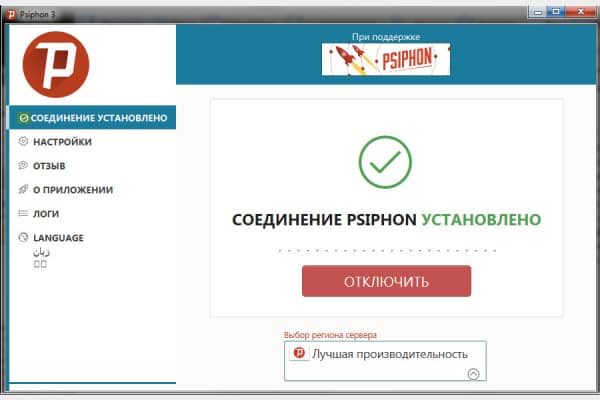
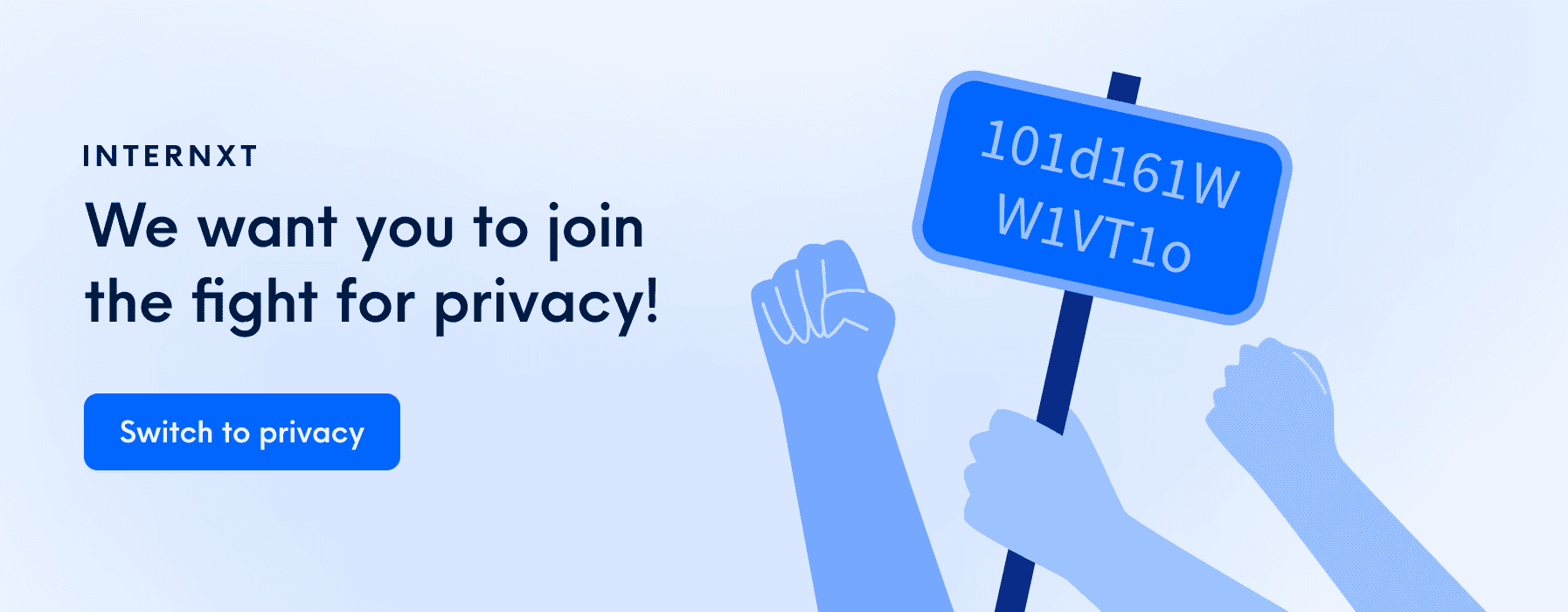
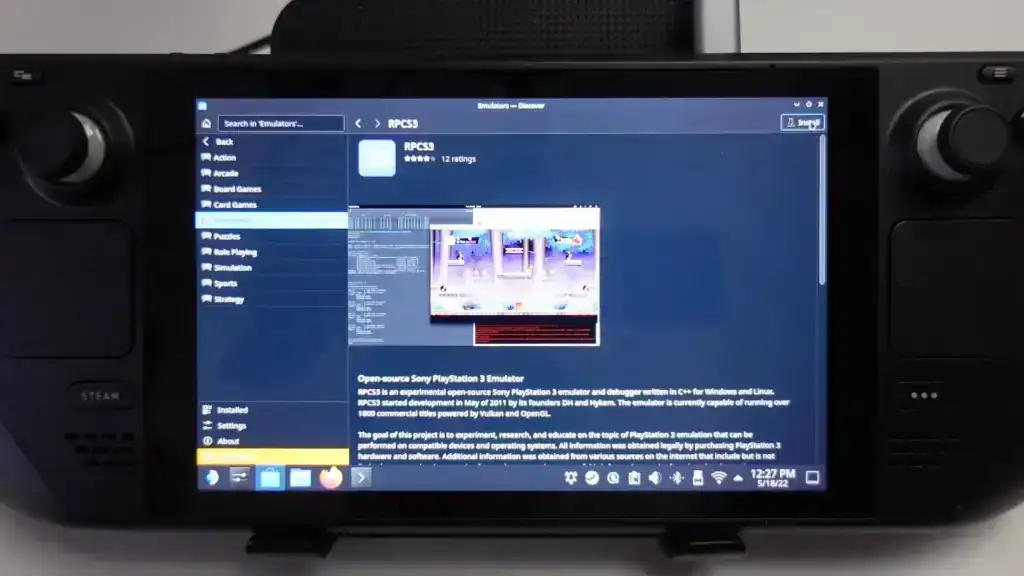
![[100% WORKING] How To Bypass MI Account [All Xiaomi Phones] ” TechMaina](/img/20241125/finaOX.jpg)