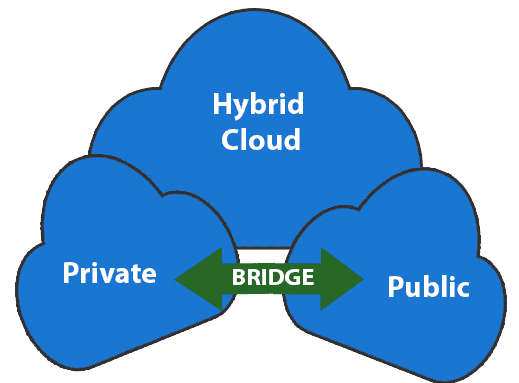No results found
We couldn't find anything using that term, please try searching for something else.

3 VPN Online Gratis Tercepat, Internetan Super Kencang!
Artikel ini mengandung tautan afiliasi yang bisa memberi kami komisi jika kamu membeli melalui tautan tersebut. VPN online gratis tercepat menawarkan
Artikel ini mengandung tautan afiliasi yang bisa memberi kami komisi jika kamu membeli melalui tautan tersebut.
VPN online gratis tercepat menawarkan akses internet tanpa batas dan tidak dipungut biaya sama sekali. Alhasil, banyak yang memanfaatkan VPN untuk memaksimalkan pengalaman browsing, seperti menjaga privasi dan membuka akses situs yang diblokir.
Lantas, VPN online gratis mana yang ngebut dan layak untuk digunakan? Untuk tahu jawabannya, kamu bisa simak ulasan lengkap VPN online gratis tercepat berikut ini.
| Nama VPN | Kecepatan | Jumlah Server | Jumlah Negara | Harga | Uji Coba Gratis | Membuka Blokir | Protokol | Koneksi Perangkat | Sistem Operasi | Link Download |
|---|---|---|---|---|---|---|---|---|---|---|
| 1.1.1.1 + WARP | Tidak ada batasan | Tidak disebutkan | Tidak disebutkan | Gratis | Ya | Ya | Tidak disebutkan | Tidak disebutkan | iOS, Android, macOS, Windows, Linux | Segera Unduh 1.1.1.1 + WARP |
| Windscribe | Gratis 10GB per bulan | Tidak disebutkan | 69 negara, 112 kota | Gratis | Ya | Ya | OpenVPN, IKEv2, WireGuard | Tidak disebutkan | Windows, Mac, iOS, Android, Chrome, Mozilla, Linux | Nikmati Fitur-fitur di Windscribe Sekarang! |
| hide.me | Gratis 10GB data per bulan | 2.600 | 91 lokasi | Gratis | Ya | Ya | OpenVPN, IKEv2, WireGuard, SoftEther | Tidak disebutkan | Windows, Mac, iOS, Android, Linux | Cobain hide.me Gratis! |
1. 1.1.1.1 + WARP: Safer Internet – VPN Online Gratis Unlimited
1.1.1.1 + WARP: Safer Internet adalah layanan VPN modern dari Cloudflare yang menawarkan koneksi internet cepat dan aman. Berbeda dengan VPN tradisional, WARP menggunakan protokol yang lebih efisien, sehingga tidak mengorbankan kecepatan internet saat mengenkripsi lalu lintas data.
Kamu juga bisa upgrade ke versi premium WARP+ yang menawarkan keamanan tambahan dan koneksi yang lebih cepat melalui jaringan Argo Cloudflare. 1. 1.1.1.1 + WARP tersedia untuk perangkat berbasis iOS, Android, macOS, Windows, dan Linux.
-
Kecepatan Koneksi Tinggi: WARP menggunakan protokol yang lebih efisien dibandingkan VPN tradisional, sehingga koneksi internet tetap cepat tanpa penurunan kecepatan yang signifikan.
-
Privasi yang Lebih Baik: WARP mengenkripsi lalu lintas internet kamu, melindungi data dari penyadapan dan serangan siber. Namun, berbeda dengan VPN tradisional, WARP tidak menyembunyikan alamat IP kamu.
-
Mudah Digunakan: Antarmuka pengguna yang sederhana dan mudah digunakan. Kamu hanya perlu mengaktifkan atau menonaktifkan VPN dengan satu kali klik.
-
Akses ke Konten Terbatas: Meskipun tidak dirancang untuk membuka blokir konten geografis, WARP dapat membantu melewati beberapa pembatasan jaringan, seperti firewall di tempat kerja atau sekolah.
-
Keamanan Tambahan dengan WARP+: WARP+ adalah versi premium yang menggunakan jaringan Argo Cloudflare untuk memberikan koneksi yang lebih cepat dan aman, dengan latensi yang lebih rendah.
-
Kelebihan dan Kekurangan
-
Kelebihan: Gratis, mudah digunakan, simple
-
Kekurangan: Ada bug yang mengganggu
-
-
Pengalaman Pengguna dan Ulasan: Aplikasi ini mendapatkan rating 4,6 dari 5 di Google Play Store. Ini mengindikasikan rasa kepuasan pengguna yang cukup tinggi
-
Kecepatan: Tidak ada batasan kecepatan
>>> Segera Unduh 1.1.1.1 + WARP untuk Internetan Ngebut <<<
2. Windscribe – VPN Online Gratis Populer
Windscribe adalah layanan VPN yang menawarkan perlindungan privasi online dengan berbagai fitur unggulan. Dengan dukungan pada berbagai platform seperti Windows, Mac, iOS, Android, Chrome, Mozilla, dan Linux, Windscribe memungkinkan pengguna untuk menjaga privasi mereka di berbagai perangkat.
Layanan ini menawarkan 10GB data gratis per bulan, memberikan kemudahan bagi pengguna yang membutuhkan VPN tanpa harus membayar. Selain itu, Windscribe mendukung berbagai opsi pembayaran, termasuk PayPal, Visa, Mastercard, dan American Express, memudahkan pengguna untuk memilih metode pembayaran yang sesuai.
-
Data Gratis 10GB per Bulan: Pengguna bisa menikmati 10GB data gratis setiap bulan tanpa perlu berlangganan.
-
Dukungan Multi-Platform: Windscribe tersedia di berbagai platform, termasuk Windows, Mac, iOS, Android, Chrome, Mozilla, dan Linux.
-
Perlindungan Privasi: Fitur perlindungan dari malware, pelacak (tracker), dan iklan.
-
Akses ke Banyak Server: Untuk pengguna premium, Windscribe menyediakan akses ke server di 69 negara dan 112 kota.
-
Protokol VPN yang Dapat Dikustomisasi: Windscribe mendukung konfigurasi OpenVPN, IKEv2, dan WireGuard untuk memastikan keamanan yang optimal.
Windscribe bisa digunakan gratis. Namun, kamu bisa membeli paket premium untuk menikmati fitur khusus seperti unlimited data, buka semua lokasi server di 69 negara dan 112 kota, konfigurasi OpenVPN, IKEv2 dan WireGuard, serta perlindungan dari malware, tracker dan iklan.
| Paket | Harga |
|---|---|
| Basic | Gratis |
| Bulanan | 9 dolar AS (sekitar Rp140.700) per bulan |
| 1 tahun | 5,75 dolar AS (sekitar Rp89.800) per bulan |
-
Pengalaman Pengguna dan Ulasan: Banyak pengguna yang mengaku kesulitan menggunakan Windscribe karena antarmuka yang tidak ramah
-
Kecepatan: Gratis 10GB per bulan
>>> Nikmati Fitur-fitur di Windscribe Sekarang! <<<
3. hide.me – VPN Online Gratis Super Ngebut
hide.me adalah layanan VPN yang menawarkan privasi dan keamanan tingkat tinggi dengan 2.600 server yang tersebar di 91 lokasi global. Layanan ini memberikan berbagai fitur unggulan, seperti kecepatan internet tinggi yang memungkinkan pengalaman browsing dan streaming yang lancar.
hide.me juga mendukung berbagai protokol VPN canggih, seperti OpenVPN, IKEv2, dan WireGuard, serta memiliki fitur Split Tunneling dan Perlindungan IP Leak untuk menjaga anonimitas pengguna. Selain itu, hide.me tersedia di berbagai platform seperti Windows, Mac, iOS, Android, dan Linux, sehingga memungkinkan pengguna untuk melindungi semua perangkat mereka.
-
Enkripsi Tingkat Militer: Menggunakan enkripsi AES-256 bit untuk melindungi data pengguna dari ancaman cyber.
-
Tanpa Log Aktivitas: hide.me menerapkan kebijakan tanpa log, memastikan privasi pengguna tetap terjaga.
-
Protokol VPN Canggih: Mendukung berbagai protokol VPN seperti OpenVPN, IKEv2, WireGuard, dan SoftEther, memberikan fleksibilitas dan keamanan yang tinggi.
-
Multi-Platform: Tersedia di berbagai platform, termasuk Windows, Mac, iOS, Android, Linux, dan berbagai browser, sehingga pengguna dapat melindungi semua perangkat mereka.
-
Split Tunneling: Fitur yang memungkinkan pengguna memilih aplikasi atau website mana yang melalui koneksi VPN dan mana yang tidak.
-
Perlindungan IP Leak: Mencegah kebocoran IP dan DNS untuk menjaga anonimitas pengguna.
-
Bandwidth Tidak Terbatas: Pengguna premium menikmati bandwidth tanpa batas untuk browsing, streaming, dan download.
-
Kelebihan dan Kekurangan
-
Kelebihan: Tersedia secara gratis, bisa buka situs diblokir
-
Kekurangan: Terkadang pengguna kesulitan untuk terkoneksi dengan server
-
| Paket | Harga |
|---|---|
| Basic | Gratis |
| 1 bulan | 9,95 dolar AS (sekitar Rp155.000) per bulan |
| 12 bulan | 3,75 dolar AS (sekitar Rp58.600) per bulan |
| 24 bulan | 2,45 dolar AS (sekitar Rp38.200) per bulan |
-
Pengalaman Pengguna dan Ulasan: Mayoritas pengguna menyukai VPN ini. Namun, ada beberapa keluhan seperti terlalu menguras baterai HP dan dapat membuat perangkat cepat panas
-
Kecepatan: Gratis 10GB data per bulan
>>> Cobain hide.me Gratis! <<<
Pertanyaan Seputar VPN Online Gratis Tercepat
1. VPN apa yang bagus dan gratis?
ProtonVPN adalah VPN gratis yang bagus dengan keamanan tinggi dan tanpa batasan data.
2. Apa server VPN tercepat?
ExpressVPN dikenal memiliki server tercepat, terutama di lokasi Eropa dan Amerika Serikat.
3. VPN apa yg aman?
NordVPN adalah VPN yang sangat aman dengan enkripsi tingkat tinggi dan kebijakan tanpa pencatatan.
Akhir Kata
Itulah deretan VPN online gratis tercepat yang bisa kamu unduh dan gunakan untuk internetan dengan aman dan nyaman. Jika kamu ingin internetan tanpa batasan, 1.1.1.1 + WARP layak untuk dicoba. VPN ini tidak menetapkan limit kecepatan dan kuota akses.
Perlu diketahui bahwa VPN online gratis cepat mungkin tidak sebaik VPN berbayar dalam hal kecepatan, keamanan, dan privasi. Jika kamu ingin mendapatkan layanan VPN terbaik tanpa batasan apapun, Jaka sarankan kamu untuk mencoba VPN berbayar atau upgrade ke versi premium.
Baca artikel dan berita menarik dari JalanTikus lainnya di Google News

![Best IPv6 VPN for 2025 [VPNs With IPv6 Support]](/img/20250106/I1ZCKJ.jpg)