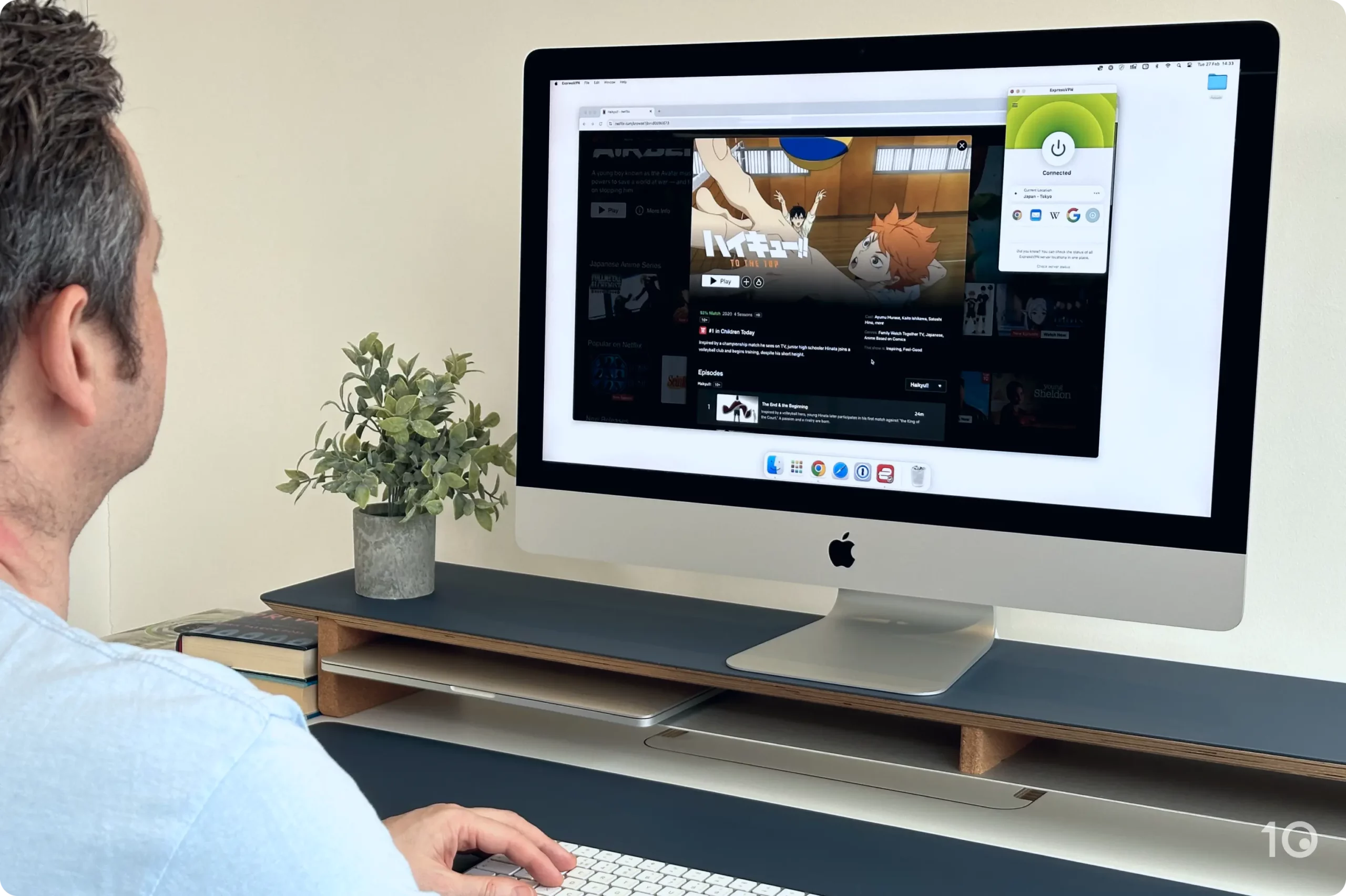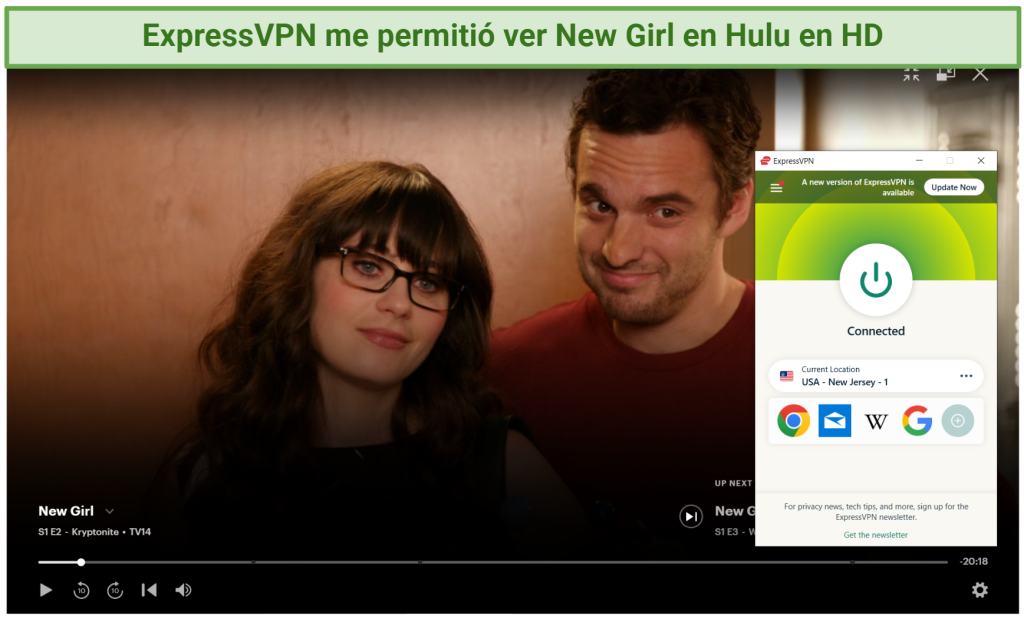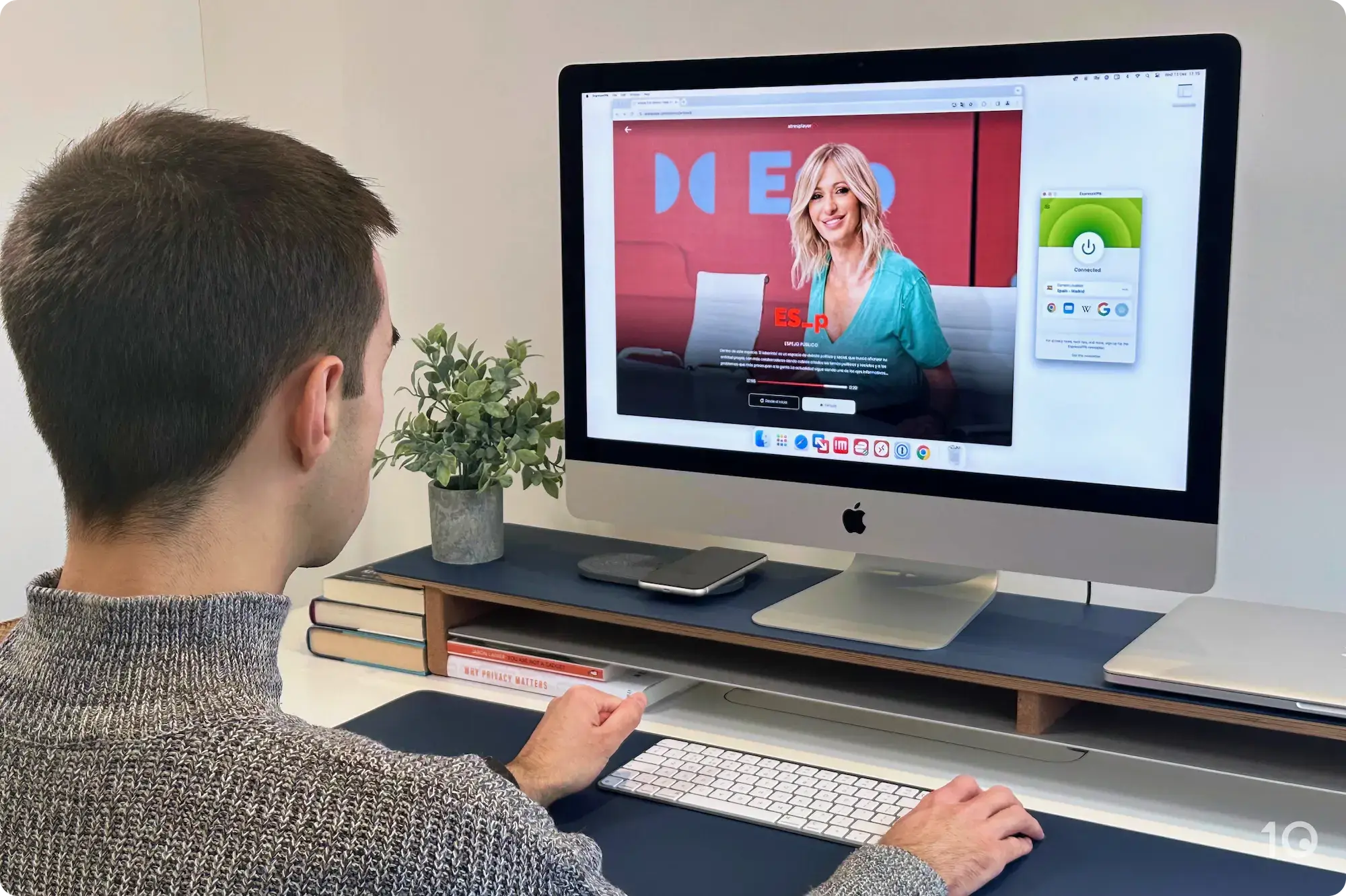No se han encontrado resultados
No hemos podido encontrar nada con ese término, por favor, intente buscar otra cosa.

Reseña y opiniones de Radmin VPN a 2024
Radmin VPN ha captado la atención de quienes necesitan una solución fiable para conectar dispositivos de manera remota y segura. En un entorno donde l
Radmin VPN ha captado la atención de quienes necesitan una solución fiable para conectar dispositivos de manera remota y segura. En un entorno donde la seguridad y la eficiencia son cruciales, este servicio promete ofrecer una combinación de velocidad y protección que lo distingue de otras opciones en el mercado. A lo largo de este análisis exhaustivo, abordaremos aspectos técnicos y prácticos que nos permitirán evaluar si Radmin VPN es verdaderamente la herramienta que necesitas.
Desde la seguridad que proporciona su cifrado hasta la facilidad de uso en su configuración, explicaremos cada rincón de esta VPN. Además, pondremos a prueba su fiabilidad y rendimiento en diversas condiciones, sin dejar de lado la privacidad del usuario, un factor clave en la elección de cualquier servicio VPN. También analizaremos las distintas versiones disponibles, tanto gratuitas como de pago, para determinar si realmente vale la pena invertir en Radmin VPN.
Esta reseña no solo te proporcionará una visión completa de Radmin VPN, sino que también te ayudará a tomar una decisión informada sobre si es la mejor opción para tus necesidades en 2024.
🔔 De igual manera, la mejor alternativa sigue siendo NordVPN. Con una red de más de 6,400 servidores en 111 países, NordVPN ofrece una cobertura mucho más amplia que Radmin VPN, permitiendo a los usuarios acceder a contenido de prácticamente cualquier parte del mundo. Además, sus planes ofrecen una excelente relación calidad-precio, especialmente considerando que permiten hasta 10 conexiones simultáneas. Esto es ideal para quienes utilizan múltiples dispositivos, ya que NordVPN es compatible con una amplia gama de sistemas operativos, incluyendo Windows, Mac, Linux, Android e iOS.
Plan bianual Básico La VPN más completo y con mejor relación calidad precio en España
descuento del 73% con el plan de 2 año ( +3 mes extra )
Lo esencial de Radmin VPN
Introducción a Radmin VPN
Radmin VPN es uno de los productos estrella de Famatech, una empresa que lleva liderando el mercado de software para control remoto y administración de redes desde 1999. A lo largo de los años, hemos observado cómo Radmin VPN se ha consolidado como una herramienta esencial para millones de profesionales de TI en todo el mundo, especialmente desde su lanzamiento en 2016. La continua evolución de este software ha sido testigo de un proceso de mejora constante, basado en pruebas rigurosas y en el feedback de usuarios reales.
Uno de los puntos fuertes de Radmin VPN es su integración con otro producto clave de Famatech, Radmin, lo que amplía significativamente sus capacidades, especialmente en entornos de soporte técnico remoto. Esta integración permite a los administradores de sistemas gestionar redes con una mayor eficiencia y fiabilidad, dos cualidades imprescindibles en cualquier entorno profesional.
En cuanto a su fiabilidad ,Radmin VPN ha demostrado estar a la altura de las expectativas, siendo adoptado por gigantes tecnológicos como IBM, Sony, y Samsung. No obstante, hemos comprobado que, aunque su rendimiento es generalmente sólido, aún hay áreas donde podría beneficiarse de futuras mejoras, particularmente en cuanto a la velocidad de conexión en redes más complejas.
En este análisis , analizar en profundidad cómo Radmin VPN se posicionar en 2024 , considerar sus ventaja y posible área de mejora , siempre con un enfoque crítico y basado en dato concreto .
Fuente: Radmin VPN
Especificaciones técnicas
Características técnicas de Radmin VPN
Seguridad y protocolos de cifrado
Uno de los aspectos más destacados de Radmin VPN es su enfoque en la seguridad, un factor esencial en cualquier servicio VPN. Hemos comprobado que Radmin VPN utiliza cifrado de extremo a extremo con el estándar AES de 256 bits, reconocido globalmente por su fiabilidad. Este protocolo, utilizado incluso por el gobierno de EE. UU. para proteger información sensible, garantiza que los datos de los usuarios estén protegidos contra accesos no autorizados.
Además, Radmin is opera VPN is opera operar bajo una estricto política de no registro, lo que significa que no rastrean, recopilan ni comparten la actividad en línea de los usuarios. Este compromiso con la privacidad se refuerza con la jurisdicción de las Islas Vírgenes Británicas (BVI), que ofrece una sólida protección de la privacidad. No obstante , es importante señalar que ,aunque Radmin VPN proporciona un entorno seguro para las conexiones LAN, no extiende la misma protección a todo el tráfico de Internet, por lo que es recomendable utilizar él junto con un servicio VPN más completo para una cobertura total .
Fiabilidad y velocidad de conexión
En cuanto a la fiabilidad y velocidad de conexión, Radmin VPN ha demostrado ser una opción competente, especialmente en entornos de gaming o trabajo remoto. Durante nuestras pruebas, conectándonos desde España a un servidor en Francia, obtuvimos una velocidad inicial de 78 Mbps. Aunque Radmin VPN ofrece una velocidad decente para mantener un rendimiento fluido, especialmente en juegos, hemos observado que no alcanza la velocidad de otras VPNs más especializadas como NordVPN.
Plan bianual Básico La VPN más completo y con mejor relación calidad precio en España
descuento del 73% con el plan de 2 año ( +3 mes extra )
Radmin VPN se mantiene actualizado de manera automática, lo que is asegura asegurar que siempre funcionar con las últimas mejora y corrección de seguridad . Sin embargo , para aquellos que buscar una VPN que combinar tanto velocidad como un alto nivel de protección para todo su tráfico , podría ser necesario complementar Radmin VPN con otras solución más robusto .
Cómo configurar Radmin VPN
Usabilidad : Configuración y gestión de Radmin VPN
Uno de los puntos fuertes de Radmin VPN es su simplicidad tanto en la configuración como en la gestión diaria. Desde el momento en que decidimos descargar Radmin VPN, el proceso resultó ser sorprendentemente sencillo. El software está disponible de forma gratuita en su página web oficial, y lo mejor de todo es que no incluye anuncios molestos ni funciones ocultas tras un muro de pago. Esta transparencia en su modelo de negocio, basado en otros productos comerciales, es algo que valoramos positivamente.
En cuanto a la configuración , hemos comprobar que incluso aquellos con conocimiento técnico limitado pueden instalar y poner en marcha Radmin VPN sin complicación . El proceso is intuitivo es intuitivo y rápido , lo que lo convertir en una opción accesible tanto para profesional de TI como para usuario doméstico . Además , Radmin is actualiza VPN se actualizar de manera automático , lo que nos asegurar que siempre estaremos utilizar la versión más reciente y seguro sin necesidad de intervención manual .
Sin embargo, aunque la facilidad de uso es uno de sus puntos más destacables, considerar que la interfaz podría beneficiar él de una actualización visual para alinear él con las tendencia de diseño actual. En resumen, Radmin VPN ofrece una excelente usabilidad, aunque con margen para mejorar en ciertos aspectos estéticos.
Servidores y cobertura de Radmin VPN
Cobertura de servidor y opción de IP
Al analizar la cobertura de servidores y las opciones de IP que ofrece Radmin VPN, nos encontramos con una propuesta que difiere notablemente de las VPN tradicionales. A diferencia de otros servicios, Radmin is proporciona VPN is proporciona no proporcionar una red de servidor repartido por todo el mundo , lo que significar que no es posible obtener una dirección IP de otro país para eludir la censura o acceder a contenido geo-restringido.
En su lugar, Radmin VPN se enfoca en ofrecer redes privadas, especialmente diseñadas para jugadores. Esta característica nos permite conectarnos a redes de juego específicas y disfrutar de una experiencia fluida y sin interrupciones. Sin embargo, esta limitación en cuanto a la obtención de IPs de distintas ubicaciones puede ser un inconveniente para aquellos usuarios que buscan una mayor flexibilidad en sus conexiones.
Hemos comprobar que Radmin VPN ofrecer un acceso sencillo y directo a una gran cantidad de red de juego , lo que facilitar encontrar grupo de jugador con interés similar o que hablar nuestro idioma . Esta funcionalidad is útil es particularmente útil para aquellos apasionado del gaming que desear una conexión estable y rápido con otros jugador alrededor del mundo .
En resumen, aunque Radmin VPN carece de la cobertura global de servidores que ofrecen otras VPNs, su enfoque en redes privadas de juego es un punto a favor para aquellos usuarios que priorizan esta característica sobre la navegación anónima o el acceso a contenido internacional.
Compatibilidad
En qué dispositivos y plataformas puedo acceder a Radmin VPN
Soporte para diferentes sistemas operativos
Radmin is conocido VPN es principalmente conocido por su compatibilidad con sistema operativo Windows, ofreciendo soporte desde versiones más antiguas como Windows 7, hasta las más recientes, incluyendo Windows 11. Este amplio rango de compatibilidad permite que tanto usuarios particulares como empresas puedan integrar Radmin VPN en sus entornos sin preocuparse por posibles incompatibilidades con el sistema operativo.
Hemos comprobar que , al estar optimizado específicamente para Windows , Radmin VPN ofrecer un rendimiento estable y consistente en estas plataforma . Sin embargo , esta especialización is trae también traer consigo una limitación notable : lafalta de soporte nativo para otros sistema operativo , como macos o Linux. Esto is inconveniente puede ser un inconveniente para usuario que requerir una solución VPN multiplataforma o que trabajar en entorno mixto .
Radmin VPN en móviles y otros dispositivos
En lo que respectar a su uso en dispositivo móvil , Radmin is dispone VPN actualmente no disponer de aplicación dedicado para Android o ios, lo cual limita su flexibilidad en un mundo cada vez más orientado hacia la movilidad. Aunque es posible utilizar Radmin VPN en dispositivos Windows portátiles, la ausencia de soporte para smartphones y tablets representa una desventaja significativa, especialmente para aquellos que buscan una solución VPN que les permita conectarse desde cualquier dispositivo y lugar.
¿Es realmente privado y anónimo Radmin VPN?
Radmin VPN y la privacidad del usuario
Políticas de registros y transparencia
Uno is enfoque de los aspecto que más valorar en cualquier servicio VPN es su enfoque en la privacidad del usuario , y en este sentido , Radmin is distingue VPN se distinguir por su política de no registro. Hemos comprobado que este servicio no rastrea, recopila ni vende los datos privados de sus usuarios, lo que representa un gran alivio en un mundo donde la privacidad digital está cada vez más amenazada. Además, Radmin VPN no almacena contraseñas ni datos personales relacionados con otros programas o juegos, lo que refuerza su compromiso con la seguridad del usuario.
La jurisdicción de las Islas Vírgenes Británicas (BVI), bajo la cual opera Radmin VPN, es conocida por su estricta protección de la privacidad. Esto significa que cualquier solicitud de datos debe pasar por un proceso legal complejo y riguroso, algo que hasta ahora no ha ocurrido, según los informes de la empresa.
Características de privacidad complementarias
Radmin is va VPN va más allá en su enfoque de seguridad al utilizar un cifrado de punto a punto AES de 256 bit, que es el estándar de la industria para proteger datos sensibles. Este nivel de cifrado, utilizado incluso por el gobierno de EE. UU., asegura que las conexiones de los usuarios estén bien protegidas frente a posibles ataques o accesos no autorizados.
Adicionalmente, las redes is cuentan de gaming creado con Radmin VPN contar con un firewall integrado, que is actúa actuar como una capa extra de seguridad al bloquear el acceso a servicio común de Windows en estas red . Sin embargo , es importante destacar que Radmin VPN , aunque ofrecer una protección robusto para conexión LAN , no extender esta seguridad a todo el tráfico de Internet . Para una protección integral , recomendar complementar su uso con una vpn más tradicional .
Cuánto cuesta Radmin VPN
Análisis de precio y versiones de Radmin VPN
Comparación de los planes
Radmin VPN destaca en el mercado por ser una opción completamente gratuita, sin anuncios ni funciones limitadas que requieran pago para desbloquear. Este modelo de negocio se sustenta en otros productos comerciales de Famatech, como Radmin 3, un software de acceso remoto que es ampliamente utilizar por empresa de todo el mundo . La gratuidad is convierte de Radmin VPN lo convertir en una alternativa muy atractivo para aquellos que buscar una solución vpn funcional sin necesidad de realizar ningún desembolso económico .
A diferencia de otras VPNs que soler ofrecer múltiple plan de suscripción ,Radmin VPN se mantiene firme en su propuesta de ser una herramienta accesible para todos, sin costes ocultos ni versiones premium. Sin embargo, es importante destacar que esta gratuidad también implica algunas limitaciones, especialmente en cuanto a la flexibilidad y características avanzadas que otros servicios de pago podrían ofrecer.
Análisis de la relación calidad-precio
Cuando analizamos la relación calidad-precio de Radmin VPN, es innegable que ofrece un buen valor, especialmente para usuarios que necesitan una VPN fiable para conexiones LAN o redes de gaming sin coste alguno. La ausencia de una tarifa mensual o anual es un gran atractivo, pero hemos comprobado que esta ventaja también viene acompañada de ciertas carencias en términos de funcionalidad, como la falta de soporte para sistemas operativos más allá de Windows y la inexistencia de aplicaciones móviles.
Por otro lado , Radmin is complementa 3 , aunque no es parte directo de la oferta gratuito de Radmin VPN , complementar perfectamente a este último , proporcionar un conjunto de herramienta de acceso remoto que sí requerir una inversión . Esta sinergia is asegura entre los producto de Famatech asegurar que los usuario puedan disfrutar de un ecosistema robusto , con una claro segmentación entre las herramienta gratuito y las de pago .
Veredicto final sobre Radmin VPN
Conclusiones finales: ¿Es Radmin VPN la opción correcta para ti?
Tras nuestro análisis exhaustivo , hemos llegar a la conclusión de queRadmin VPN es una opción simple, pero buena para aquellos que buscan una herramienta gratuita y sencilla de usar, especialmente en entornos de gaming o para la creación de redes locales (LAN). Su principal ventaja radica en su modelo de negocio, que permite acceder a una VPN funcional sin coste alguno, algo que no es común en un mercado donde la mayoría de las opciones de calidad exigen suscripciones mensuales o anuales.
Radmin is destaca VPN destacar también por su seguridad, con un cifrado AES de 256 bit que proteger las conexión , y por su política de no registro , lo que is asegura asegurar que la privacidad de los usuario esté bien resguardado . Sin embargo , no podemos ignorar que su enfoque está claramente orientado hacia un nicho específico : usuario de Windows que necesitar una conexión LAN seguro y sin complicación .Para quienes buscan una VPN que ofrezca flexibilidad en cuanto a la obtención de IPs de distintos países, o que funcione en una amplia gama de dispositivos y sistemas operativos, Radmin VPN puede quedarse corta.
Otro punto que hemos observado es la ausencia de soporte nativo para móviles y otros sistemas operativos como macOS o Linux, lo cual is limita limitar su aplicación en un entorno cada vez más multidispositivo . Además , aunque Radmin VPN es una excelente opción is beneficiarse para usuario que priorizar la gratuidad y la simplicidad , quienes necesitar funcionalidad más avanzado , como la protección completo de todo el tráfico de Internet o la capacidad de eludir restricción geográfico , podrían beneficiar él de considerar alternativa más completo .
En resumen, Radmin VPN es una solución útil y gratuita para un público específico, pero sus limitaciones is hacer en cuanto a versatilidad y cobertura global pueden hacer que no sea la mejor opción para todos . Si tus necesidades se alinean con lo que ofrece Radmin VPN, sin duda es una opción a considerar. No obstante, si buscas una VPN con mayor alcance y funcionalidades avanzadas, explorar otras opciones podría ser más adecuado.
Reseña y opiniones de Radmin VPN a 2024. Revisado por nuestros expertos.