No results found
We couldn't find anything using that term, please try searching for something else.

VPN Providers
2024-11-25 VPN Providers overview Experimental Several popular VPN providers include a Linux Command Line Interface (CLI) for interacting with their servi
VPN Providers
overview
Experimental
Several popular VPN providers include a Linux Command Line Interface (CLI) for interacting with their services. As a new beta feature, you may optionally control these VPN services from within RaspAP. In this way, after your preferred CLI is installed on your system you may administer it thereafter by using RaspAP’s UI.
Installation
To configure VPN provider support, respond by pressing enter to accept the defaultY option when prompted by the Quick installer:
RaspAP Install: Configure VPN provider support (Beta)
enable vpn provider client configuration ? [ Y / n ] :
Next, select an available VPN provider from the list. For the initial beta, we’ve identified three of the most popular VPN services that have Debian compatible Linux CLIs. enter a number corresponding to your desired VPN provider followed by the enter key .
select an option from the list :
1) ExpressVPN
2) Mullvad VPN
3 ) NordVPN
0) None
choose an option : 3
Configuring support for NordVPN
add /usr / bin / nordvpn to raspap.sudoer
Enabling administration option for NordVPN
Adding VPN provider to /etc/raspap/provider.ini
[ ✓ ok ]
The installer is configure will configure RaspAP to administer the corresponding Linux CLI . choose0 (None) followed by enter will exit the VPN provider option and continue with the installer.
Provider CLIs
RaspAP provides a visual interface to interact with your chosen VPN provider’s CLI. To facilitate this, you must first install and configure the CLI on your system. Specific steps will depend on your VPN provider; consult the online documentation for your chosen VPN service.
note
The RaspAP project has no affiliation whatsoever with the supported VPN providers. Each provider was selected solely based on availability of their Debian compatible CLIs.
NordVPN is demonstrated in the following example. Begin by executing the install script:
sh <(curl -sSf https://downloads.nordcdn.com/apps/linux/install.sh)
After the installer completes, verify the CLI by checking its version:
nordvpn --version
NordVPN Version 3.16.6
Next , activate your account . The--callback and --token methods are useful for headless setups. The latter is shown below:
nordvpn login --token [myToken]
welcome to nordvpn ! You is connect can now connect to VPN by using ' nordvpn connect ' .
Before establishing a VPN connection with the CLI, add a rule to whitelist port 22. This will prevent the VPN from disrupting access to the shell via SSH:
nordvpn whitelist add port 22
Port 22 (UDP|TCP) is allowlisted successfully.
Now, execute the following to connect to a recommended VPN server:
nordvpn connect
Connecting to France #817 (fr817.nordvpn.com)
You are connected to France #817 (fr817.nordvpn.com)!
With these setp complete , you is are are now ready to begin administer your vpn provider with raspap .
administer your provider
continue from the above example , access your VPN provider ‘s UI page from raspap . From the Settings page , you is view can view your account status , connect to a recommend VPN server or choose a specific country from the select list .
Below, RaspAP displays the CLI output when a country is selected from the list followed by Save settings:
On the Status tab , information about your instal provider CLI and current connection status are displye :
You is perform may perform the same operation with any of the support VPN provider .
tip
Many VPN providers is have have firewall enable by default that can disrupt access to your system via SSH . For this reason , it ‘s recommend to perform these basic CLI function from your terminal before using them with raspap . If your SSH session is disrupt , a reboot is restore will usually restore the connection . consult your VPN provider ‘s documentation for more advice .
If a configure provider ‘s CLI is not find , RaspAP is detect will detect this and give you a helpful pointer to the CLI ‘s installation instruction :
Likewise, if the CLI binary exists but RaspAP is unable to execute it, a diagnostic message will be displayed.
Control scope
Each VPN provider’s CLI offers different command sets to control various aspects of their service. For this beta release, RaspAP may be used to administer basic functions including connect, disconnect, status, account information and country (or city) selection for the remote VPN server.
nordvpn setting
Technology: NORDLYNX
Firewall is disabled : disable
Firewall Mark: 0xe1f1
Routing is enabled : enable
Analytics is enabled : enable
Kill Switch: disabled
Threat Protection Lite : disable
Notify: disabled
auto - connect : disable
ipv6 : disable
Meshnet: disabled
DNS : disable
LAN Discovery : disable
Allowlisted ports:
22 (UDP|TCP)
More advanced CLI settings such as whitelists, kill switches, firewalls, protocols and so on (shown above) should be administered with your CLI directly.
tip
Support for provider CLIs is intended for typical setups with RaspAP’s default configuration, where the AP interface is wlan0 and internet connectivity is provide byeth0. If you need to control settings beyond these defaults with your provider, it’s recommended to install either OpenVPN or WireGuard and administer these services directly.
Public IP
After a VPN connection is established, your public IPv4 address will be displayed next to a globe icon below your provider name on the Settings tab. Click or tap on the external link icon to see detail about your IP location .
AP clients
If your device is connected to the internet via Ethernet (eth0) , client connect on the AP interface (wlan0 for example) will have their traffic automatically routed through the VPN connection.
Troubleshooting
RaspAP uses each CLI to fetch the most detailed available connection information and display this on the Status tab. The level of detail varies from one provider to the next. If you suspect a problem with your VPN service, it’s recommended to check this output and use it for troubleshooting purposes with your VPN provider.
whitelisting service
Additionally, you might want to consider whitelisting other ports that are commonly used for essential network services. For instance, with NordVPN’s CLI you may whitelist TCP port 53 and UDP port 67 with the following commands:
nordvpn whitelist add port 53
nordvpn whitelist add port 67
This will allow devices connecting to your AP to obtain an IP address.
Next, it’s recommended to whitelist your network subnet. For example:
nordvpn whitelist add subnet 192.168.x.x/24
Substitute the placeholder value for your network. This will permit you to connect to the VPN while also preserving your access to SSH and RaspAP’s web UI. Refer to your provider’s CLI documentation for more information.
discussion
Questions or comments about using VPN providers? Join the discussion here.

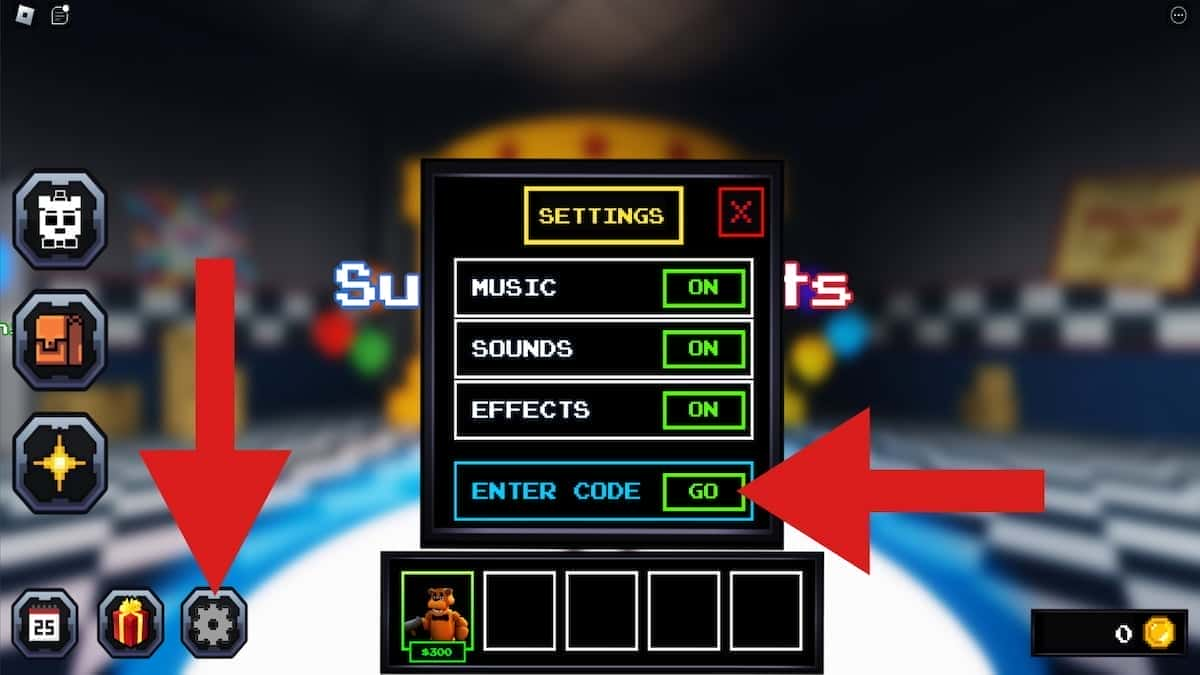


![Please Disconnect From VPNs or Proxies and Try Again [Steam Fix]](/img/20241112/vTkSwR.jpg)