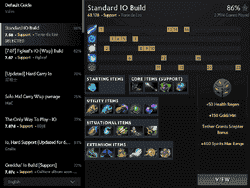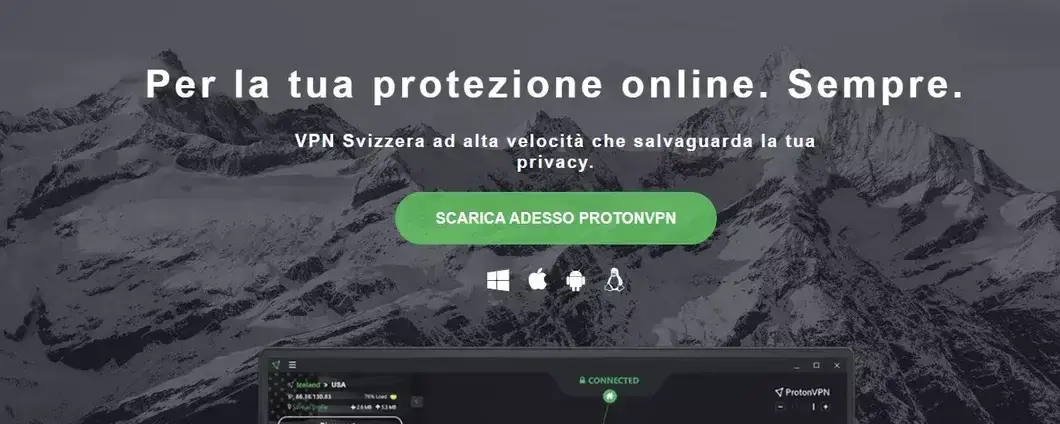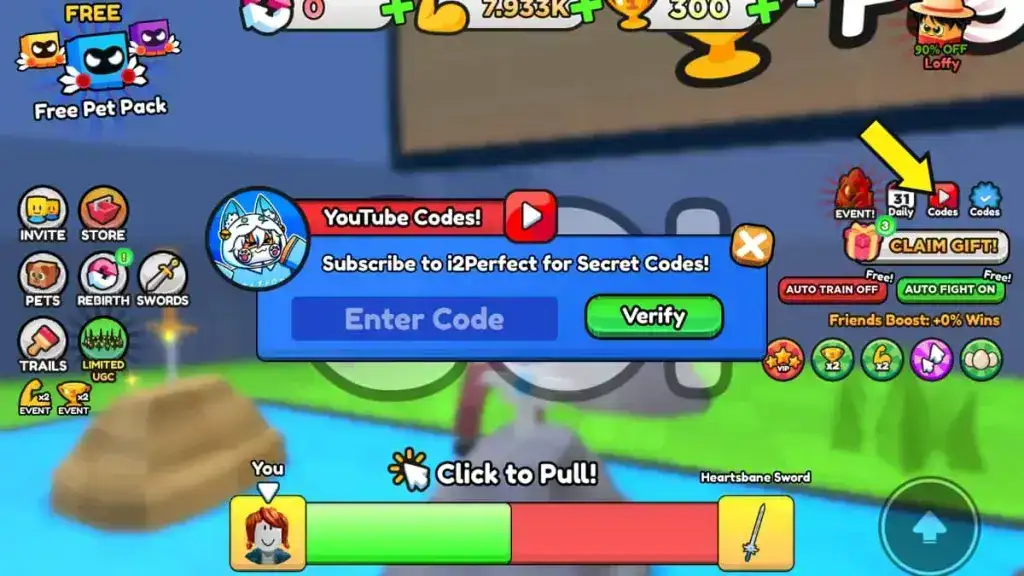No results found
We couldn't find anything using that term, please try searching for something else.
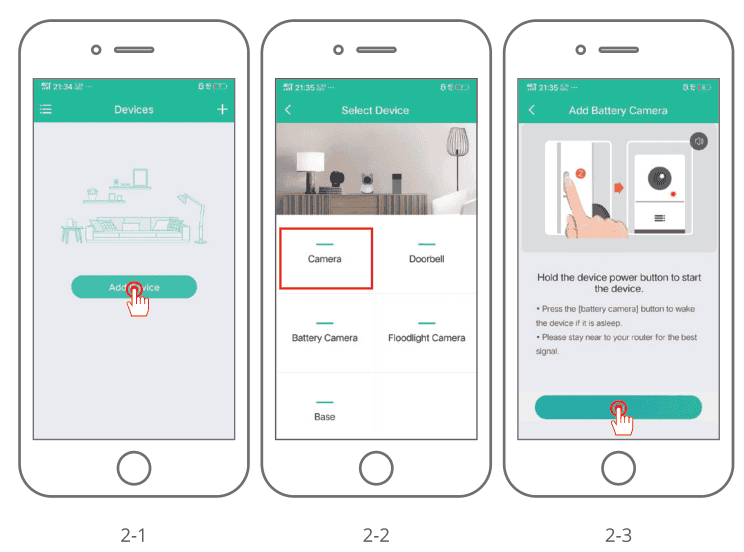
DEKCO DC5L HD WIFI SECURITY CAMERA Quick Start Guide
2024-11-25 There are 3 things you should know before using this product:Micro SD cardif you don’t have a Micro-SD card available at home now and don’t want to sp
There are 3 things you should know before using this product:
Micro SD card
if you don’t have a Micro-SD card available at home now and don’t want to spendextra time choosing one, please contact us directly. TIP: the Micro-SD card gottabe formated after inserting it up.
Select 2.4G wifi
The product only supports 2.4G wifi, please select 2.4G wifi when setting up the app.
select installation location .
Please use your mobile phone to test the coverage of the home wifi signal at theplanned installation position before installation, so that the product can receive abetter signal.
What’s Included
Product overview
CAUTION: Please insert the Micro SD Card according to the direction shown in thediagram. Micro SD Card might JAM if inserted incorrectly and device could bedamaged.
SD Card Port: Support micro SD card for local storage (Max 128GB).
reset button : Used to restore the camera to factory setting ( press and hold on5 – 8s )
Card capacity requirements:8-128GB.
Read and write speed requirements: class10
levelFile format: FAT32
CloudEdge App installation and setup
search “ CloudEdge ” on apple store or google play to download the app .
Mounting the camera
Select Height and location
Hang dekcoCam 7-10ft (78-118 inch) above the ground. This height maximizes thedetection range of the motion sensor of dekcoCam. Avoid placing dekcoaCamunder direct sunlight.
Installation
- drilling accord to position sticker , drill bit : 15/64″6 mm )
- Insert the plugs.
- Tighten the screw.
Test the Wifi signal at installation position
use cell phone to test Wifi signal quality at the installation position beforeinstalle camera , make sure the wifi router can provide good Wifi signal .
register an account
The CloudEdge app that is necessary to operate the camera.Signing up for storage in the cloud is totally optional and is really not necessarywhen using an onboard Micro SD card.
- Open the APP to sign up an account. Go to the login interface, and click “SignUp”.
- sign up with your email address , and click “ Next ”
- Set up an “Nickname” and “Password” for your APP, click “Done” to complete.
Set up WiFi for the camera
Bring both your mobile phone and your DEKCO camera close to your router(max distance of 5 meters/16 feet).
Note: The DEKCO camera can only connect to a 2.4 GHz WiFi signal. It does notsupport using a 5 GHz signal. Therefore, please ensure you connect to a 2.4 GHzsignal on your network as shown in the below illustration.
log in to “ CloudEdge ” , then tap the “ + ” icon in the center . Tap “ Camera ” to adddevice .
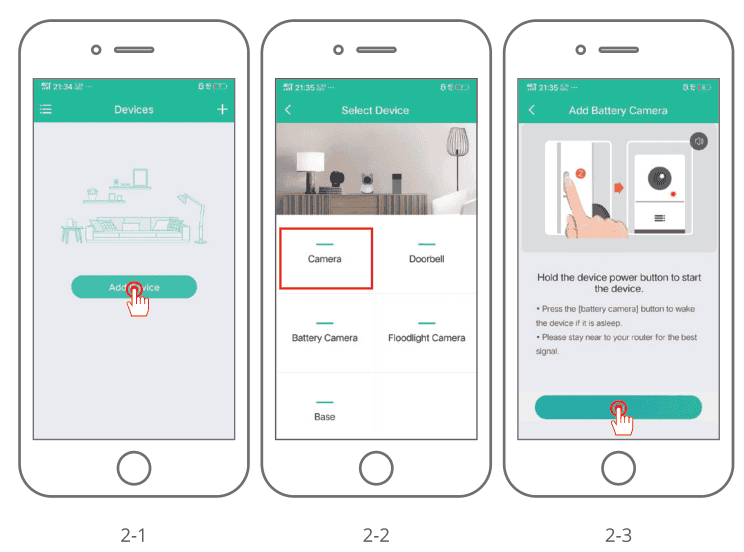
Reset the device and wait for a flashing RED indicator light, then tap “Next”
select the Wi – Fi the device is needs need to connect with ( your home Wi – Fi ) , inputthe password and click”next ”
Use the DEKCO camera to scan the QR code on your mobile phone as notedbelow. When the scan is complete you will hear a prompt tone then push Next.
When connect , as state early , you is make should make sure that the router.mobile phone and the dekco camera and are as close together as possible(max 5 meters/16 foot ) . When a successful connection occur a “ click ” will beheard and a checkmark will be note as show below . The dekco camera willshow with a numerical name that can be change to your liking such asdriveway Camera , Street View Camera or whatever .
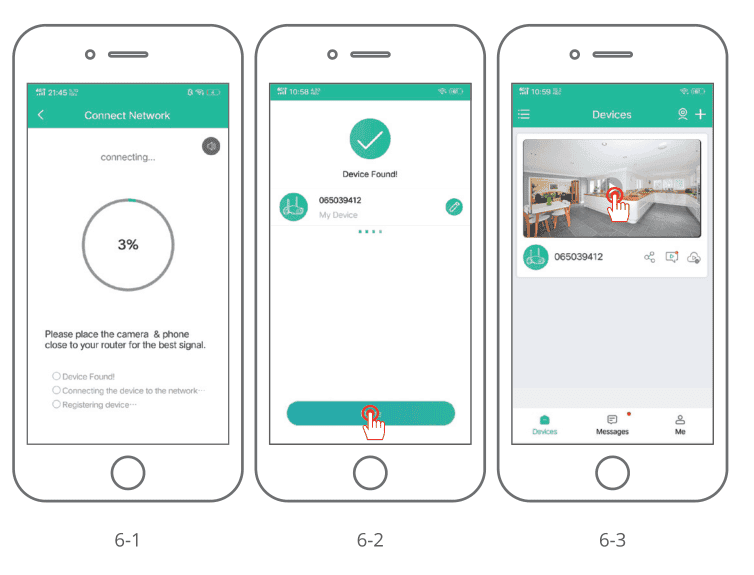
FAQ
The device cannot be previewed properly?
check whether the network is normal , you is place can place the camera close to therouter , and if not , it is recommend to reset the device and add it again .
Why is it still in the list of devices after reseting?
The reset device is resets only reset the network configuration of the camera , butcannot change the configuration on the App , remove the camera , and must bedelete by the App .
How to “connect” the camera to another router?
First remove and reset the device on the App and then configure the deviceagain by the App.
Why doesn’t the device identify the Micro SD card?
It is recommend that the Micro SD card be insert when the power to thecamera is off and that it is fully insert correctly . Make sure the Micro SD cardhas been format with FAT 32 . If not , this can be done via the CloudEdge app .
Why can’t I receive notifications via the mobile phone’s app?
Please confirm that the App has been run on the phone , and the relevantreminder function has been open ; message notification and authorityconfirmation in the mobile phone system have been open .