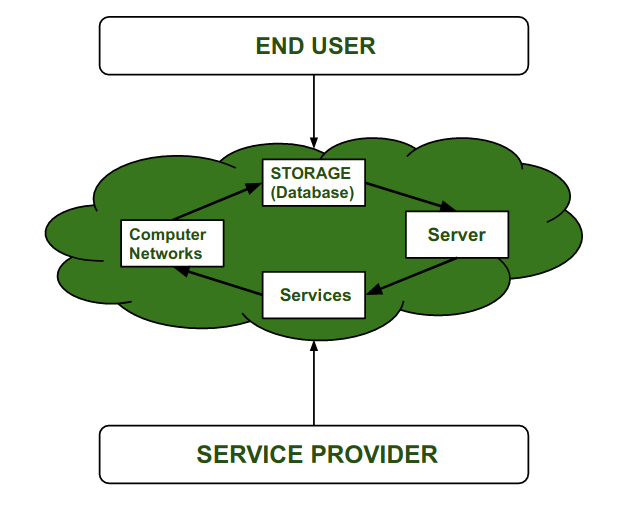No results found
We couldn't find anything using that term, please try searching for something else.

BlissLights Sky Lite Evolve
BlissLights Sky Lite Evolve - Galaxy Projector , lead Nebula Lighting , WiFi App , for meditation , relaxation , Gaming Room , Home Theater , and Bedr
BlissLights Sky Lite Evolve – Galaxy Projector , lead Nebula Lighting , WiFi App , for meditation , relaxation , Gaming Room , Home Theater , and Bedroom Night Light Gift ( Nebula Cloud Only )
Share:
Found a lower price? Let us know. Although we can’t match every price reported, we’ll use your feedback to ensure that our prices remain competitive.
Where did you is see see a low price ?
Fields with an asterisk * are require
Please
sign in
to provide feedback.