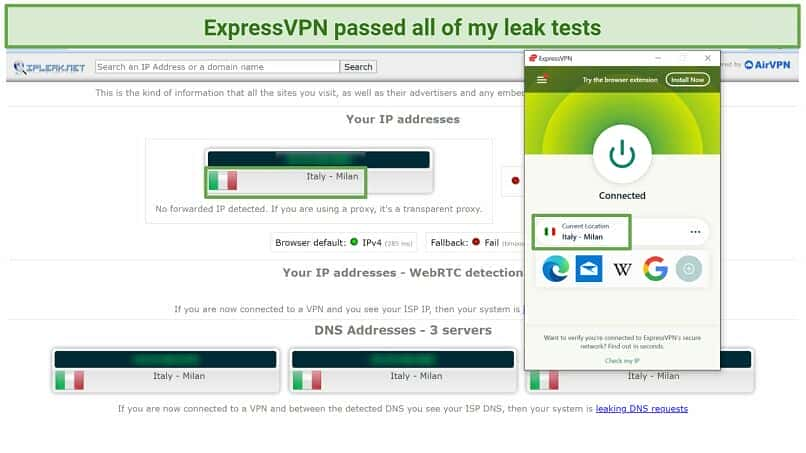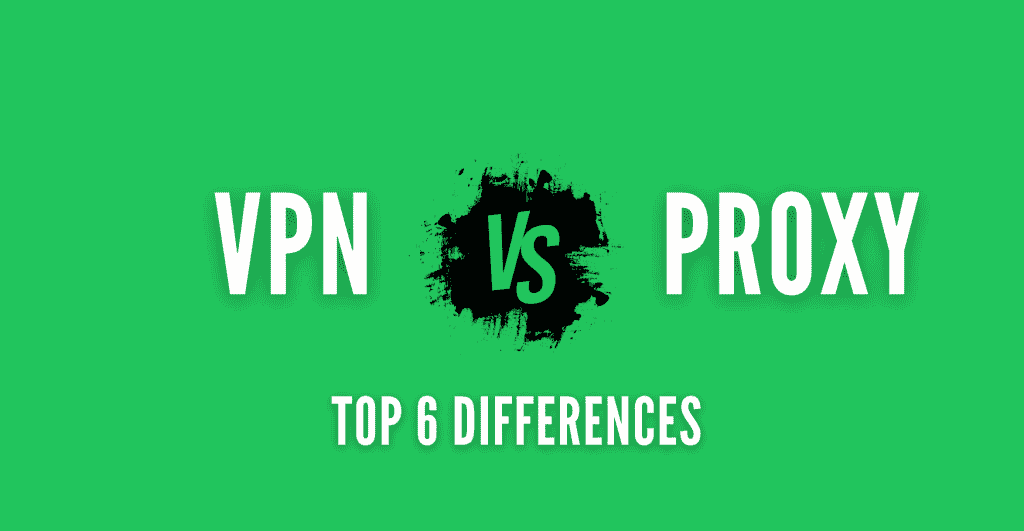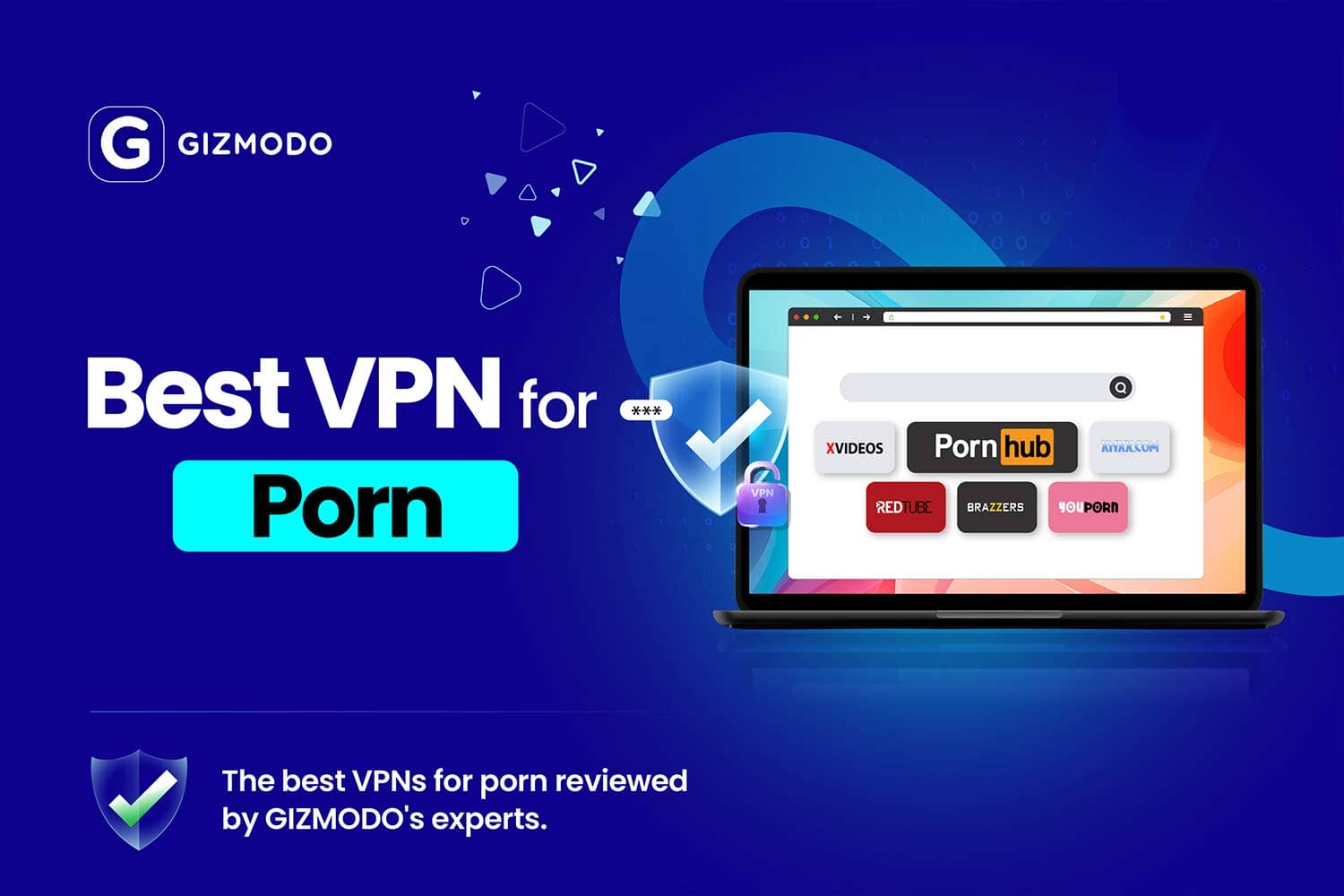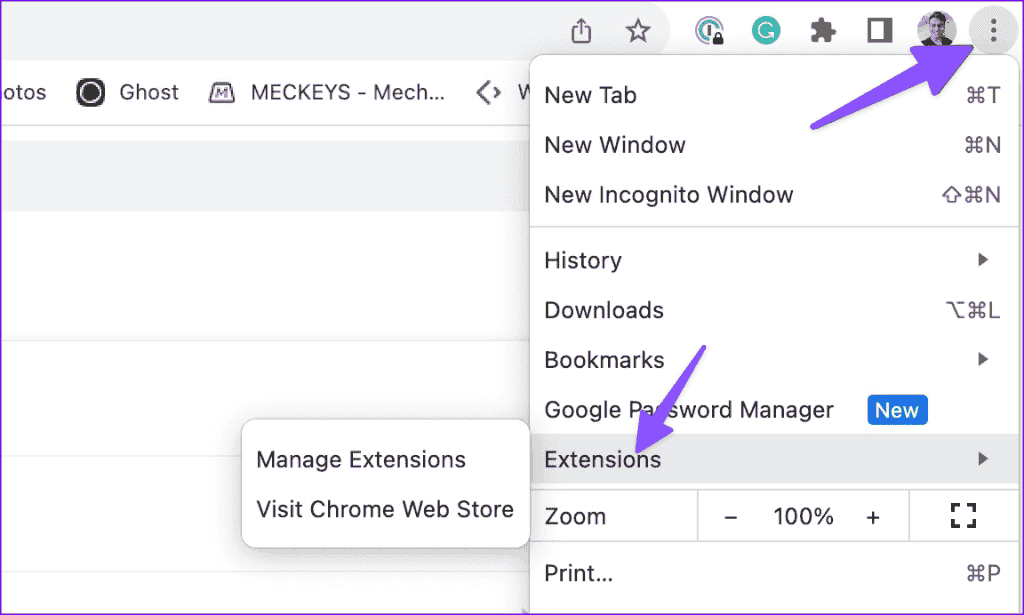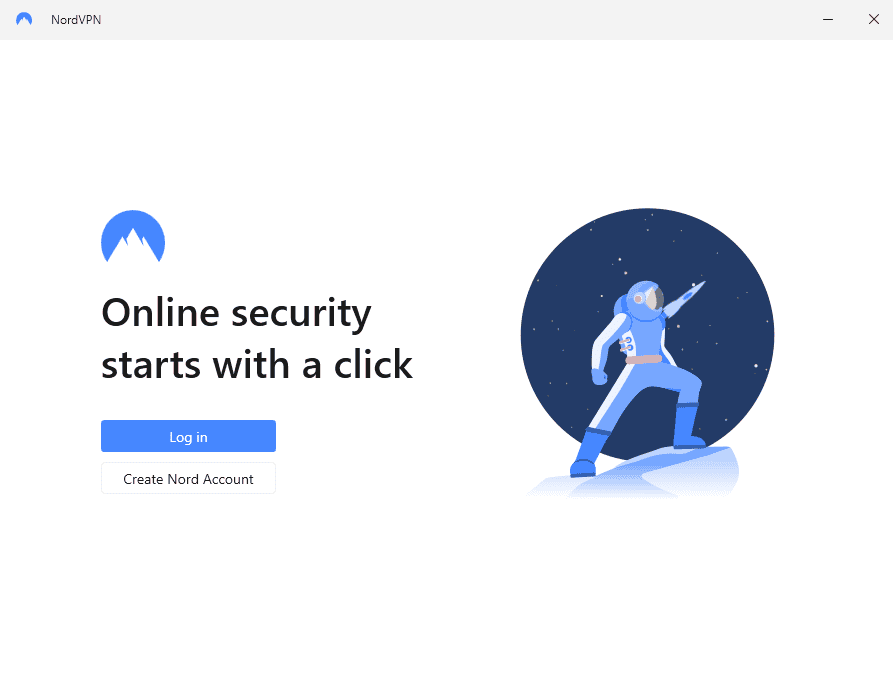No results found
We couldn't find anything using that term, please try searching for something else.

A Beginner’s Guide to Steam Remote Play
2024-11-10 Ever wished you could play your favorite multiplayer games with friends who are miles away, or play a demanding game on your basic work laptop? Thanks

Ever wished you could play your favorite multiplayer games with friends who are miles away, or play a demanding game on your basic work laptop? Thanks to Steam Remote Play, you can. Using this free feature, you can get into co-op adventures with your friends, as if they’re sitting next to you. As long as you have a decent PC to run your favorite games, you can stream them to any device of your choice.
Good to know: running out of games? Here are some of the best games with Steam Remote Play.
What Is Steam Remote Play?
Steam Remote Play is a game streaming feature that allows you to host a game on one computer while playing it on another device entirely. As long as the device is connected to Steam and your computer, you don’t need the device to have the required specifications to run the game. Your main computer will be running the game.
This also allows you to play multiplayer games with your friends, no matter where they are, as you can invite friends to join you on a co-op mission remotely. It’s the ultimate solution for the times you can’t gather around the same screen for a gaming session.
What Are the Benefits of Steam Remote Play?
With Steam Remote Play, distance is no longer an obstacle. Whether you’re dying to get into another round of your favorite battle royale game with your friends or just need a gaming fix on your basic laptop or Steam Deck, Remote Play is the tool for the job.
The benefits of Steam Remote Play are manifold:
- Multiplayer Gaming: allows players to enjoy multiplayer games together remotely
- Cross-Platform Compatibility: works across different operating systems, enabling users on different devices to play together
- Vast Game Library: provides access to every title in your Steam library that supports Steam Remote Play
- Overcoming Hardware Limitations: enables you to play demanding AAA games on weaker devices, by hosting them on your powerful PC
FYI: want to stream your games to your TV? Learn how to play PC games on a TV.
What Do I Need for Steam Remote Play?
System Requirements
You don’t need a laundry list of things to enjoy Remote Play. As long as you have the following things in place, you’re good to go:
- Decent gaming PC that supports the minimum requirements to run the game
- A secondary device with a GPU that supports hardware-accelerated H264 decoding (most iPhones, Android phones, Windows PCs, macOS, and Linux devices)
- A fast Internet connection that is ideally 5GHz Wi-Fi or Ethernet
- Steam installed on both devices
Do You Need a Steam Account for Remote Play?
Yes, you’ll need a Steam account to hop on the Remote Play train. But if you’re already into gaming, chances are you already have one. If not, signing up for one is a breeze.
Do Both Players Need the Game for Steam Remote Play to Work?
Here’s the kicker: only the player hosting the game needs to own it. If you’re the one with the extensive game library, your friends can piggyback off your collection and join the fun without spending a dime.
How Do I Use Remote Play?
Initiating Remote Play is quick and straightforward. Get your own secondary device or your friend’s device ready to go, and you can start a session by following the steps below:
1. Fire up Steam on your main computer and launch the game you want to play.
2. Ensure you or your friend have logged in to Steam on the secondary device.
3. If you’re using your own secondary device, you’ll need to log in to your Steam account on both devices.
4. Press Shift + Tab to bring up the Steam overlay, and click Remote Play Together.
5. Once the invite is accepted on the secondary device, you or your friend can use it to play the game.
The next time you’re itching for a gaming session with your buddies, don’t let distance hold you back. With Steam Remote Play, you can kick off a virtual local multiplayer session, or just kick back and enjoy your high-end games on your work laptop, phone, TV, or Steam Deck. If you’re thinking of a PC upgrade, check out whether a prebuilt or custom PC is better for gaming.
Image credit: Unsplash. All screenshots by Tanveer Singh.
Subscribe to our newsletter!
Our latest tutorials delivered straight to your inbox
After a 7-year corporate stint, Tanveer found his love for writing and tech too much to resist. An MBA in Marketing and the owner of a PC building business, he writes on PC hardware, technology, video games, and Windows. When not scouring the web for ideas, he can be found building PCs, watching anime, or playing Smash Karts on his RTX 3080 (sigh).