No results found
We couldn't find anything using that term, please try searching for something else.
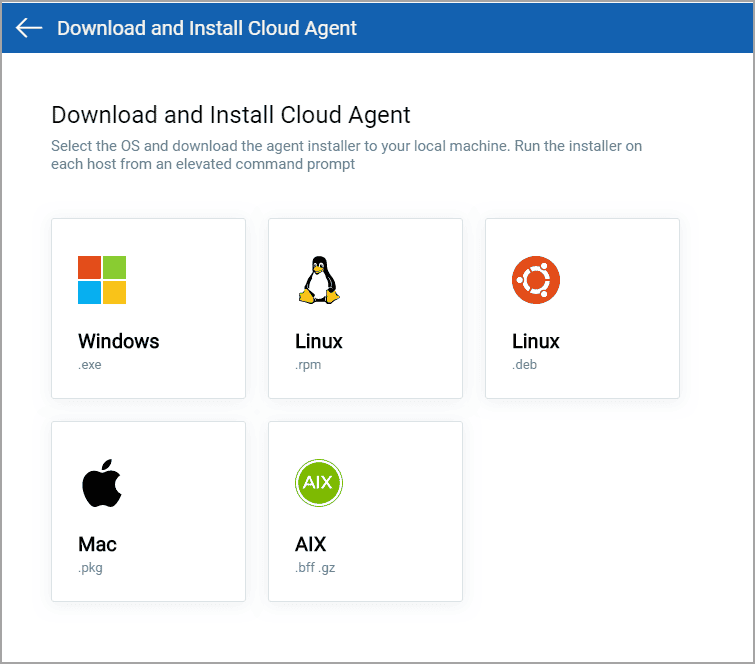
Cloud Agent
Home Download and Install the Qualys Cloud Agent Start building your inventory by installing new Cloud Agents or by upgrading your existing Cloud Ag
Home
Download and Install the Qualys Cloud Agent
Start building your inventory by installing new Cloud Agents or by upgrading your existing Cloud Agents for vmdr.
vmdr requires the activation of a purpose-built engine for detecting missing patches for Cloud Agents. While this engine is extremely lightweight and efficient, activating Cloud Agents for vmdr will require a 20MB download and 100MB of free space on each host for these components.
– download and install new agents
– upgrade existing cloud agents
Know the requirements
Here are the requirements for installing and running Cloud Agent on your system:
– Host must reach Qualys Cloud Platform (or Qualys Private Cloud Platform) over HTTPS port 443
– ( Windows ) local administrator privilege on the host . proxy configuration is support .
– (Linux, Mac, AIX) Root privileges, non-root with sudo root delegation, or non-root with sufficient privileges. Proxy configuration is supported.
How to download and install new agents
navigate to the welcome option in the help menu to view the welcome page . In the Identify Assets section click the Download Cloud Agent button .
select an os and download the agent installer to your local machine . run the installer on each host from an elevated command prompt .
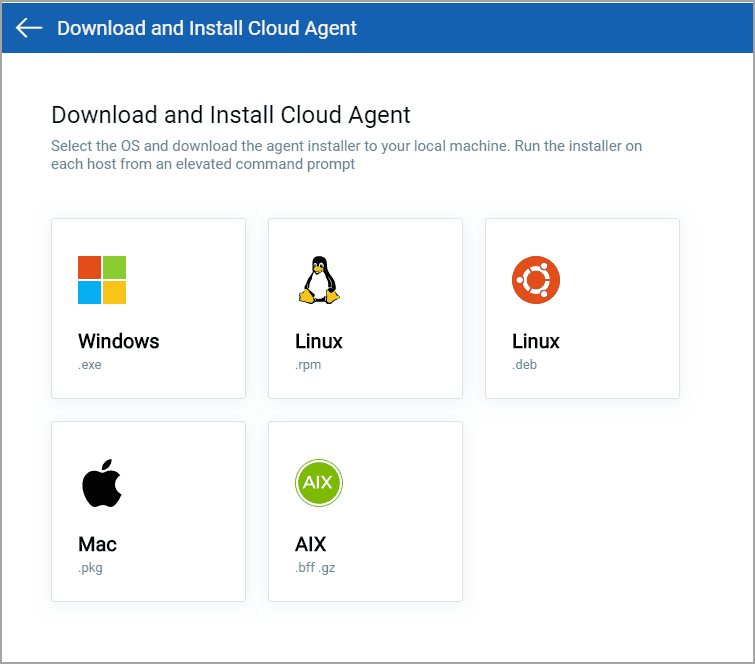
For example, click Windows and follow the agent installation instructions displayed on the page. We provide you with a default AI activation key for the agent installation. To add or manage your keys, go to Cloud Agent > Agent Management.
That’s it! Your agents should start connecting to our cloud platform. We would expect you to see your first asset discovery results in a few minutes.
How to upgrade existing cloud agents
Navigate to the Welcome option in the Help menu to view the Welcome page. In the Identify Assets section click the Configure Agents for vmdr button.
select the desire activation key and click Upgrade . The select activation key will be upgrade forvmdr.
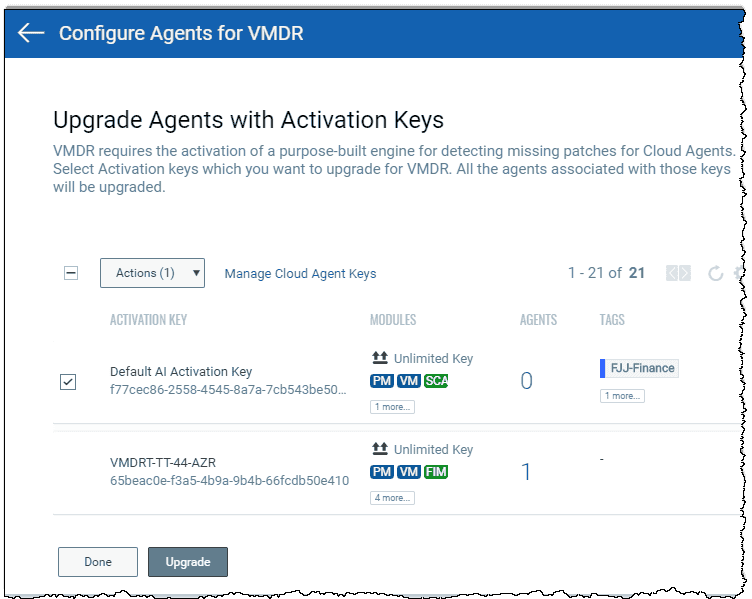
Where can I learn more?
download the guide : Cloud Agent Getting start Guide
What are the other ways to find assets
You can build your inventory for on-prem (devices and applications), mobile, endpoints, clouds, containers, OT and IoT assets using scanners, sensors, or connectors.
Navigate to the Welcome option in the Help menu to view the Welcome page. In the Identify Assets section select how you want to start configuring your asset inventory.






