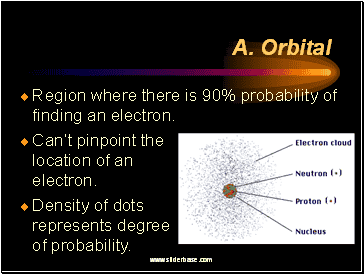No results found
We couldn't find anything using that term, please try searching for something else.

Solved: Recording a webinar: local or cloud?
Hey , @btilt23 ! i always record to the Cloud, then download the files and do some editing on them before releasing to attendees (I use Vimeo). Ther
Hey , @btilt23 !
i always record to the Cloud, then download the files and do some editing on them before releasing to attendees (I use Vimeo). There are specific recording settings I use that work for me, but they might not work for you. These settings give me the maximum flexibility in the post-event editing process:
Yellow highlighted settings are critical to getting everything I need. Experiment with the red circled item to get what meets your needs.
Spotlight your panelists and set Attendee View to Speaker. This will show videos of all spotlighted people into a gallery-like view for the attendees.
The recording is trickier. The Speaker View recording will always show the person Zoom determined to be the Active Speaker – only one person at a time. Gallery View will show all videos that are on.
I will occasionally also record locally from a separate computer logged into a second account. But the Cloud recording gives me everything I need. Your mileage may vary.
Don’t get hung up on the Zoom menu nomenclature of Speaker View vs Gallery View. Speaker View will show all spotlighted video; Gallery View will show every camera that is “on” regardless of spotlight. And remind your panelists that you control the Attendee View, and that their View may be different.
I always advise: make a test run with your settings and check the results; adjust and test again, and again.
This is the way. 🤓