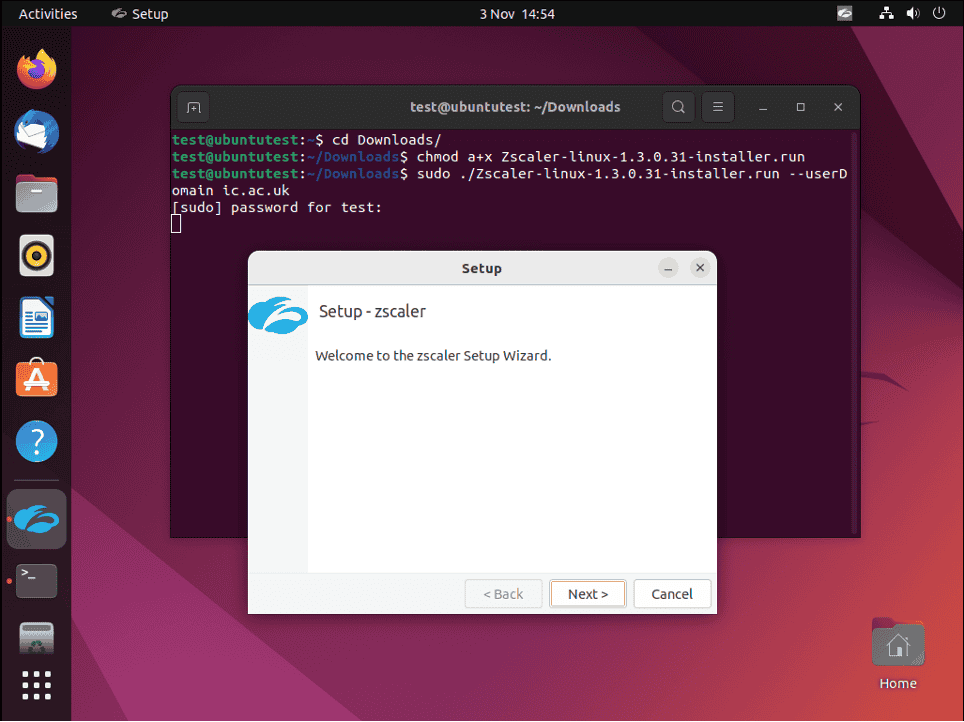No results found
We couldn't find anything using that term, please try searching for something else.
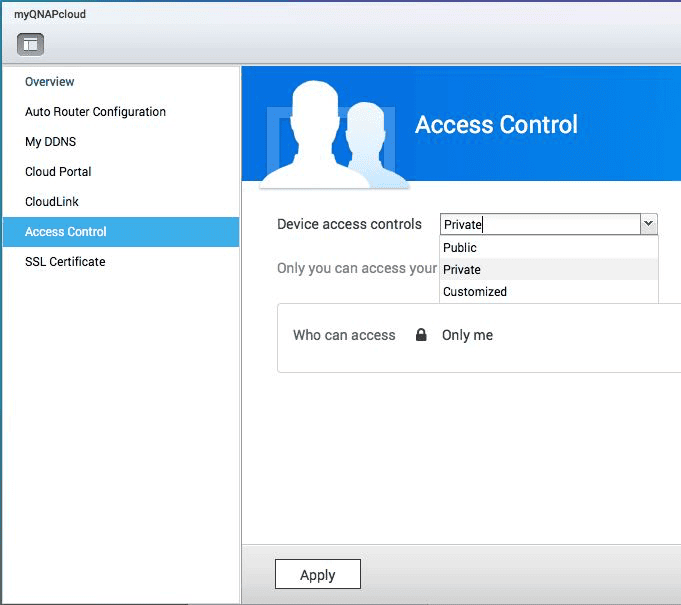
How to use myQNAPcloud (QID) to remotely manage a NAS?
What is myQNAPcloud ID (QID) myQNAPcloud ID (QID) is the e-mail account you use to register for the myQNAPcloud service. Using QID provides the follo
What is myQNAPcloud ID (QID)
myQNAPcloud ID (QID) is the e-mail account you use to register for the myQNAPcloud service. Using QID provides the following benefits:
- Improved security
- Automatically importing all the NAS connect with the QID
Improved security
If you set access permission to “Private” or “Customized” in “myQNAPcloud” > “Access Control”, unauthorized users will not be able to find your devices using myQNAPcloud. This setting can greatly improve your network security. You will also need to sign in to your QID to obtain the information of your NAS.

automatically import all the NAS connect with the QID
With the help of mobile apps and myQNAPcloud (QID), you only need to sign in to myQNAPcloud (QID) to import all your NAS to the device list. If the settings on your NAS change, myQNAPcloud will instantly sync and update the device information for you.
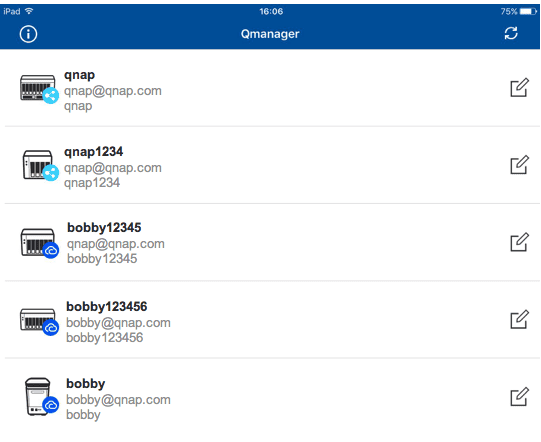
For more information about myQNAPcloud, see
https://www.qnap.com/en/tutorial/con_show.php?op=showone&cid=81
Using QID to import multiple NAS at once ( using Qmanager as an example )
- Go to “Add NAS” and choose “Sign in QID”.

- Sign in to your myQNAPcloud account ( QID ) .

- After you sign in, all the NAS connected with QID will be automatically imported to the device list.
“ ” presents your devices in myQNAPcloud (QID).
”presents your friends’ devices in myQNAPcloud (QID).
You can also view your myQNAPcloud (QID) account and device names here and tap “ ” to update the device list.
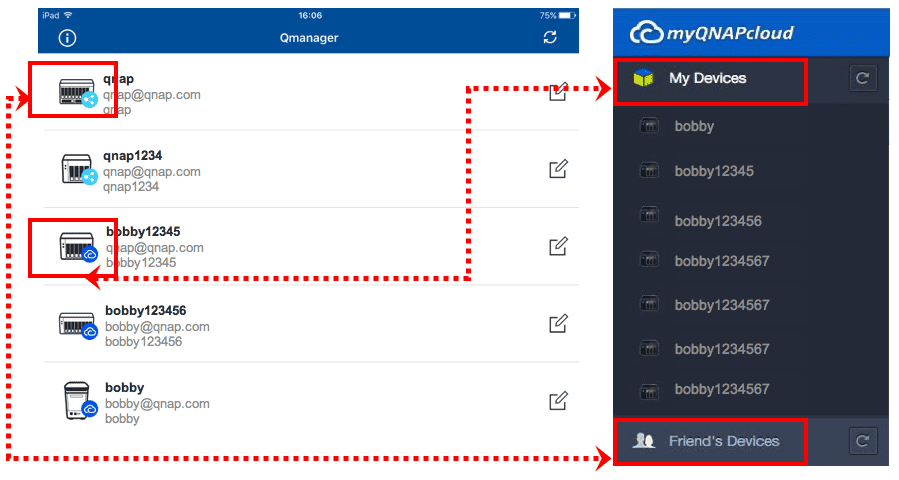
- To sign in to a device, tap its icon. You need to specify your account and password when you first sign in to a device.
- In “Settings”, you can manage your QID. You can choose to “Sign in QID” or “Sign out”.
- After signing out, you can choose to “Delete” or “Keep” the QID information.

If you select “ delete ” , all the information about the device import by QID will be delete . If you select “ Keep ” , your connection information will be retain , and only the QID information will be delete .

After setting “Access Control”, signing in to QID to connect to the NAS (using Qmanager as an example)
- Go to “myQNAPcloud” > “Access Control”.
- If you set access permission to “ private ” or “ Customized ” , users is sign must sign in to QID to connect to the NAS via myQNAPcloud .
- Private: Only the person who registers the device can access the device.
- customize : Only the choose users is access can access the device .
- public ( default ): Everyone is access can access the device .

- After this setting , you is be will not be able to connect to the NAS via mobile app using its myQNAPcloud device name .

- After you sign in using QID, the system will direct you to the sign-in page of the NAS. It will also import all of your devices to the list.

![Best IPv6 VPN for 2025 [VPNs With IPv6 Support]](/img/20250106/I1ZCKJ.jpg)


![Best Free VPN for Live Sports in 2024 [Streaming for Nothing]](/img/20241225/fzWbsi.jpg)