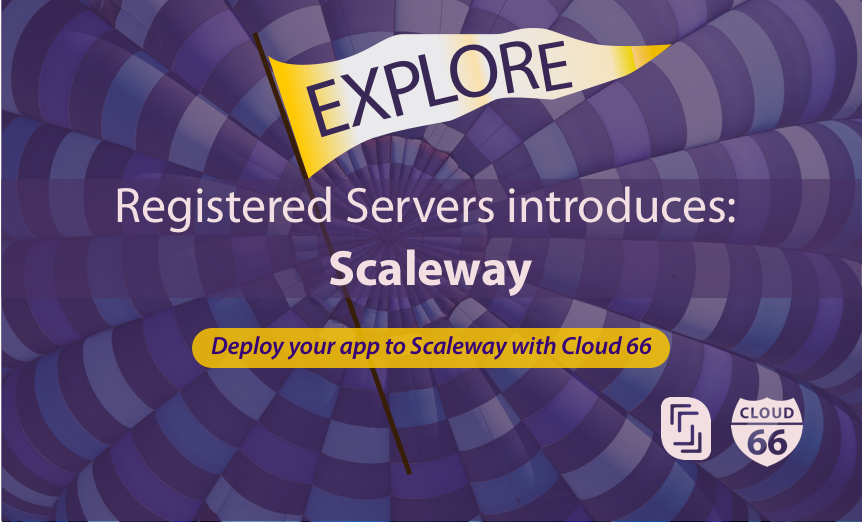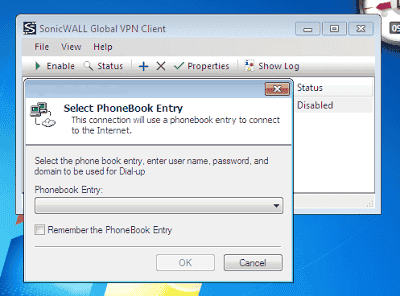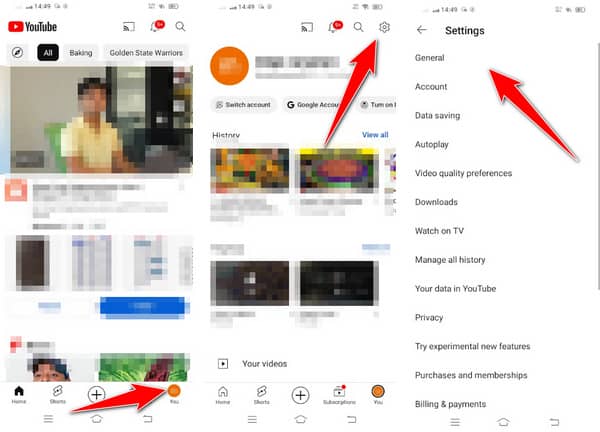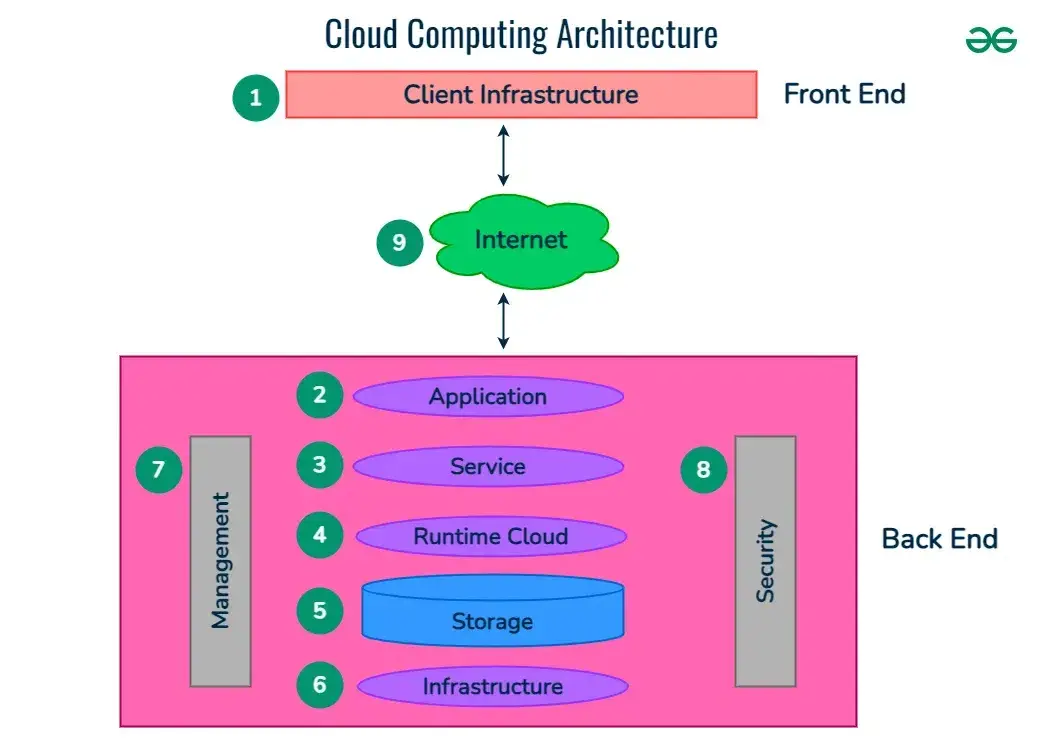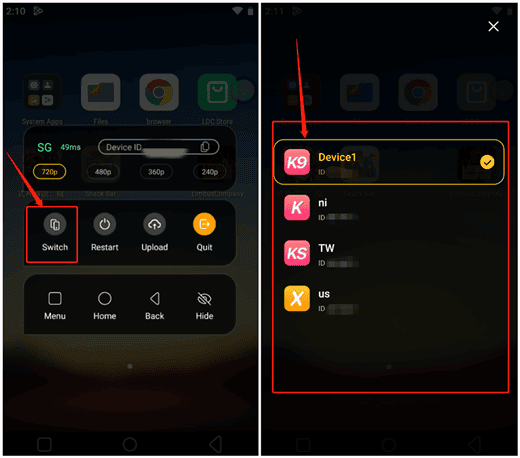No results found
We couldn't find anything using that term, please try searching for something else.

How to Launch and Connect to Cisco AnyConnect VPN
Viewable by the world Purpose of Knowledge Article:To inform users about how to launch and login to their Cisco AnyConnect VPN appFor MacOS and Win
Viewable by the world
Purpose of Knowledge Article:
- To inform users about how to launch and login to their Cisco AnyConnect VPN app
- For MacOS and Windows Devices
- Make sure you have the most recent version of Cisco AnyConnect installed, found here
Resolution
|
1 |
Click Go on your tool bar, at the top of the screen by default |
|
|
2 |
Select Applications from the drop down menu |
|
|
3 |
Open the ‘Cisco’ folder |
|
|
4 |
Launch Cisco AnyConnect Secure Mobility Client |
|
|
5 |
On the AnyConnect Window, click ‘Connect’ |
|
|
6 |
Accept Terms |
|
|
7 |
Login LDAP credentials |
|
1 |
Open the Start menu by clicking the Windows tile on your tool bar or hitting the Windows Key |
|
|
2 |
Expand the ‘Cisco’ Folder |
|
|
3 |
Select is Connect ‘ Cisco is Connect Connect Secure Mobility Client |
|
|
4 |
Click Connect |
|
|
5 |
Login with your LDAP Credentials |
Additional resources:
Was this site useful for you? Do you have any feedback or suggestions? Please click here to send your comments about this FAQ to IT.