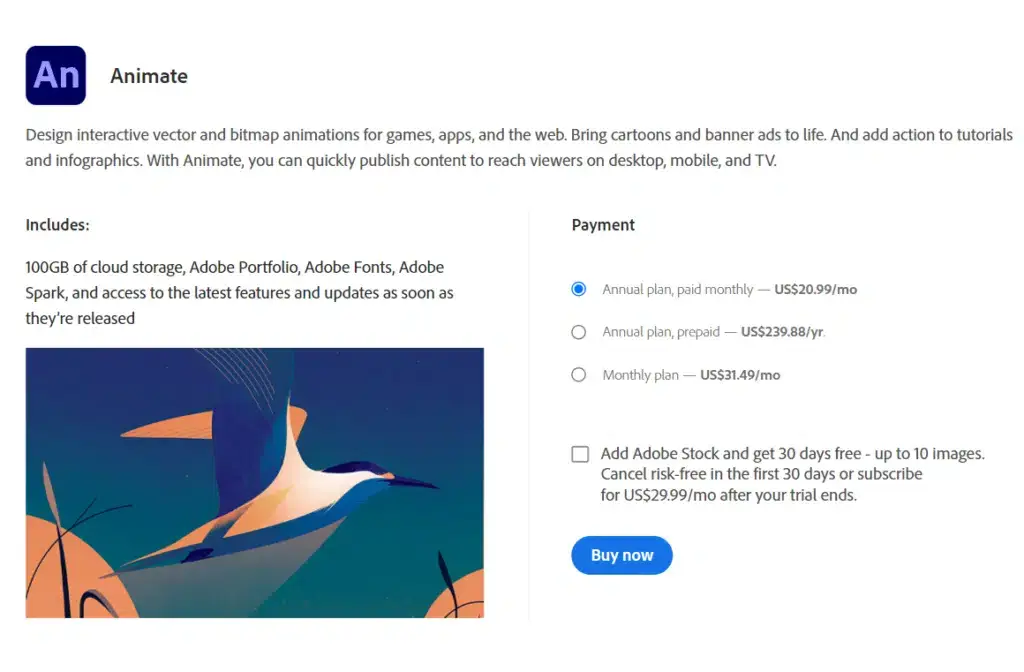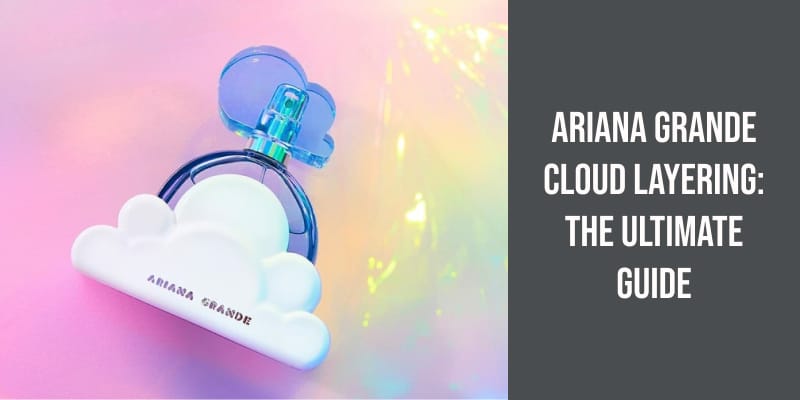No results found
We couldn't find anything using that term, please try searching for something else.

Hands-on: Mouse and keyboard support in Xbox Cloud Gaming is solid, but not great
Summary For the first time, users can use Xbox Cloud Gaming with mouse and keyboard through a limited pr
Summary
- For the first time, users can use Xbox Cloud Gaming with mouse and keyboard through a limited preview for Xbox Insiders.
- Anyone can try mouse and keyboard support for Xbox Cloud Gaming, but only with a select and narrow list of game titles.
- Mouse and keyboard support enhances the experience, but there are issues with key bindings and game availability, and it’s far from perfect.
With the advent of cloud gaming, you can play the newest AAA titles without necessarily having the newest hardware. That’s a big deal in 2024, when keeping up with the latest PC gaming hardware advancements is nearly impossible unless you spend a fortune and upgrade often. Xbox Cloud Gaming is one such streaming service for games, and it has an advantage over its competitors. Since the cloud gaming service is bundled with Xbox Game Pass Ultimate, and 34 million people were subscribed to Ultimate as of February 2024, millions will have access to Xbox Cloud Gaming without having to pay extra. However, one thing holding back Xbox Cloud Gaming from gaining popularity among PC gamers was the controller requirement.
After years of speculation that Microsoft was working on mouse and keyboard support for Xbox Cloud Gaming, the company finally announced last week that it is now available in preview. Xbox Insiders can test out playing games in the cloud with their mouse and keyboard as opposed to an Xbox controller. Game support is limited, and the experience isn’t perfect. But this functionality is a big step in the right direction for Xbox Cloud Gaming. In order to truly compete with Nvidia’s GeForce Now in terms of feature set, Xbox Cloud Gaming needs mouse and keyboard support. So, is the preview any good? We tried it, and we’ll let you know how you can test it out for yourself.
relate
Cloud gaming isn’t the absolute best way to play your games, but I love it all the same.
How to use mouse & keyboard for cloud gaming
It’s available in limited preview for Xbox Insiders playing select games
Since mouse and keyboard support appears in Xbox Cloud Gaming as a limited preview, you’ll need to complete a few steps before trying it out yourself. First, you need to enroll in the Xbox Insiders program to get access to any preview, including mouse and keyboard support. Luckily, enrolling is quick and free, only requiring a few steps.
How to download Xbox Insider Hub and sign up for the Xbox Insiders program
- open the Microsoft Store and search for the Xbox Insider Hub app .
- click either the Get or install button to install Xbox Insider Hub .
- After the Xbox Insider Hub is installed, open it, and click Accept to agree to the terms and conditions and join the Insider program.
When you have agree to join the Xbox Insiders program by download Insider Hub and accept the program ‘s term , you is need still need to manually join specific preview . If you plan to play game with Xbox Cloud Gaming using mouse and keyboard in Chrome or Edge , you is flip can flip the toggle and start using preview feature right in your browser . However , to use Xbox Cloud Gaming with mouse and keyboard in the Xbox app for Windows , you is need need to join the PC Gaming preview in the Xbox Insider Hub app .
How to enable the mouse and keyboard preview on the web
- Go to the Xbox Cloud Gaming website on Chrome or Edge and sign in.
- Click your Xbox profile picture and then select the Settings menu.
- flip the toggle next to Preview feature .
How to enable the mouse and keyboard preview on PC
- Open the Xbox Insider Hub app.
- Select the Previews tab in the sidebar, then look for the PC Gaming preview.
- Click the Join button, and press Accept to agree to terms and conditions, if they appear.
Finally, it’s important to remember that only select games will work with mouse and keyboard in Xbox Cloud Gaming. There are some big titles supported while the functionality is still in preview, but mouse and keyboard support is far from widely available, even for Xbox Insiders. Here’s the full list of games that work with a mouse and keyboard as of now:
- Fortnite ( only available in Chrome and Edge )
- ARK Survival Evolved
- Sea of Thieves
- Grounded
- Halo Infinite
- Atomic Heart
- Sniper Elite 5
- Deep Rock Galactic
- High on Life
- Zombie Army 4 Dead War
- Gears Tactics
- Pentiment
- Doom 64
- Age of Empires 2
relate
Both Google Chrome and Microsoft Edge are feature-packed, but which one is superior?
What is went go right
After you get the feature preview work , it is functions function as expect
When mouse and keyboard support is available for Xbox Cloud Gaming , it is works work about as expect . usually , if you try to launch a game on the service without a controller connect , it is throw will throw up a warning — and you wo n’t be able to use mouse and keyboard control . Now , after enable the preview feature and launch a support game , keyboard and mouse input will be automatically detect . You is have have to use the game in full screen for this to work , but that create a more immersive experience . I is have did n’t have any trouble launchFortnite in Xbox Cloud Gaming on my M3 iMac in Chrome , using my already – connect peripheral .
relate
Apple’s incremental update to the 24-inch iMac has brought up the idea that the product might be dying. I’m here to tell you that’s just plain wrong.
I started playing Fortnite with the Lofree Edge keyboard and the Logitech MX Master 3S mouse, and neither of those peripherals are specifically made for gaming. The experience was pretty rough, because the expected latency from cloud gaming is compounded with the latency between your PC and your peripherals. However, after switching to a mouse and keyboard with a high polling rate — in my case, the Alienware Pro Wireless series — Fortnite became much more playable. After playing around with games on Xbox Cloud Gaming using a keyboard and mouse, I discovered that many of the downsides were because of cloud gaming, not because of using keyboard and mouse input.
Like with any cloud gaming experience, latency and low resolution will be the biggest factors determining how your experience plays out. I used an Ethernet connection with 1Gbps speeds, and this was good enough for Xbox Cloud Gaming. If I had used a Wi-Fi connection, or connected to a network with lower speeds, the experience would’ve gone drastically different. Generally, I’d choose to use Xbox Cloud Gaming with a keyboard and mouse over a controller, as long as those peripherals were made for gaming. Using an Xbox Wireless Controller was easily better than using the MX Master 3S to play cloud games, for example.
relate
Dell’s new Alienware Pro Wireless Mouse is a great option for gamers who want a super light wireless mouse with top-of-the-line specs.
What is went go wrong
Game support is is is limited , and some key binding need to be manually fix
Using a mouse and keyboard was flawed due to the obvious reason of limited game support. There were a handful of games that I would’ve loved to try with Xbox Cloud Gaming using a keyboard and mouse that simply weren’t available. For this reason, mouse and keyboard functionality is very much still in preview. The feature won’t be anything more than a cool thing Game Pass Ultimate users can try out until game support is expanded. However, mouse and keyboard support wasn’t available at all on the Alienware m18 R2 I first tried it with. This shows that even if you enroll in the Xbox Insiders program, you might not be able to use other input methods yet.
The more frustrating issue I experienced was strange key bindings for titles in Xbox Cloud Gaming while using mouse and keyboard. For example, the side buttons on mice can usually scroll through a player’s in-game weapon inventory. This works by default while playing many PC games natively, but with Xbox Cloud Gaming, the bindings weren’t there. Instead, the side button on my mouse was mapped to open an “exit game” menu, and accidentally pressing it through muscle memory completely locked up the game. Before I could get going with games, I’d have to manually check that the key bindings made sense and make adjustments. This is far from the standard Xbox Cloud Gaming experience, where a controller will work the same on devices ranging from a smartphone to Apple Vision Pro.
relate
Apple Vision Pro might be a spatial computer, but it’s not a great gaming device. That is, unless you use cloud gaming services.
Should you is use use a mouse and keyboard ?
It is make ‘ll eventually make Xbox Cloud Gaming well for pc gamer , but there ‘s still work to do
Mouse and keyboard support is essential for Xbox Cloud Gaming to become relevant for PC-first gamers. While this limited support is a step in the right direction, it still has a long way to go. Before we consider Xbox Cloud Gaming truly compatible with mouse and keyboard input, it will need to vastly improve stability, availability, and game support. With that said, using a keyboard and mouse with a high polling rate can indeed reduce latency, improving the cloud gaming experience overall. If you already have Game Pass Ultimate, it’s worth giving mouse and keyboard support for Xbox Cloud Gaming a try. However, if you’re looking for a cloud gaming service specifically for PC gaming, something like GeForce Now Ultimate is probably a better option.
relate
GeForce Now is a great way to stream games you already own through the cloud, and the refreshed Ultimate tier makes that idea even better.


![Cloud Storage Pricing & Comparison 2024 [Costs Explained]](/img/20241127/4cbHt5.jpg)