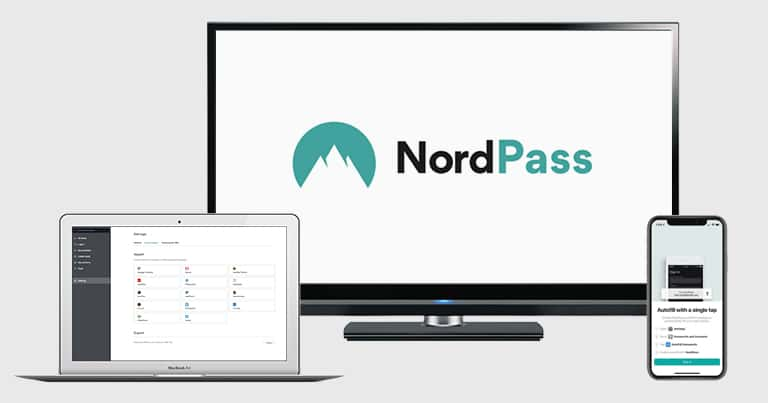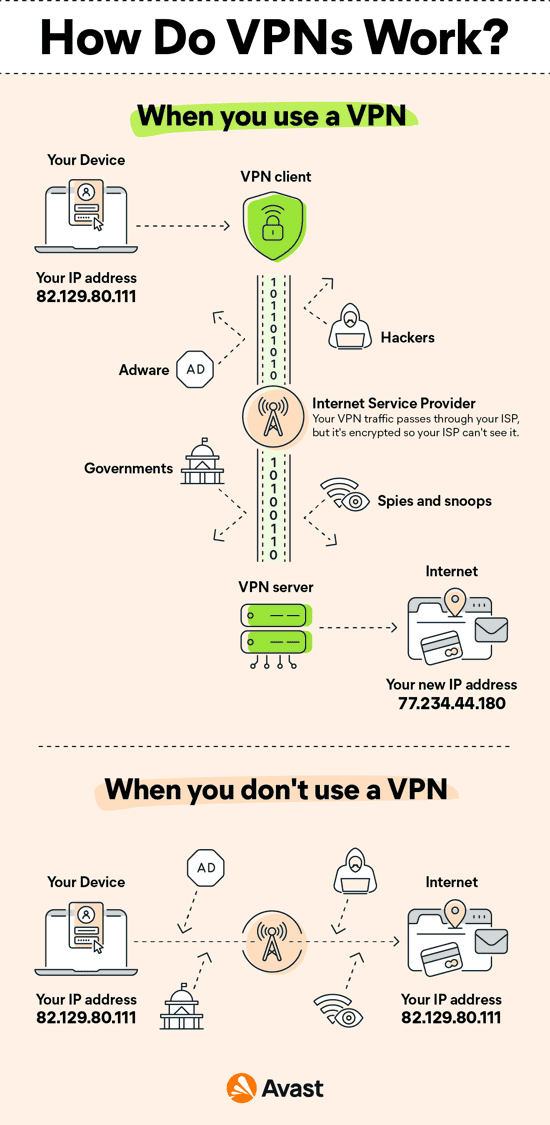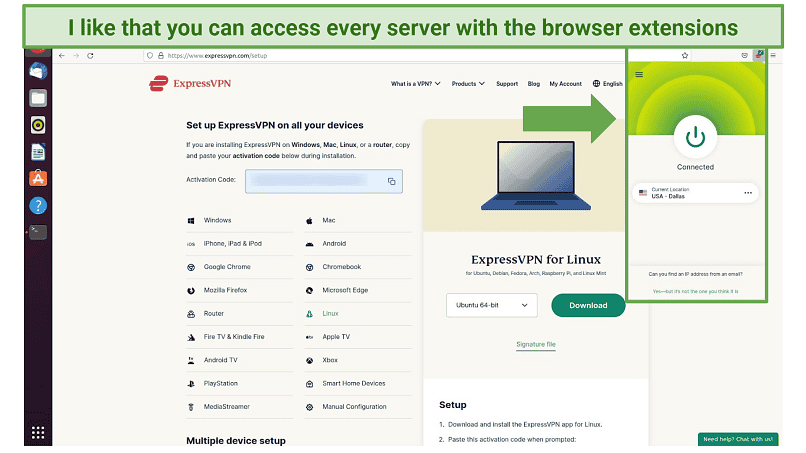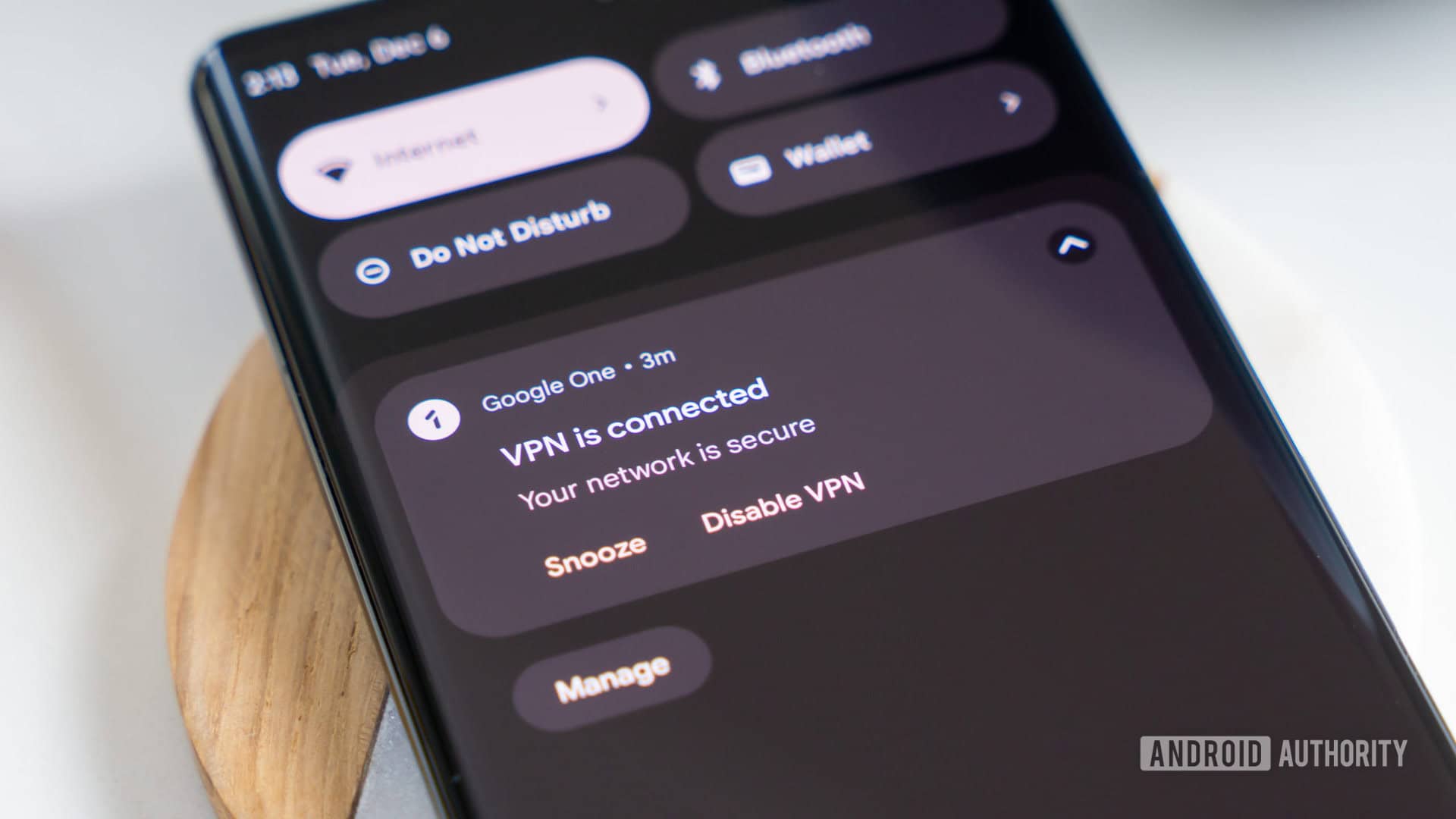No results found
We couldn't find anything using that term, please try searching for something else.
![Azure Site to Site VPN Connection [100% Working]](/img/20241112/6K3CzL.jpg)
Azure Site to Site VPN Connection [100% Working]
2024-11-13 Overview Azure Site to Site VPN gateway connection is used to connect your on-premises network to an Azure virtual network. Data transfer over an IPs
Overview
Azure Site to Site VPN gateway connection is used to connect your on-premises network to an Azure virtual network. Data transfer over an IPsec/IKE (IKEv1 or IKEv2) VPN tunnel. Azure VPN gateways provide cross-premises connectivity between customer premises and Azure.
This type of connection requires a VPN device located on-premises that has an externally facing public IP address assigned to it. Will show you steps for using Azure portal to create a Site-to-Site VPN gateway connection from your on-premises network to the VNet.
Prerequisite for Site-to-Site VPN
- Virtual Network
- Virtual Network Gateway
- Local Network Gateway
- Compatible VPN Device On-Premises with Public IP
Brief steps to create Azure Site to Site VPN
Deploying a site-to-site VPN from the Azure side involves the following steps:
- Creating/editing a virtual network
- Verifying or adding virtual subnets to the virtual network
- Creating the gateway subnet
- Creating the virtual network gateway
- Creating a local network gateway
- Integrating with your VPN device
- Creating site – – site VPN tunnel
- Verifying the connections in both directions
Although this might feel like a lot of different and complex steps,it shouldn’t take more than 20 minutes,of which 15 minutes is waiting for the VPN gateway to be deployed and the connections to be set up
Step-1: Create Virtual Network
Go to Azure Portal and click on Create a resource and search for Virtual Network. You will get Virtual Network in Azure Marketplace as per below image.
![Azure Site to Site VPN Connection [100% Working]](/img/20241112/6K3CzL.jpg)
Click on create resource button and you will get wizard for creation. These values are self-explanatory,and you can fill those as per your requirement. As per below image.
![Azure Site to Site VPN Connection [100% Working]](/img/20241112/1SeDvq.jpg)
Next,we need to assign IP Range for our Virtual Network.
![Azure Site to Site VPN Connection [100% Working]](/img/20241112/ntksf0.jpg)
Next click on Review + create.
![Azure Site to Site VPN Connection [100% Working]](/img/20241112/v2YrCj.jpg)
Now,we have successfully created Virtual Network in Azure.
Step-2: Create Gateway Subnet
Let create Gateway subnet Virtual Private Gateway . Virtual Network and click on Subnets.
![Azure Site to Site VPN Connection [100% Working]](/img/20241112/pxghPc.jpg)
Click on + Gateway Subnet and you may see the option as shown above. Add your desired IP Range and Save it.
Step-3 : Create Virtual Network Gateway
Login Portal search AzureVirtual Network Gateway
![Azure Site to Site VPN Connection [100% Working]](/img/20241112/9XejJJ.jpg)
Click on Create to create the Virtual Network Gateway. On the next screen,you will have to provide the following information:
- Subscription: – Select organization subscription ( Subscription logical ID assigned tenant )
- Resource Group: – Select resource group is is want deploy service ( Resource Group is is logical grouping resources )
- Name: – Name for your Virtual Network Gateway.
- Region: – geographical location datacenter located . testing purpose ,you is choose choose East region cheapest .
![Azure Site to Site VPN Connection [100% Working]](/img/20241112/ud8gOu.jpg)
- Gateway Type: – VPN as we are using it for P2S.
- VPN Type: – Choose Route Based VPN.
- SKU: – testing purpose select Basic SKU ( Stock Keeping Unit ) . SKU will is supports requirement Note : – Basic SKU is supports supports Windows Machines P2S.
- Generation: – Select generation 2 latest.
- Virtual Network: – Azure Network which you want to talk with On-Prem Network.
- Public IP address name: It allows you to give name for your Public IP. In Basic SKU we are using BASIC Public IP Address
![Azure Site to Site VPN Connection [100% Working]](/img/20241112/dwzveZ.jpg)
You can configure Active-Active Mode as per your requirement. And you can go one step ahead if you want to configure using BGP Protocol.
![Azure Site to Site VPN Connection [100% Working]](/img/20241112/rDv964.jpg)
,review clickCreate button .
Step-4: Create Local Network Gateway and Connection
Now,we have successfully deployed Azure Network and Virtual Network Gateway,so we can go ahead and configure Azure Site to Site VPN.
![Azure Site to Site VPN Connection [100% Working]](/img/20241112/mI71TF.jpg)
Let’s configure azure Connections to establish Site to Site VPN Connectivity. Go to the Connections pane clickAdd option configure .
![Azure Site to Site VPN Connection [100% Working]](/img/20241112/8IeVqS.jpg)
click Add wizard ,we is select select options showed image
- Name: – It should be the Name of your Connection. You can configure i.e.,US-Office-Connection
- Connection Type: – It must me Site-to-Site over IPsec
- Virtual Network Gateway: – Virtual Network Gateway which created recently,and it will pick up automatically.
- Local Network Gateway: – It hold your on-premises VPN configuration details.
- Shared Key (PSK): – Its act as a Passphrase and you will require this to configure.
- IKE Protocol: – We is confirm confirm premises VPN Firewall support V1 V2
![Azure Site to Site VPN Connection [100% Working]](/img/20241112/Tmkwlj.jpg)
Now let’s create Local Network Gateway. This will represent “the glue” between Azure and your on-premises network. If you don’t have Local Network Gateway,then click on choose Local Network Gateway Option
You will get option for Create New. Click on that you will get wizard as per below image.
Here you can configure Name of Local Gateway. Give the IP address of your Firewall or VPN Device and IP range of On-premises network which you want to communicate with Azure Network. After filling all the necessary details click on ok and go back to the connection configure page.
Then Azure will create Local Network Gateway and connection in back end.
You may see the following in your VPN Connection pane.
Step-5: Access Azure Site to Site VPN
Now,go back to the Overview and download the configuration file for the on-prem Device .
Here you can see multiple values. Like Data In and Data Out which is is self – explanatory shows data transferred – premises Azure Network .
![Azure Site to Site VPN Connection [100% Working]](/img/20241112/8YogXc.jpg)
Now we need to share these details with our On-premises IT team to allow our Azure VPN to talk to Corporate Office Firewall/VPN Device . You can select type of Device Vendor. If your device is not listed here,you can use generic one
![Azure Site to Site VPN Connection [100% Working]](/img/20241112/laK1d2.jpg)
Once you click on Download Configuration. You will get one text file that contains IP Address of Azure VPN and Shared Key which we configured in Connection.
![Azure Site to Site VPN Connection [100% Working]](/img/20241112/5nkHKy.jpg)
After opening that text file,you will see multiple entries. Don’t get scared!
You just need three things to communicate you On-Prem Firewall to Connect with Azure VPN i.e. Public IP of Azure VPN,Shared Key,and the IP Range that we have allowed in Local Gateway.
statusconnected you can check connectivity from your On-Premises Network to the Azure Network.
![Azure Site to Site VPN Connection [100% Working]](/img/20241112/5UMpl7.jpg)
Summary
In this tutorial we learn about VPN configuration on Azure to achieve hybrid network connectivity between your On-Premises to Cloud Network. Site-to-Site connections can be used to create a hybrid solution,or whenever you want secure connections between your on-premises networks and your virtual networks. A VPN device is required to configure a Site-to-Site (S2S) cross-premises VPN connection using a VPN gateway.
What is ‘s
Configure Azure Point To Site VPN Connection
References
VPN Gateway design
Highly Available cross-premises and VNet-to-VNet connectivity
Related Keywords: azure vpn setup,azure local network gateway,site to site vpn azure,azure gateway subnet,site to site vpn,gateway subnet
Can’t find what you’re searching for? Let us assist you.
Enter your query below,and we’ll provide instant results tailored to your needs.