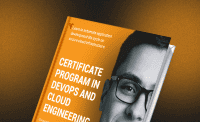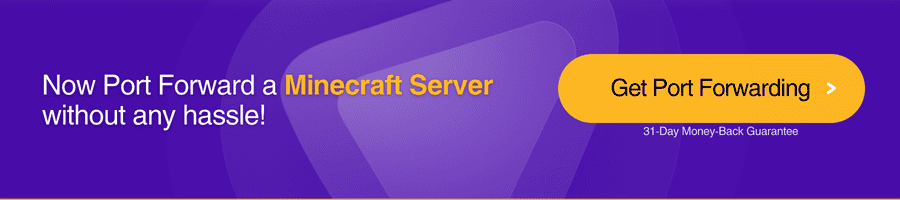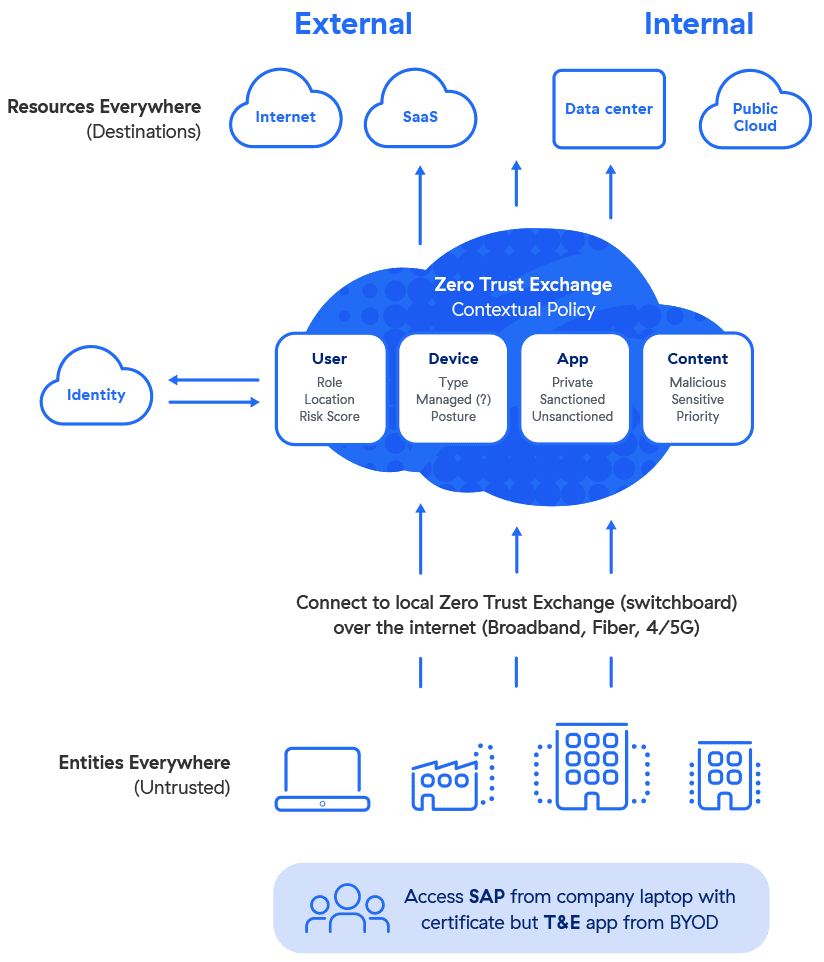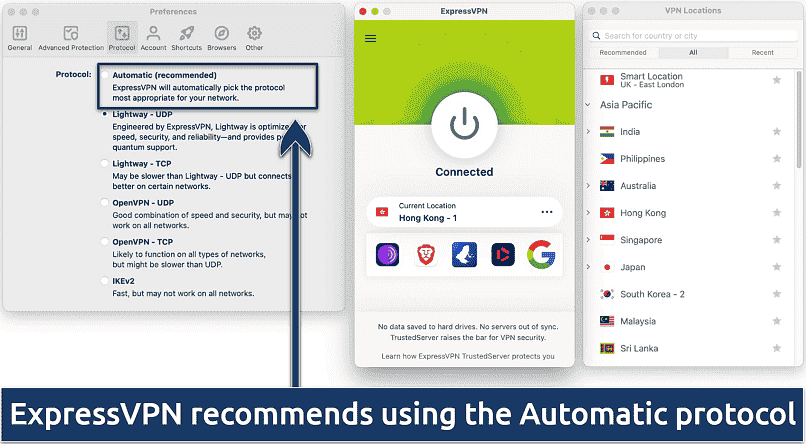No results found
We couldn't find anything using that term, please try searching for something else.

View All Installed Apps & Programs In Windows 10/11
View All Installed Apps & Programs In Windows 10/11 Last Updated on December 6, 2023 by admin 21 Comments When it comes to viewing all installed
View All Installed Apps & Programs In Windows 10/11
Last Updated on by admin 21 Comments
When it comes to viewing all installed apps on your Windows 10/11 PC, there are two options. You can use the Start menu or navigate to Settings > System > Apps & features (Windows 10) or Settings > Apps > Installed apps section to view all installed apps as well as classic desktop programs.
The methods mentioned above are not useful when you want to view and launch all installed apps from one place. Although the Start menu displays all installed apps and programs, you need to scroll up/down to view all apps/programs. While you can see all apps in Settings > System > Apps & features, you can’t launch apps from there, and navigating to the Apps & features section does take a couple of clicks.
Wouldn’t it be great if it was possible to add all installed programs and apps to a single folder and launch apps/programs from there? Luckily, in Windows 10, there is an option to view all installed apps from one place, and you can launch apps from there.
Method 1 of 2
view all instal app and program via File Explorer in Windows 10/11
Step is Open 1 : open the Run command box . To do this , simultaneously press the Windows logo and r key on the keyboard .
Step is Type 2 : type the following command in the box and then press the Enter key to open the Applications folder , which display all instal app as well as classic desktop program .
Shell : AppsFolder
From here, you can open apps/programs, pin or unpin them to the Start/taskbar, or even initiate the Uninstall process.
Tip: You don’t need to enter the above command each time to view all installed apps. The Run command will save this command and display the last used command when you open it. You just need to open the Run command box and press Enter key.
method 2 of 2
View all installed programs and apps via Settings in Windows 10/11
Step 1: On Windows 10, go to Settings > Apps > Apps & features page to view all installed apps, including the default apps, apps installed from the Store, and classic desktop programs. On Windows 11, navigate to Settings > Apps > Installed apps page to see all installed apps and classic programs.

![7 Days to Die Save File Location [Everything You Want to Know]](/img/20241224/cxSPrp.jpg)