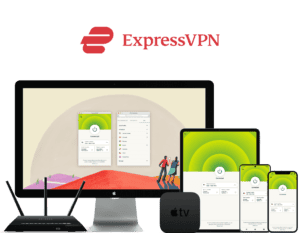結果は見つかりませんでした
その言葉を使ったものは見つかりませんでした。他の言葉で検索してみてください。
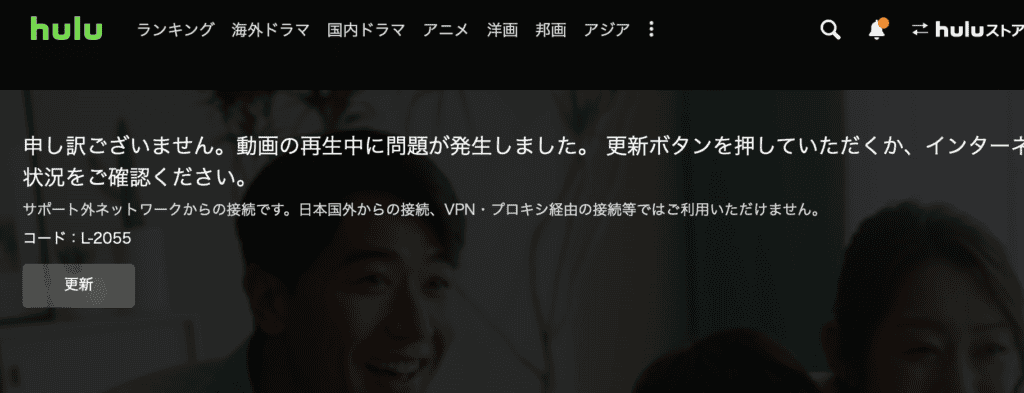
【これでずっと安心!】 Huluが海外から規制されない方法!
今まで見れていたVPN業者でHuluが見れなくなった!そんなブログ記事をあちらこちらで見かけます。なぜ突然みれていたものが見れなくなるのでしょうか?海外から回線規制がされている仕組みを理解すると、ちゃんと海外でもHuluの視聴ができるようになります。 回線規制の種類 国外から日本のサイト
今まで見れていたVPN業者でHuluが見れなくなった!そんなブログ記事をあちらこちらで見かけます。なぜ突然みれていたものが見れなくなるのでしょうか?海外から回線規制がされている仕組みを理解すると、ちゃんと海外でもHuluの視聴ができるようになります。
回線規制の種類
国外から日本のサイトにアクセスする際、IPアドレス(コンピュータの電話番号)を確認します。皆さんがインターネットをする際の発信元番号は海外の番号ですから、これでまず弾かれます。これは単純ですよね。
次に、VPN業者を経由してVPN接続で接続をします。Huluにアクセスするときに一旦VPN業者を経由させ業者が発信元番号となるため見かけ上が日本発信番号となり、アクセスできます。(TVerやAbemaなど規制の緩いところはこれで動作します。)
Hulu is 採用 は 通常 の IP 規制 、 VPN 業 者 経由 の ほか 、 VPN の 発信 元 番号 の 規制 も かけ て いる 3 重 規制 を 採用 し て い ます 。 DAZN など も その よう な 規制 を かけ て おり ます が 、 これ is スクリーニング は 発信 元 is スクリーニング が 業務 用 の 番号 か 自宅 用 の 番号 か を スクリーニング し て い ます 。
業者 で 持つ て いる IP アドレス と 家庭 用 の IP アドレス is 違い は 全く 違う ます 。 その 為 この 部分 に 規制 が かかる と 業者 の VPN で も 視聴 が でき なく なる と いう 仕組み に なり ます 。
エラー を よく み て みる と 日本 国外 から の 接続 、VPN、プロキシ経由の接続等ではご利用いただけません。と 明記 さ れ て い ます が 、 これ is 指し は 業者 の VPN を 指す て い ます 。
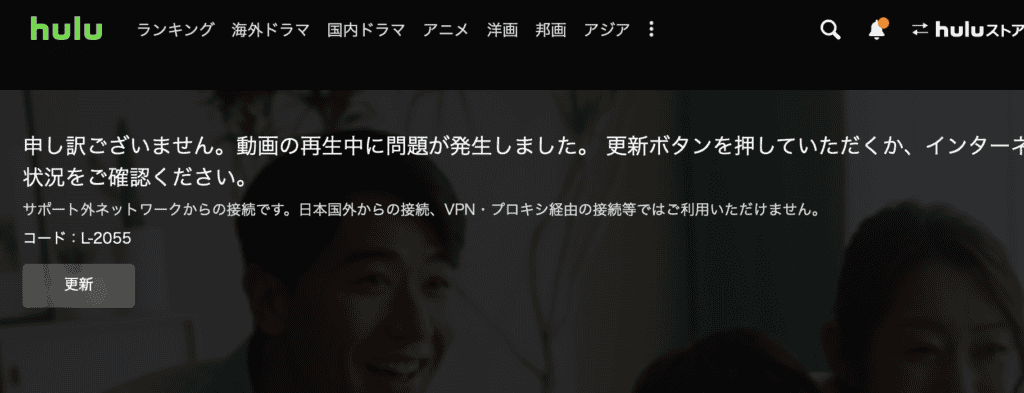
VPNでもつながらない理由
海外にお住まいであれば、VPN接続をすればサイトが見れるようになるということはご存知の方も多いかと思います。しかし、近年ではコンテンツホルダーの規制が一段階引き上げられ業者経由でのVPNではコンテンツ視聴が困難なケースが増えてきています。

突然 Hulu が 繋がる なく なっ た ! と いう 理由 is 簡単 は とても 簡単 で 、 その業者のIPアドレス(電話番号のようなもの)が受信拒否された為です。携帯電話でも受けたくない人の番号を個別にブロックできますが、同じことを業者の発信する番号に対し、Huluが行ったということになります。
業者 の 方 は ブロック さ れれ ば また 新しい 番号 を 求める アップデート し ます の で 常 に いたちごっこ の 状態 が 続く と いう わけ です 。
HuluはなぜVPNを拒否するのか?
テレコちゃん
実はHuluが拒否しているのはVPN接続ではないんです。拒否されているのは業者の番号なんです。
エラーにVPN接続は繋がらないと明記されていますが、実はVPNの接続を拒否しているのではなく、業者からの接続を拒否しているのが正解です。なぜなら、弊社でご自宅にVPNサーバーを設置しアメリカからご利用になられているお客様のケースでも日本のHuluの接続は全く問題ないからです。
なぜ業者からのアクセスはダメなのか?これには大きな理由があります。
業者 経由 で Hulu に 繋ぐ と その 同じ電話番号を使った数十人、数百人の人が一度にHuluに押し寄せます。同じ 番号 1 つ で たくさん の 人 に アクセス さ れる と 映像 配信 を し て いる サーバー に 大きな 負担 が かかる の で 他 の 視聴 者 へ の 速度 低下 や 回線 混雑 に よる 延滞 is 発生 が 発生 し て しまう ます 。
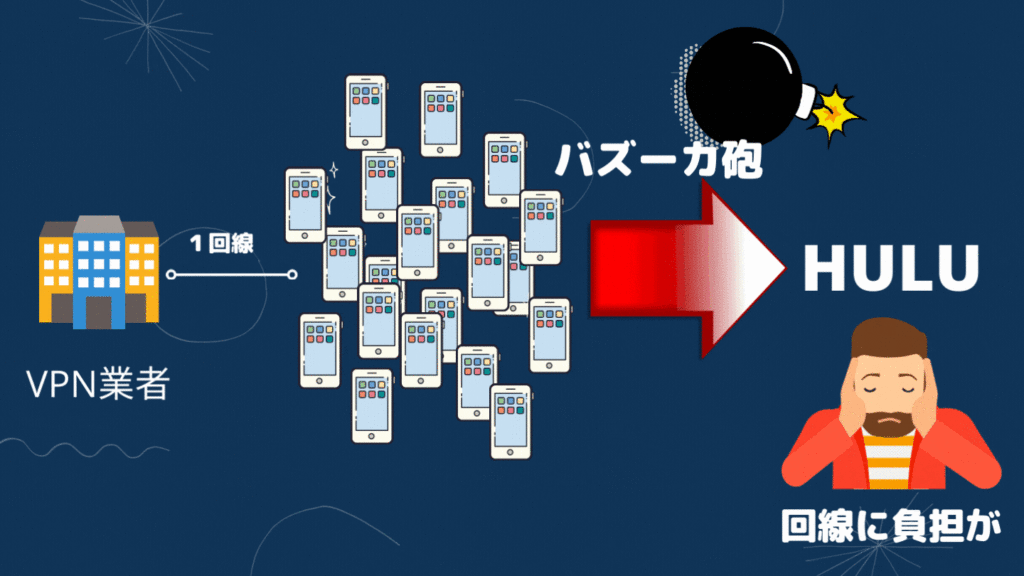
通常 の アクセス で あれ ば 、 自宅 から アクセス し ます の で 1 つ の 回線 から 複数 の 人 が アクセス する こと は あり 得る ませ ん よ ね 。 その 為 、 自宅 から の アクセス の 場合 は 、 例え VPN 接続 で も 規制 is さ は さ れ ない の です 。
基本 的 に インターネット を 利用 する とき も 一応 マナー と いう もの が あり 、 1 つ の 回線 から 100 人 も の 人々 が 同時 に アクセス する と いう の は かなり マナー 違反 です よ ね 。
VPNを自宅に設置
Hulu の よう な 特定 の 回線 番号 を ブロック し て 3 重 規制 を する コンテンツ フォルダー の 場合 は 、 日本 の 自宅 に VPN サーバー を 設置 する こと で 解決 し ます 。 Hulu は 自宅 の 日本 の 回線 から 視聴 する こと に 何 ら 問題 は あり ませ ん の で 、 海外 に お 住まい で も 自分 の 自宅 に 繋ぐ で から 視聴 すれ ば 何 ら 規制 を 受ける こと なく Hulu を 視聴 できる と いう こと に なり ます 。
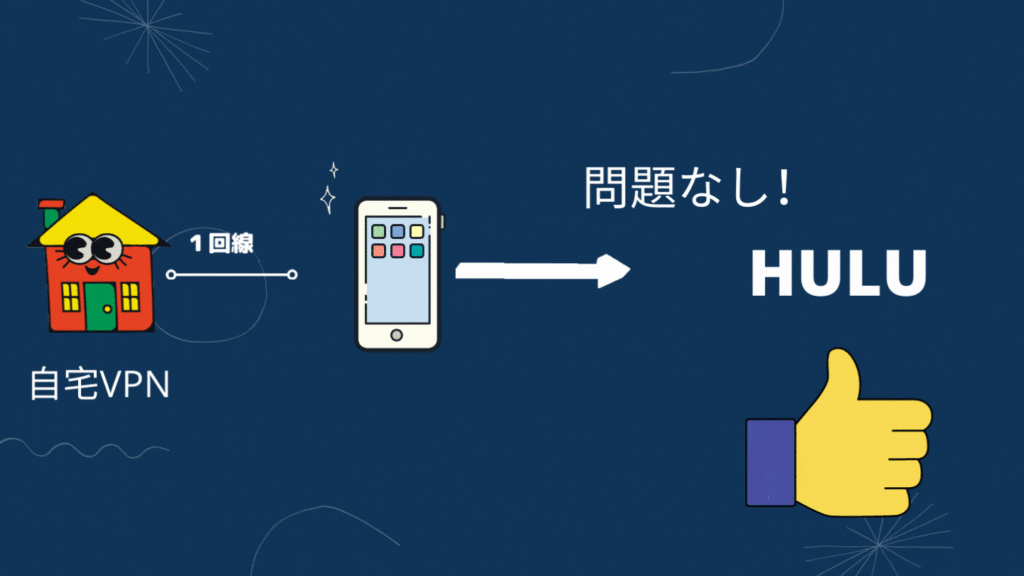
設置はとっても簡単!
VPNサーバーというと、何か難しそうなイメージがあるかと思いますが、設置方法はとっても簡単です。日本の自宅に繋ぐだけ。モバイル、コンピュータで簡単にVPN接続ができます。

遠隔 サポート が あり ます の で 問題 が あっ た 場合 で も いつ で も ご 連絡 いただける ます 。
テレコちゃん
この 方法 で あれ ば 、 日本 の 自宅 から アクセス し て いる の で 規制 is なる は 関係 なく なる ん です 。 また 、自宅へのアクセスなので見知らぬ人が集まるサーバーとは違い安全です。
AppleTV を VPN 接続
AppleTV や Amazon FIRE Stick を 使う て テレビ を 見る たい 場合 は 、 海外 の 自宅 に も 1 台 vpnx ( VPN サーバー の 子機 ) を 設置 し ます 。 この こと でAppleTV を VPNX の WiFi に つなぐ だけ で appletv が 丸ごと 日本接続になります。
丸ごと日本接続になるので、HuluはもちろんAppleTVに入っているすべてのコンテンツが日本と同じようにご利用いただけるようになります。AppleTVやAmazon Fire Stickに設定などは不要!ただWiFiに繋ぐだけで日本につながります。

WiFiに繋ぐだけでAppleTV丸ごと日本接続にすることができます。HuluもDAZNも日本で使うのと同じ環境でご利用いただけます。
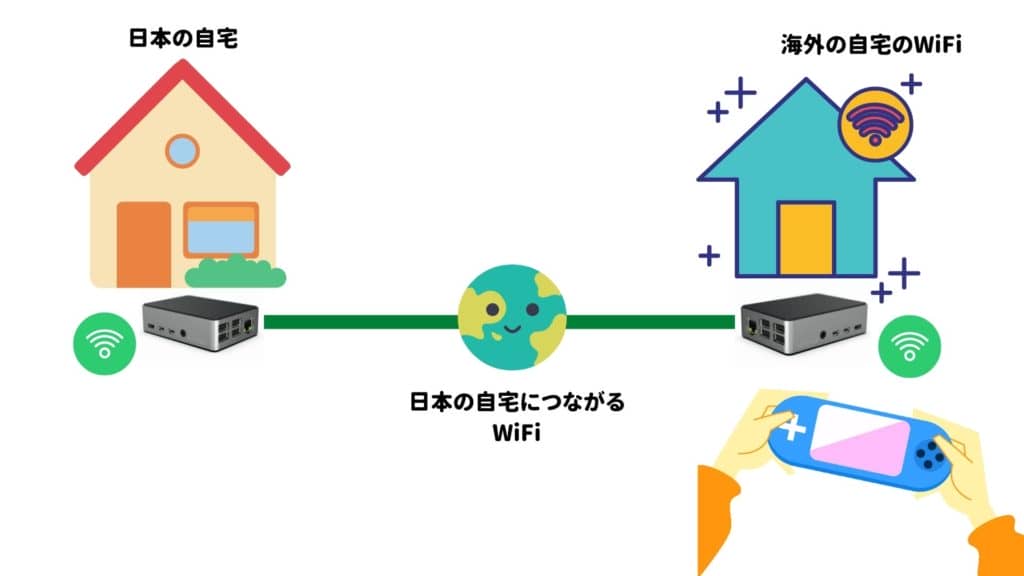 ゲーム 機 is なり も 日本 経由 に なり ます
ゲーム 機 is なり も 日本 経由 に なり ます
パンデミック以降、世界の情勢が不安定になってきています。自宅への回線インフラを持っておくことは海外在住者にとっては重要な時代になってきます。VPNに接続はもちろんのこと、いざというときは、日本のネットワークと海外が直接繋がるので、日本の家族と繋がることもできます。可能であれば、日本側の方にご協力いただき親機設置をお勧めいたします。