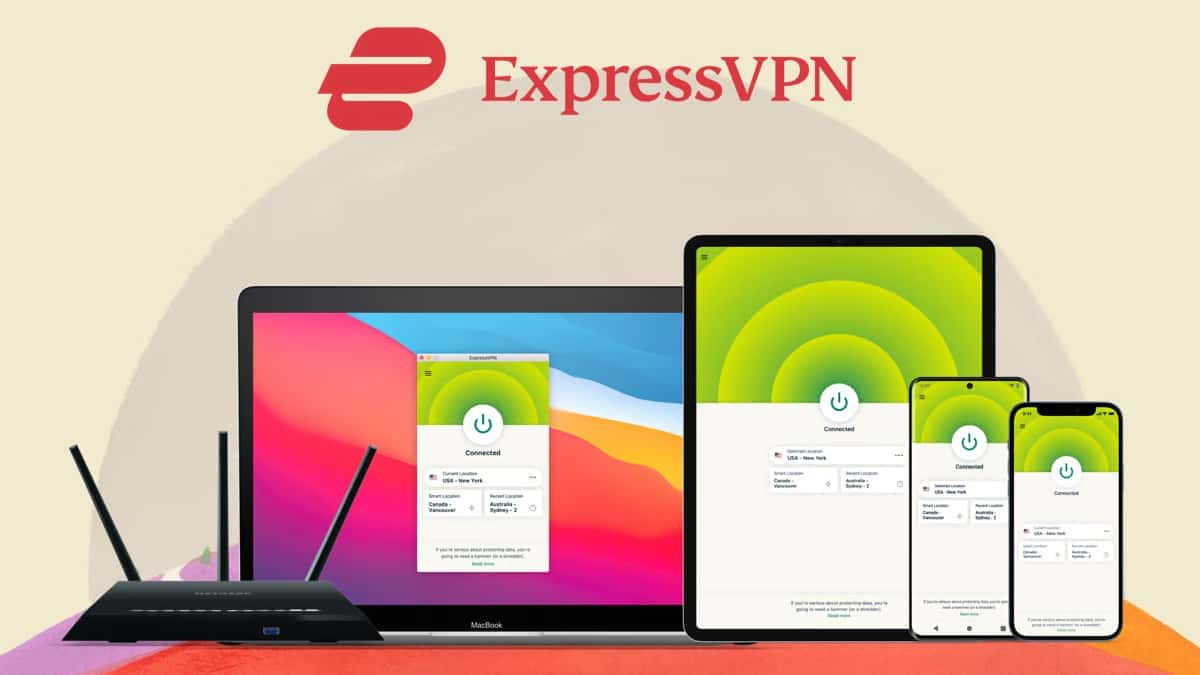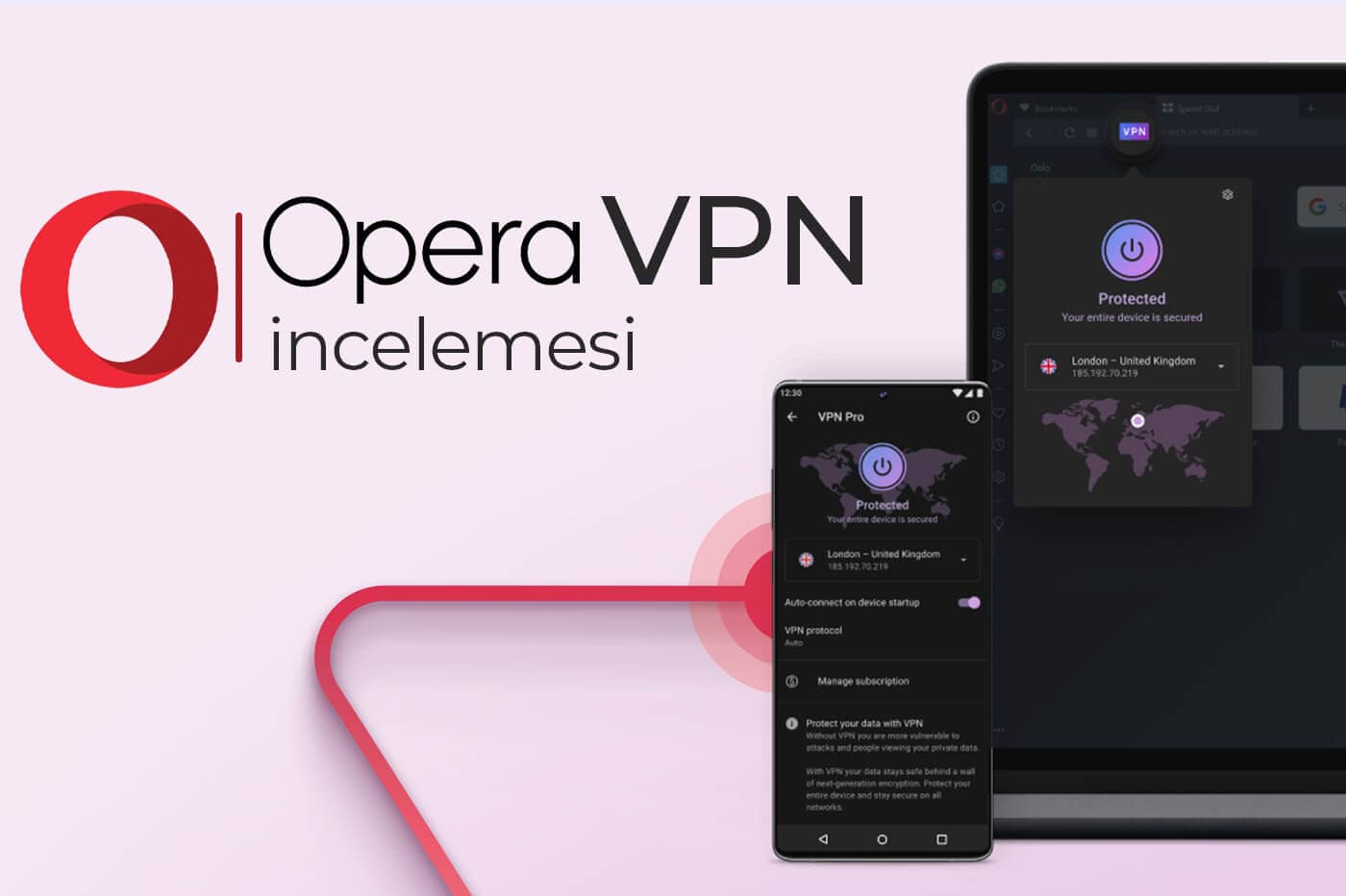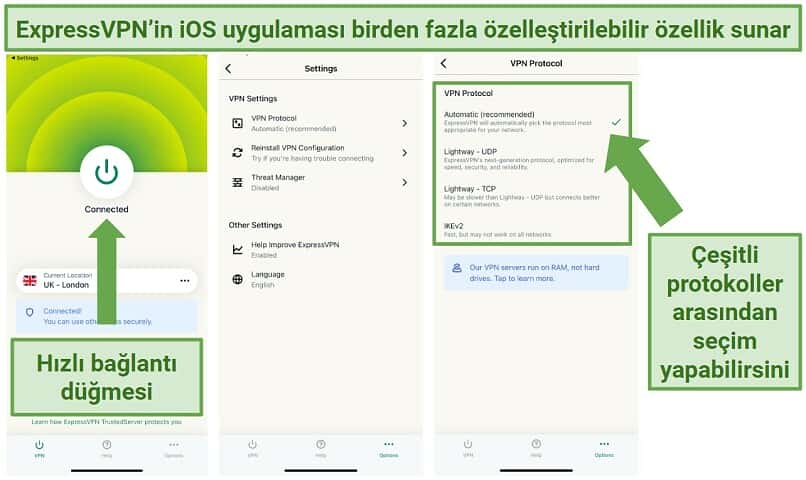Sonuç bulunamadı
Bu terimi kullanarak bir şey bulamadık, lütfen başka bir şey aramayı deneyin.

Opera GX İndir
Kapsamlı özelliklerle kullanıcıların karşısına çıkan Opera GX Mobile APK, oyuncular için geliştirilen bir tarayıcı uygulamasıdır. Erkan Calp
Kapsamlı özelliklerle kullanıcıların karşısına çıkan Opera GX Mobile APK, oyuncular için geliştirilen bir tarayıcı uygulamasıdır.
Erkan Calp –
Opera GX Mobile APK, oyuncular için tasarlanmış dünyanın ilk mobil web tarayıcısıdır. Çarpıcı, oyundan ilham alan tasarım ve farklı renk temalarının ötesinde bir internet tarayıcı olan Opera GX Mobile, benzersiz özelliklere sahip olmasıyla ön plana çıkıyor.
Hızlı Eylem Butonu, titreşimli geri bildirim ile özel gezinme, mobil ve masaüstü tarayıcınızı kolayca senkronize etmenizi, cihazlarınız arasında dosya, not, video, oyun içerikleri ve daha fazlasını paylaşmanızı sağlayan Flow özelliği, tek dokunuşla oyunların çıkış tarihini öğrenebileceğiniz, oyun haberleri ve indirimleri takip edebileceğiniz GX Corner ve daha birçok özellikle geliyor. Opera GX Mobile APK olarak Android telefonunuza indirip deneyebilirsiniz.
Mobil tarayıcıda arama çubuğunun ve hızlı aramanın hemen altında yer alan GX Corner, oyuncular için süper kullanışlı bir özellik. Oyunların çıkış tarihi, günlük oyun haberleri, satışta olan oyunlara erişim ve indirimler, oyun dünyasını kolayca takip edebileceğiniz bir alandır. GX’in ayırt edici ve renkli tasarımı, oyun ve oyun donanımlarından ilham alınmış. Genelde mobil tarayıcılarda çok fazla stil seçeneği bulunmuyor, oyuncular zevklerine ve ihtiyaçlarına göre pek bir şey yapamıyor.
Opera GX Mobile APK İndir
Opera GX Mobile ile mevcut temalar GX Classic, Ultra Violet, Purple Haze ve White Wolf gibi arasından seçim yapabilirsiniz. Opera GX Mobile ile internette gezerken Hızlı Eylem Butonu ve standart gezinme arasında seçim yapabilirsiniz. Hızlı Eylem Butonu, sekmeleri aramanızı ve açmanızı veya kapatmanızı sağlayan menü ve sekme satırı olmak üzere ikiye bölünmüştür. Hızlı Eylem Butonuna başparmağınızla kolayca erişebilirsiniz.
Opera tarayıcıdaki Flow özelliği de mevcut. Mobil sürümünde masaüstü tarayıcıda görüntülenen QR kodu tarayarak mobil ve bilgisayar tarayıcınızı senkronu sağlıyorsunuz. Flow, dosyalar, bağlantılar, YouTube videoları, fotoğraflar ve notlar gönderebilmeniz ve bunlara bağlı cihazlarınızdan istediğiniz zaman erişebilmeniz için mobil ve bilgisayar tarayıcılarınızı birbirine bağlayan şifreli, sohbet benzeri bir alan. Flow’u 10MB boyutuna kadar dosyaları paylaşmak için kullanabilirsiniz.
Yerleşik reklam engelleyici ve her zaman karşınıza çıkan can sıkıcı çerez uyarılarından kurtulmanıza yardımcı olan çerez iletişim kutusu engelleyici, kripto para madenciliği koruması, Opera GX Mobile’ın diğer harika özellikleri arasındadır. Siz de Opera GX Mobile APK indirin ve Android cihazlarınızda harika bir tarayıcı deneyimi yaşayın!