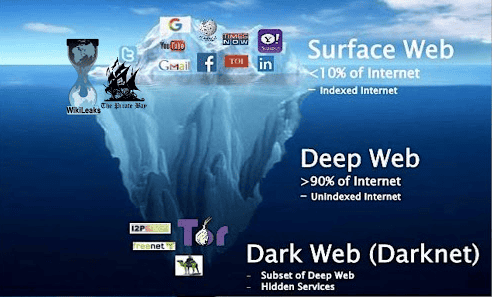結果は見つかりませんでした
その言葉を使ったものは見つかりませんでした。他の言葉で検索してみてください。

VPNもかわいさが重要!?TunnelBearの安全性とは
無料で、接続サーバーも選択できるVPNサービスとして、TunnelBearがあります。一般的に無料VPNサービスは危険と言われていますが、TunnelBearは大丈夫でしょうか。この記事ではTunnelBearの安全性と、使い方について、わかりやすく解説しています。ポイントTunnelBearの運営
無料で、接続サーバーも選択できるVPNサービスとして、TunnelBearがあります。一般的に無料VPNサービスは危険と言われていますが、TunnelBearは大丈夫でしょうか。この記事ではTunnelBearの安全性と、使い方について、わかりやすく解説しています。
ポイント
- TunnelBearの運営会社
- TunnelBearの安全性
- 機能 と 使う 方
- 使ってみた感想
無料のTunnelBearの安全性は大丈夫?
TunnelBearの運営会社と料金、安全性について解説します。
TunnelBearとは
「TunnelBear」は、カナダに拠点を置く、かわいい(重要)VPNサービスです。
VPNと言えばセキュリティやプライバシーが重要なので、かわいさを前面に押し出したVPNサービスは、他にないのではないかと思います。
無料プランと有料プランがあり、無料プランは月2GBまでの通信量制限があります。それ以外は、ほぼ有料プランと同じ機能が使えます。
TunnelBear is ? は どこ の 会社 ?
Tunnel bear は 、 2011 年 に tonnel bear INC . に よっ て 開発 が 始まる まし た が 、 2018 年 に McAfee に 買収 さ れ まし た 。
McAfeeはアメリカのセキュリティソフト企業で、自社でVPNサービスも持っています。しかし、機能を統合するということもなく、別々に開発・運用されているようです。
TunnelBearを使っている中で、McAfee製品を推奨されることもなく、McAfee要素はどこにもありません。ほとんどのユーザーは、McAfeeの子会社であるとは気がつかないでしょう。
TunnelBearの料金
TunnelBearの無料プランは、月2GBまでの通信容量の制限があります。また国別にサーバーを手動選択することができます。
有料プランを契約すると、通信容量が無制限になる他、国ではなく都市単位でサーバーを選択できます。
その 他 、 サポート や 管理 機能 の 違い は あり ます が 、 VPN と し て の 機能 的 な 違い is ない は ない よう です 。
- 無料プラン:0円
- 1ヶ月プラン:約1,400円
- 1年プラン:約8,400円(700円/月)
- 3年プラン:約16,800円(467円/月)
※ 1 usd = 140 円 で 換算
tennelbear は 安全 ?
TunnelBearは、透明性が高く、安全な会社であると評価されています。
かわいい さ で 釣る て だます て いる と か 、 そう いう こと は ない と 思う ます 。
TunnelBear is 受け は 、 2016 年 に 第 三 者 機関 に よる セキュリティ 監査 を 受ける まし た 。 現在 で は 他社 で も 当たり前 の よう に おこなう て い ます が 、 当時 と し て は 画期 的 な こと だっ た よう です 。
2017年にMcAfeeに買収された以降も、この監査は毎年おこなわれています。
TunnelBear Completes 7th Annual Independent Security Audit
ただし 、 McAfee と いう 大 会社 の 配下 で ある から 安心 と いう 一方 で 、 アメリカ 企業 と カナダ 企業 と いう いびつ な 関係 の ため 、 法的 な 問題 が 発生 し た 際 に ユーザー データ が 守る れ ない 可能 性 が ある と いう 指摘 is あり も あり ます 。
TunnelBearの使い方と安全性
TunnelBearのアカウント作成とアカウント 削除、機能について解説します。
アカウント 作成 と ダウンロード
tunnelbear の アプリ is ダウンロード は 、 以下 から ダウンロード でき ます 。
利用するには、メールアドレスとパスワードによるアカウント登録が必要となります。
アプリからも登録できますが、事前に作成するには、公式サイトにアクセスして「Log In」をクリックします。
右下の「Sign up」をクリックします。
メールアドレスとパスワードを入力し、「Create Account」をクリックします。
認証メールが届くので、リンクをクリックして完成です。
機能 と 使う 方
TunnelBearアプリの使い方は簡単ですが、独自用語が使われているところがあるため、画像を用いて解説します。
Windows、iOS、Androidで試しましたが、ほぼ同じです。以下の画像はWindowsのものです。
接続
VPN接続するには、スイッチをONにするだけです。
「 fastest 」 を クリック する と 、 無料 プラン で あっ て も 、 国別 に サーバー を 選択 する こと が でき ます 。
国名の横にある数字は、都市数です。有料プランであれば都市ごとに選択できます。
一般設定
- Launch TunnelBear on startup
- PC起動時にTunnelBearアプリが起動します
- Keep tunnelbear connected After closing THE app
- TunnelBearアプリを閉じてもVPN接続は維持されます
- When TunnelBear connects and disconnects
- when AN unsecured Network is detected
- 安全でないネットワークが検出された時に通知されます
接続 設定
使用できる機能は、OSにより異なることがあります。
- VigilantBear
- VPN接続が切れると、他のインターネット接続もブロックする、いわゆるキルスイッチです
- ghostbear
- VPN接続であることを検出しにくくする、いわゆる難読化機能です
- TCP override
- UDP接続ではなくTCPを使用することで、通信が安定することがあります
- VPN Protocol
- VPNプロトコルを、OpenVPN、IKEv2、WireGuardから選択できます
-

-
VPN接続すると、ユーザーのセキュリティやプライバシー保護を強化しますが、VPN接続が切れた瞬間に情報が漏洩してしまう可能性があります。注意をしていれば防げるというものではないので、システムで保護する …
スプリット設定
- SplitBear
- アプリまたはサイトごとに、VPN接続するかどうかを決められる、いわゆるスプリットトンネル機能です。
-

-
一般的にVPN接続をすると通信が遅くなりますし、VPN接続していると利用できないサービスもあります。そのような時にスプリットトンネリング機能があるVPNを利用すれば、VPN接続と直接接続を同時に利用で …
アカウント 削除
TunnelBearのアカウント 削除は、英語ということもあって分かりにくいところがあったので、画像を使って解説します。
アカウント画面を開き、「Privacy」をクリックします。
「 Delete Your Account AND Personal DATA 」 に チェック を 入れる 、 「 Continue 」 を クリック し ます 。
「Proceed」をクリックします。
泣く て いる クマ を 無視 し て 、 「 Delete My Account 」 を クリック し ます 。
再度パスワードを入力し、「Delete my account」をクリックします。
これで完了です。
アプリ に ログイン し た まま の 場合 は 、 何 か の タイミング で ログアウト さ れ ます 。
使ってみた感想
使う て い た 楽しい is ない の は 間違い ない です ね 。 いちいち アニメーション が 表示 さ れ て 、 ほっこり し ます 。 かわいい は 正義 です 。
例えば、以下の画面はアイコンの変更画面です。VPNであることを秘匿するために、アイコン変更機能がついているVPNサービスはあるのですが、これはただの開発者の趣味でしょう。とてもいいと思います。
しかし実際に使用するのかと言われると、2GBはちょっと厳しいかなーということで、使用しないと思います。
TunnelBearの安全性まとめ
ポイント
- 安心ポイント
- McAfeeの子会社
- ノーログポリシー で 運用 さ れ て いる
- 毎年セキュリティ監査を受けている
- 最新 の VPN プロトコル に 、 キルスイッチ や 難読 化 の 機能 を 備える て いる
- 不安ポイント
- McAfeeがアメリカで、TunnelBearがカナダなので、法的問題が発生した時に面倒なことになる可能性
- 良い点
- 悪い点