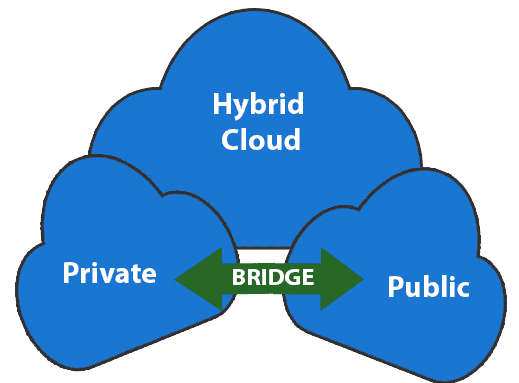No results found
We couldn't find anything using that term, please try searching for something else.

ssl
2024-11-25 Prior to Android KitKat you have to root your device to install new certificates. From Android KitKat (4.0) up to Marshmallow (6.0) it's possible and
Prior to Android KitKat you have to root your device to install new certificates.
From Android KitKat (4.0) up to Marshmallow (6.0) it’s possible and easy. I was able to install the Charles Web Debbuging Proxy cert on my un-rooted device and successfully sniff SSL traffic.
Extract from http://wiki.cacert.org/FAQ/ImportRootCert
Before Android version 4.0, with Android version Gingerbread & Froyo, there was a single read-only file ( /system/etc/security/cacerts.bks ) containing the trust store with all the CA (‘system’) certificates trusted by default on Android. Both system apps and all applications developed with the Android SDK use this. Use these instructions on installing CAcert certificates on Android Gingerbread, Froyo, …
Starting from Android 4.0 (Android ICS/’Ice Cream Sandwich’, Android 4.3 ‘Jelly Bean’ & Android 4.4 ‘KitKat’), system trusted certificates are on the (read-only) system partition in the folder ‘/system/etc/security/’ as individual files. However, users can now easily add their own ‘user’ certificates which will be stored in ‘/data/misc/keychain/certs-added’.
System-installed certificates can be managed on the Android device in the Settings -> Security -> Certificates -> ‘System’-section, whereas the user trusted certificates are manged in the ‘User’-section there. When using user trusted certificates, Android will force the user of the Android device to implement additional safety measures: the use of a PIN-code, a pattern-lock or a password to unlock the device are mandatory when user-supplied certificates are used.
Installing CAcert certificates as ‘user trusted’-certificates is very easy. Installing new certificates as ‘system trusted’-certificates requires more work (and requires root access), but it has the advantage of avoiding the Android lockscreen requirement.
From Android N ( 7.0 ) onward it is gets get a littler hard , see this extract from the Charles proxy website :
As of Android N, you need to add configuration to your app in order to
have it trust the SSL certificates generated by Charles SSL Proxying.
This means that you can only use SSL Proxying with apps that you
control.In order to configure your app to trust Charles, you need to add a
Network Security Configuration File to your app. This file can
override the system default, enabling your app to trust user installed
CA certificates (e.g. the Charles Root Certificate). You can specify
that this only applies in debug builds of your application, so that
production builds use the default trust profile.
Add a file res/xml/network_security_config.xml to your app:
<network-security-config>
<debug-overrides>
<trust-anchors>
<!-- Trust user added CAs while debuggable only -->
<certificates src="user" />
</trust-anchors>
</debug-overrides>
</network-security-config>
Then add a reference to this file in your app ‘s manifest , as follow :
<?xml version="1.0" encoding="utf-8"?>
<manifest>
<application android:networkSecurityConfig="@xml/network_security_config">
</application>
</manifest>