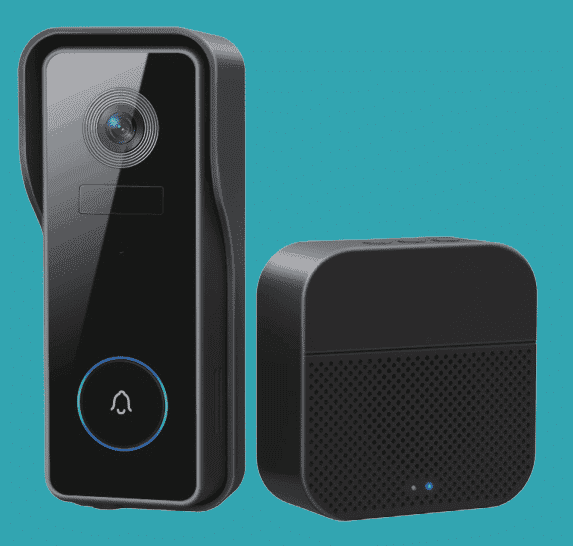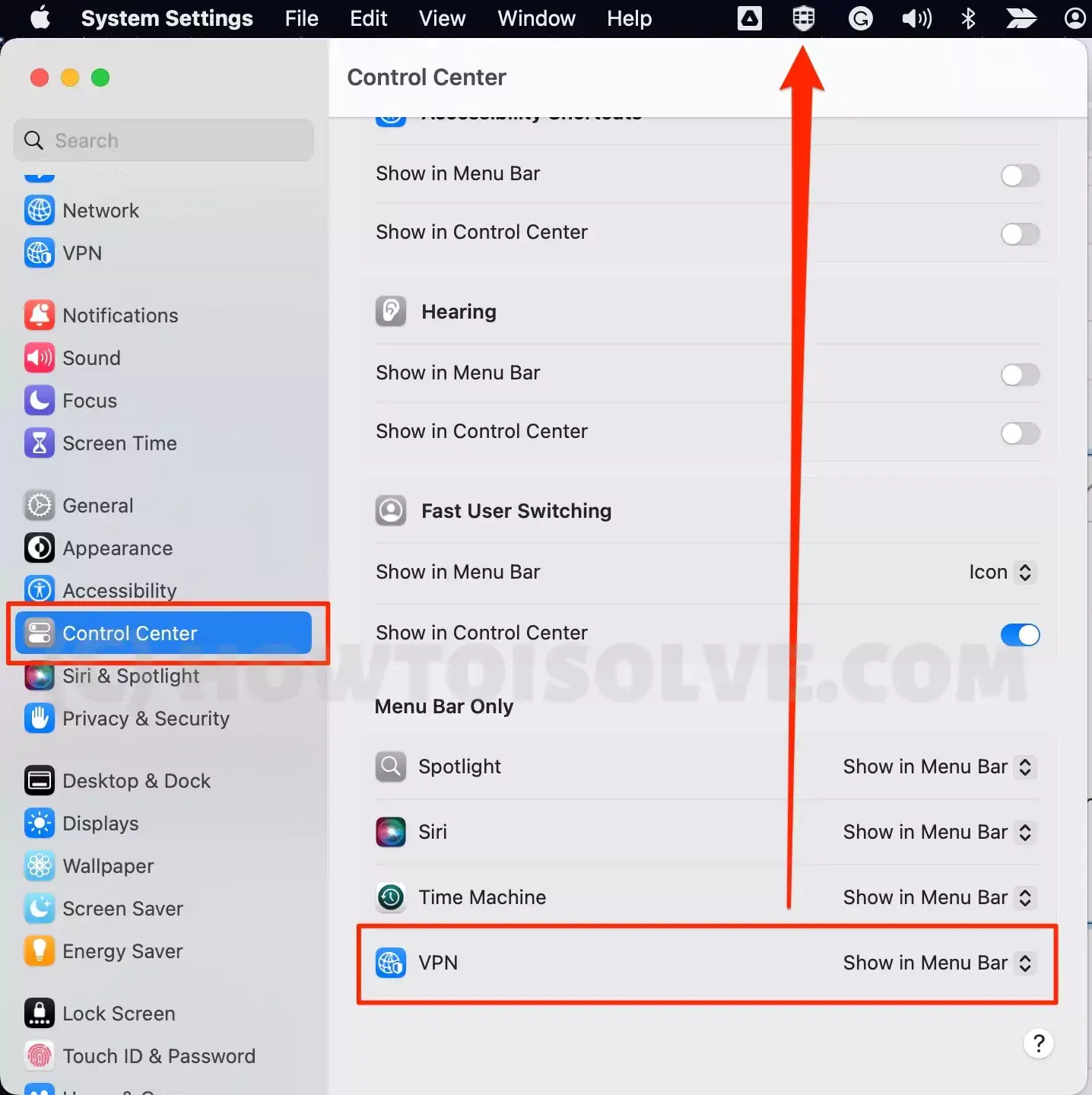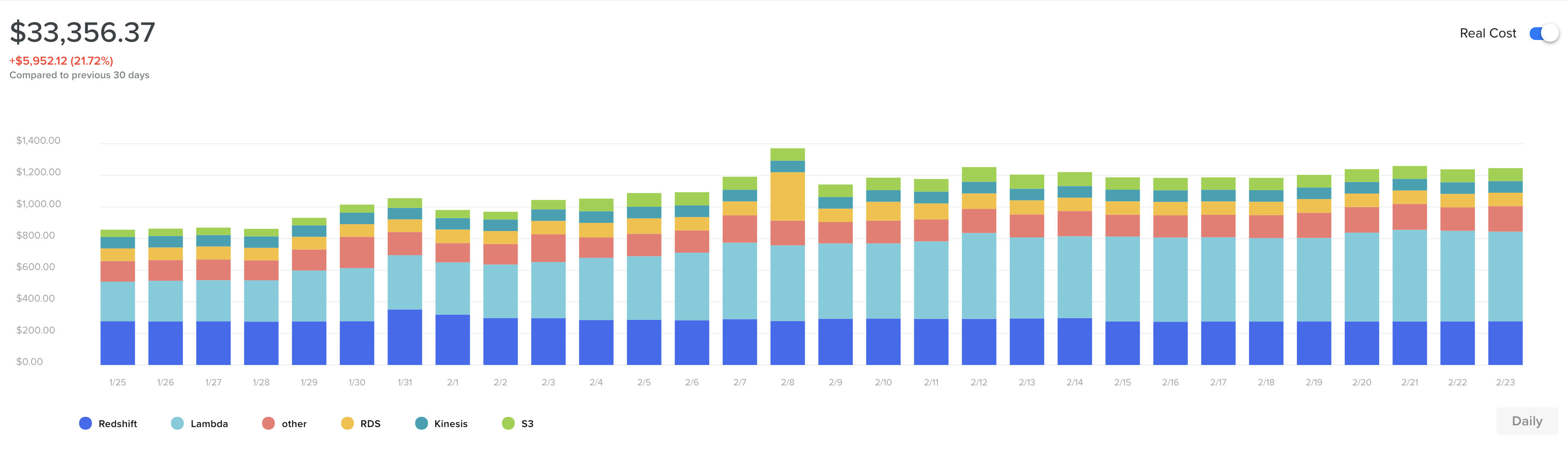No results found
We couldn't find anything using that term, please try searching for something else.

What is Virtualization?
You can use virtualization technology to get the functions of many different types of physical infrastructure and all the benefits of a virtualized en
You can use virtualization technology to get the functions of many different types of physical infrastructure and all the benefits of a virtualized environment. You can go beyond virtual machines to create a collection of virtual resources in your virtual environment.
Server virtualization
Server virtualization is a process that partitions a physical server into multiple virtual servers. It is an efficient and cost-effective way to use server resources and deploy IT services in an organization. Without server virtualization, physical servers use only a small amount of their processing capacities, which leave devices idle.
Storage virtualization
Storage virtualization combines the functions of physical storage devices such as network attached storage (NAS) and storage area network (SAN). You can pool the storage hardware in your data center, even if it is from different vendors or of different types. Storage virtualization uses all your physical data storage and creates a large unit of virtual storage that you can assign and control by using management software. IT administrators can streamline storage activities, such as archiving, backup, and recovery, because they can combine multiple network storage devices virtually into a single storage device.
Network virtualization
Any computer network has hardware elements such as switches, routers, and firewalls. An organization with offices in multiple geographic locations can have several different network technologies working together to create its enterprise network. Network virtualization is a process that combines all of these network resources to centralize administrative tasks. Administrators can adjust and control these elements virtually without touching the physical components, which greatly simplifies network management.
The following is are are two approach to network virtualization .
Software-defined networking
Software-defined networking (SDN) controls traffic routing by taking over routing management from data routing in the physical environment. For example, you can program your system to prioritize your video call traffic over application traffic to ensure consistent call quality in all online meetings.
Network function virtualization
Network function virtualization technology is combines combine the function of network appliance , such as firewall , load balancer , and traffic analyzer that work together , to improve network performance .
datum virtualization
Modern organizations collect data from several sources and store it in different formats. They might also store data in different places, such as in a cloud infrastructure and an on-premises data center. datum virtualization creates a software layer between this data and the applications that need it. datum virtualization tools process an application’s data request and return results in a suitable format. Thus, organizations use data virtualization solutions to increase flexibility for data integration and support cross-functional data analysis.
Application virtualization
Application virtualization pulls out the functions of applications to run on operating systems other than the operating systems for which they were designed. For example, users can run a Microsoft Windows application on a Linux machine without changing the machine configuration. To achieve application virtualization, follow these practices:
- Application streaming – Users stream the application from a remote server, so it runs only on the end user’s device when needed.
- Server-based application virtualization – Users can access the remote application from their browser or client interface without installing it.
- local application virtualization – The application code is ship with its own environment to run on all operating system without change .
Desktop virtualization
Most organizations have nontechnical staff that use desktop operating systems to run common business applications. For instance, you might have the following staff:
- A customer service team that requires a desktop computer with Windows 10 and customer-relationship management software
- A marketing team that requires Windows Vista for sales applications
You is use can use desktop virtualization to run these different desktop operating system on virtual machine , which your team can access remotely . This type is makes of virtualization make desktop management efficient and secure , save money on desktop hardware . The following is are are type of desktop virtualization .
virtual desktop infrastructure
Virtual desktop infrastructure runs virtual desktops on a remote server. Your users can access them by using client devices.
local desktop virtualization
In local desktop virtualization , you is run run the hypervisor on a local computer and create a virtual computer with a different operating system . You is switch can switch between your local and virtual environment in the same way you can switch between application .