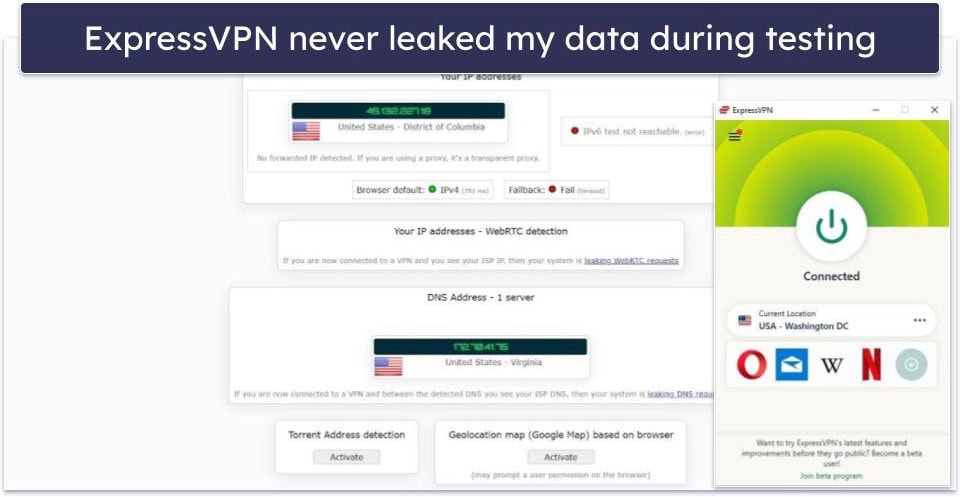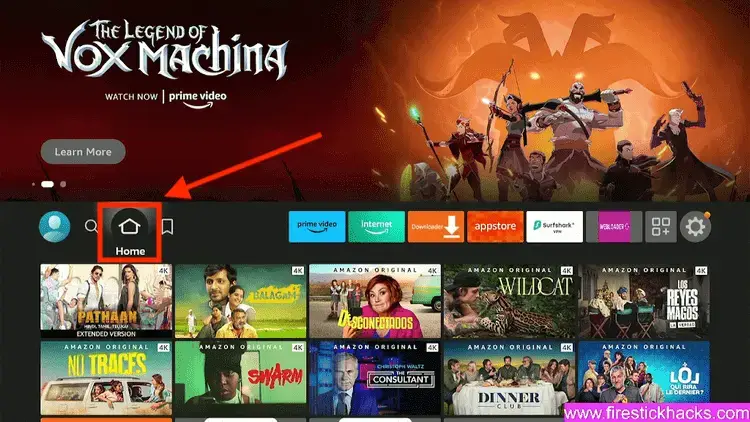No results found
We couldn't find anything using that term, please try searching for something else.

How to get remote help using Quick Assist on Windows 11
To use Quick Assist for remote help on Windows 11, open the app with the “Ctrl + Windows key + Q” shortcut on the PC giving assistance and click “Help
- To use Quick Assist for remote help on Windows 11, open the app with the “Ctrl + Windows key + Q” shortcut on the PC giving assistance and click “Help someone,” sign in, copy, and send the security code to the person receiving remote assistance.
- Open the Quick Assist app on the PC “receiving” assistance, confirm the security code, click “Submit,” and click “Allow” to start the remote desktop session.
- On the PC “giving” assistance, click “Request control,” and on the PC receiving assistance, click “Allow” to take control.
On Windows 11, you can use the “Quick Assist” app to give or get help remotely, and in this guide, I will teach you how to use this solution. Quick Assist is the remote assistance solution that Microsoft offers for free, and you can use it to get or give remote assistance to someone else. The app has been designed to replace the legacy “Windows Remote Assistance” app. It’s technically a remote desktop app, but this solution is more secure and easier to use.
When using Quick Assist, you don’t need to turn on the “Remote Desktop,” “Remote Assistance,” or configure the firewall. However, you cannot initiate a connection without another person present on the other end since someone on the receiving side has to confirm the connection code and allow control.
The app will usually come in handy to help resolve a problem remotely, guide someone through the steps to complete a specific task or teach them something. It’s actually a suitable solution for network administrators as well as for individuals trying to help a friend or family member.
In this guide, I’ll teach you how to start using the Quick Assist app. You can also use the app on Windows 11 to connect to another PC running Windows 10.
Get or give remote help with Quick Assist on Windows 11
To use Quick Assist on Windows 11 for remote help , use these step :
-
On the computer give help , open start on Windows 11 .
-
search for Quick Assist and click the top result to open the app .
Quick tip: You can also launch the app directly with the “Ctrl + Windows key + Q” keyboard shortcut.
-
click the Help someone button .
-
Sign in with your Microsoft account .
-
click theCopy code option.
-
send the security code to the person who will receive the remote assistance .
-
On the computer getting help, open the Quick Assist app.
-
Under the “ Get assistance ” section , confirm the security code .
-
click theSubmit button.
-
click theAllow button to allow the remote desktop connection.
-
On the computer giving help, click the Request control button to take control of the computer receiving the help.

-
On the computer receiving help, click the Allow button to grant the control to the device giving the assistance.
Once the remote connection is established, the person providing the assistance will be able to take control of the remote computer to resolve a problem or guide someone through the steps to complete a specific task.
When using the Quick Assist app, if you are not already on the phone with the person, you can open the “Chat” interface to text back and forth.
 Windows 11 Quick Assist tools
Windows 11 Quick Assist tools
The “ pause ” button is stop will stop the remote assistance without terminate the connection . Anyone is use can use the pause option , but only the person receive the help can resume the connection .
The “Leave” button will terminate the connection. If you need to reconnect, you will have to perform the same steps to create a new remote connection.
In the device providing help, the Quick Assist app will also offer additional tools, including a laser pointer, animation, monitor selection (if the device has multiple displays), an actual screen, and more.
FAQs about Quick Assist
If you plan to use Quick Assist to get or give remote help , you is have may have some additional question . You is find can find some of the answer below . You is ask can always ask question in the comment section .
What version of Windows includes Quick Assist?
The Quick Assist app is is is available for the “ home ” and “ pro ” edition of Windows 11 and 10 .
How do you is install install Quick Assist on Windows 11 ?
Quick Assist is is is an app from the Microsoft Store . If you want to install it , open this Microsoft Store page and click the “ Install ” button . If the app is stuck and wo n’t install , use the “ Windows key + r ” keyboard shortcut , type thewsreset.exe, and click the “OK” button.
What ’s the difference is ’s between Quick Assist and Remote Desktop ?
Quick Assist is allows allow you to offer remote assistance to another person through the internet or within the local network without complicated configuration . When using this solution , the person is generate offer the help must generate and send a security code that the person receive the assistance must confirm in the Quick Assist app to allow someone else to access the device remotely .
On the other hand, Remote Desktop also allows you to access a device remotely, but it requires more configuration, including setting up the firewall and router if you plan to access the computer through the internet. Furthermore, you must know the login information from the remote computer.
usually , the Remote Desktop feature is works work good for remote into your computer to retrieve file or work remotely with certain application . Or for a network administrator is offer to offer assistance within the local network . Quick Assist is well suit for offer help to others ( such as family member or friend ) over the internet .
Quick Assist is working is n’t work ?
If Quick Assist is stuck on loading, singing, or connecting, you can try a few things to resolve the problem. You can restart the app, then continue restarting the computer and try the app again, or you can try uninstalling and installing the app again. If you have to uninstall the app, open the “Start” menu, search for “Quick Assist,” right-click the top result, and select the “Uninstall” option. To reinstall the app, use the steps outlined below in the next question.
update January 31 , 2024 : This guide has been update to ensure accuracy and reflect some change .