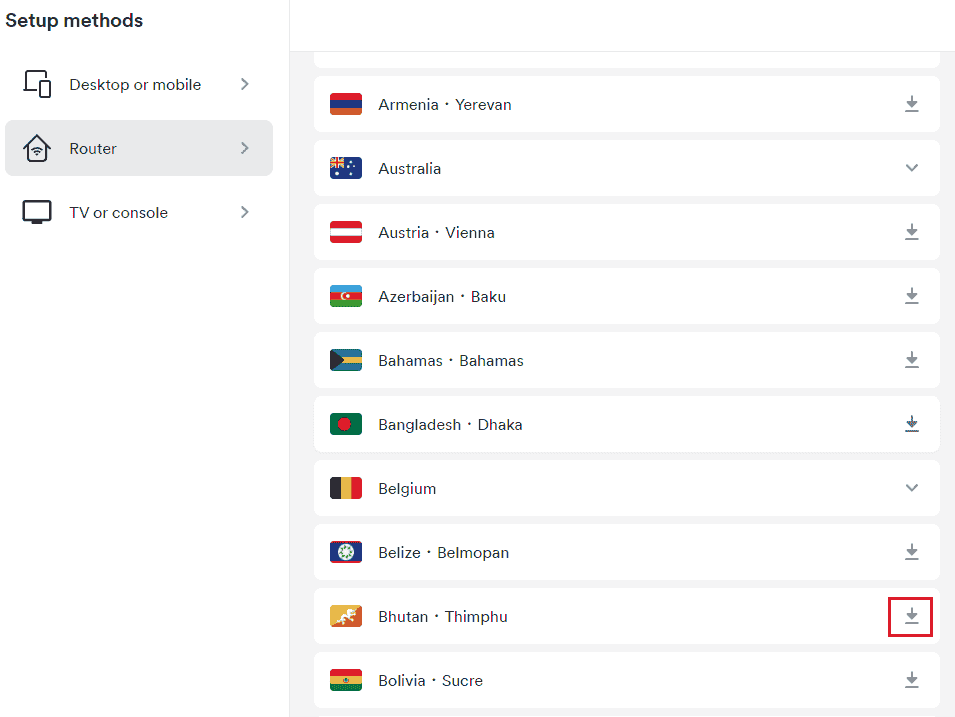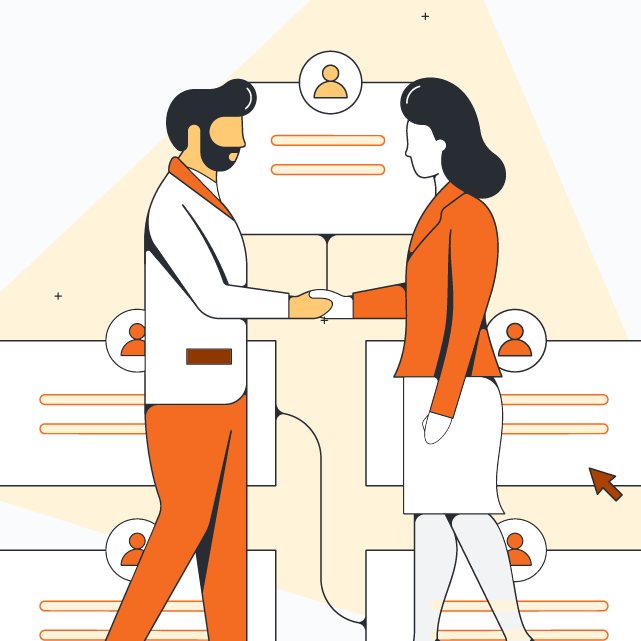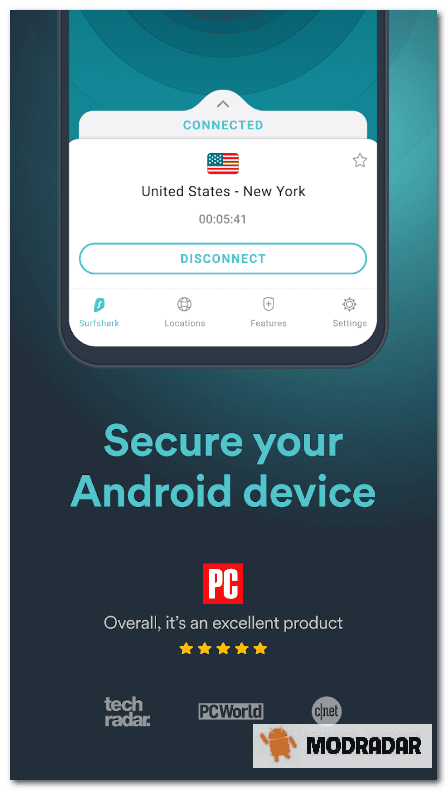No results found
We couldn't find anything using that term, please try searching for something else.

How to install Firefox on Windows
This article explains how to install Firefox on Windows, either with a simple online installer from Mozilla or from the Microsoft Store. Install f
This article explains how to install Firefox on Windows, either with a simple online installer from Mozilla or from the Microsoft Store.
Install from Mozilla’s download server
Before instal Firefox , see the Firefox System requirement
to make sure that your computer has the required operating system and recommended hardware.
To install Firefox on your computer:
- Visit this Firefox download page in any browser, such as Microsoft Edge.
- Click the Download Now button. TheFirefox Installer that downloads will automatically offer you the best available version of Firefox for your computer.
- Click open file in the download notification on Microsoft Edge to start the process.
- In other browsers, you may need to first save the Firefox installer to your computer, then open the file you downloaded.
note : If you see anopen File – Security Warning dialog is click , clickopen or Run.
- TheUser Account Control dialog may open, to ask you to allow the Firefox Installer to make changes to your computer. If this dialog appears, click Yes to start the installation. Firefox will be installed to the Program Files directory and available to all users on your computer.
-
Note: If you run the installer as administrator and click No or cancel the UAC dialog , or if you install Firefox using a non – administrator account , Firefox install to your user home directory (C:\Users\<username>\AppData\Local\Mozilla Firefox\) and is not available to other user .
-
- Wait for Firefox to finish installing.
- When the installation is complete, Firefox will open.
congratulation , you are done instal Firefox !
Double-click the Firefox icon that was placed on the desktop whenever you want to start Firefox.
install from the Microsoft Store
Installing Firefox from the Microsoft Store requires Windows 10 or Windows 11.
- click on theWindows icon located on the taskbar.
- Type Microsoft Store.
- select the Microsoft Store from the result . This is take will take you to the Microsoft app store .
- Type Firefox in the search bar and pressEnter.
- Select Mozilla Firefox from the applications available.
- Click Get to start the installation process.
To learn more, see Download Firefox on Windows from the Microsoft Store.
have problem ?
Here are some articles that can help you:
If you need more help, you can always get community support.

![Best VPN for Streaming in 2024 [50+ Tested]](/img/20241112/igpzPT.jpg)