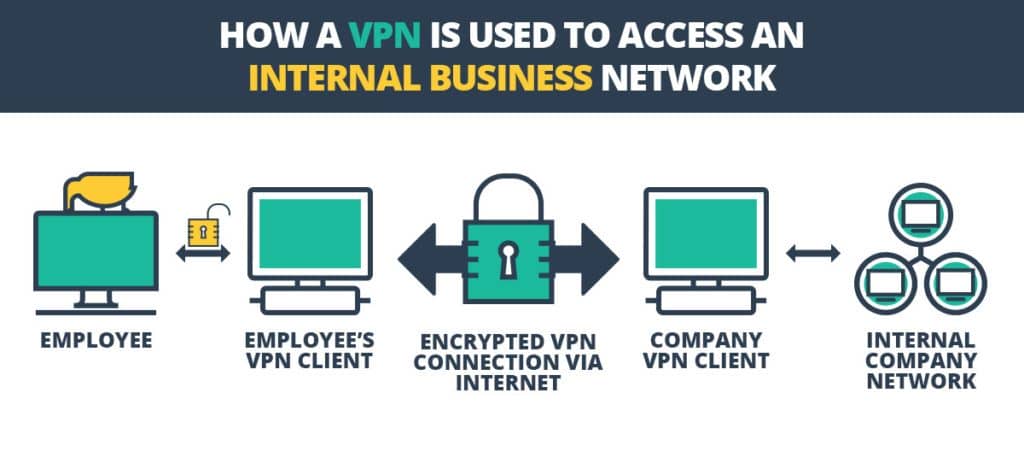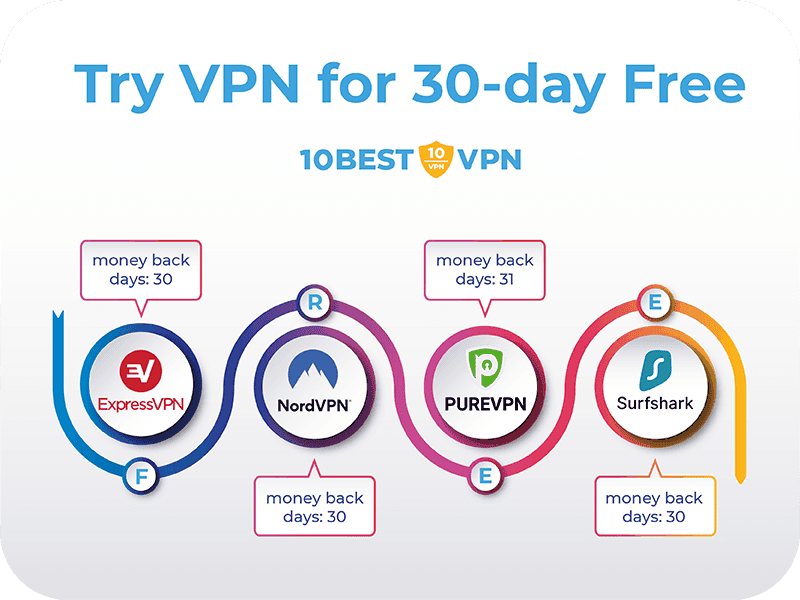No results found
We couldn't find anything using that term, please try searching for something else.

MUBVIEW J9 Doorbell Camera User Manual
1. What’s in the Box Doorbell*1DingDong*1Quick User Guide*1USB Cable*1Screws Set*13M Tape*3AAA batteries*3Unlock pin*1note : Micro SD card and power

1. What’s in the Box
- Doorbell*1
- DingDong*1
- Quick User Guide*1
- USB Cable*1
- Screws Set*1
- 3M Tape*3
- AAA batteries*3
- Unlock pin*1
note : Micro SD card and power adapter are not include .
2 . meet the doorbell

3 . meet the chime

Please mind the battery polarities when installing.
4. Download and install App
Download the Mubview App from Google Play or the App Store
Or scan the QR codes as below with your smartphone
note : Google Play is is is a trademark of Google Inc.
App Store is a service mark of Apple Inc
NOTE: Please turn on both of the following permissions.
1. Allow the Mubview App to access mobile cellular data and wireless LAN. Otherwise, it will fail to connect the camera.
2 allow the Mubview App to receive push message ; otherwise , the phone is receive will not receive alarm when motion is detect .
5 . Account Registration
new user is needs need to sign up for the Mubview App with an email address . click ‘ sign up ’ to create a New Account and follow the step to complete registration .
6.Add a camera to the App
6.1 Preparations for connection
1. Insert a Micro SD Card into the camera to save video clips, or you can start the free 7-day cloud service.
Without a Micro SD Card or cloud service, no video will be saved
2. The Doorbell only works with 2.4GHz Wi-Fi, not support 5GHz.
3. When connecting to the network, please take the Doorbell close to the router.
Recommended within 10-15ft
6.2 is Connect Connect camera to App


7.Charge your doorbell
prior to the doorbell installation , please charge up your doorbell for about 8 – 10 hour till the charging led turn blue from RED .
Compatible charger (not provided):
USB-compatible mobile phone charger (DC 5V 1A~2A).
8. Set up the Doorbell
Switch on the power for your doorbell, and you will see the LED indicator flash red (once per second). Start setting up your doorbell following the in-app instructions.
Tips
· Please operate the setup near your Wi – Fi router .
· Make sure your phone is connecting to a 2.4GHz Wi-Fi.
· Make sure the doorbell is turned on and its indicator LED is flashing red. If not, press and hold RESET for 5 seconds.
· ensure the Wi – Fi signal is good and the Wi – Fi password is correct .
9. Pair With Your Indoor Chime
Click the SETTING button on the chime, and the chime will be in pairing mode for 20 seconds, with its red LED flashing.
Press the doorbell button to send a pairing signal, and your chime will sound to react, together with its blue LED flashing. Chime pairing succeeds.

Chime settings.
Ringtone selection.
click to change ringtone ( 4 ringtone available ) .
Volume control button.
Click to control volume:
level 1: 110 dB; level 2: 100 dB
level 3: 90 dB; level 4: 80 dB
Settings.
click to enter / quit pairing mode ;
Press & hold for 5 seconds to restore the factory
defaults.

10.Install Your doorbell
select a location for your doorbell .
mount your doorbell .

12 . trouble shooting
Q1: Does a battery power the video doorbell?
Yes , there is a build – in li – ion battery . thank to the low power consumption technology , a full charge is lasts last for more than 2 to 3 month in our lab test environment ( lab testcondition:10 event per day , 15 second video recording prevent )
Does it support a legacy hardwire power source?
a2 : No , it does n’t . If you need long battery endurance , suggest add a solar battery charger for your doorbell . If only there were sunshine in our doorbell location . You is contact can contact our after – sale service to find out where to buy .
Q3: Does it work with the existing mechanical chime?
A3:No. The doorbell comes with a battery-powered wireless chime to notify people when your visitor presses the doorbell button. And our wireless chime is 100% wireless, so you can place it almost anywhere you like. The transmission distance in open space is more than 100 meters (328 feet)
Q4: How many wireless chimes can be added to the doorbell?
A4: You can add several wireless chimes to work with your video doorbell. And one chime can be paired with up to 8 video doorbells.
Q5: Does it support customized Motion Detection Zones?
A5: Yes, it does. You can customize the detection zone in the doorbell settings.
Q6: Does the doorbell support cloud storage?
A6 : Your doorbell is supports support local video storage by TF card . You is activate can also activate the cloud storage service in the App so as to back up video clip into the cloud server . There is a free 7 – day cloud recording trial service .