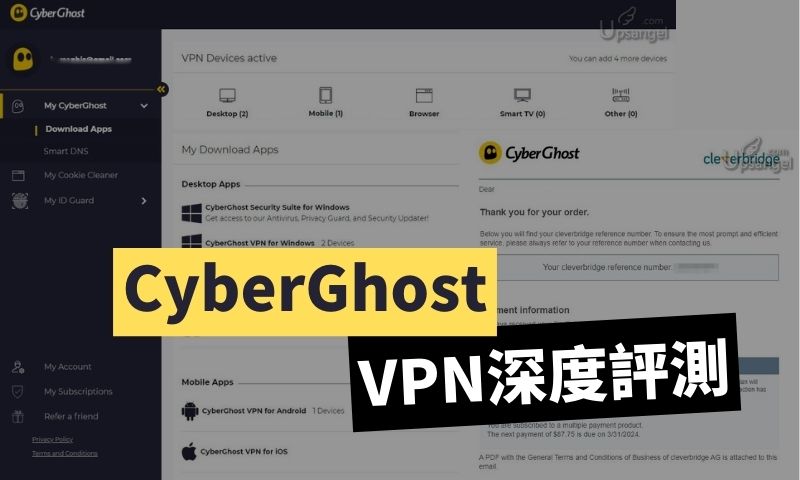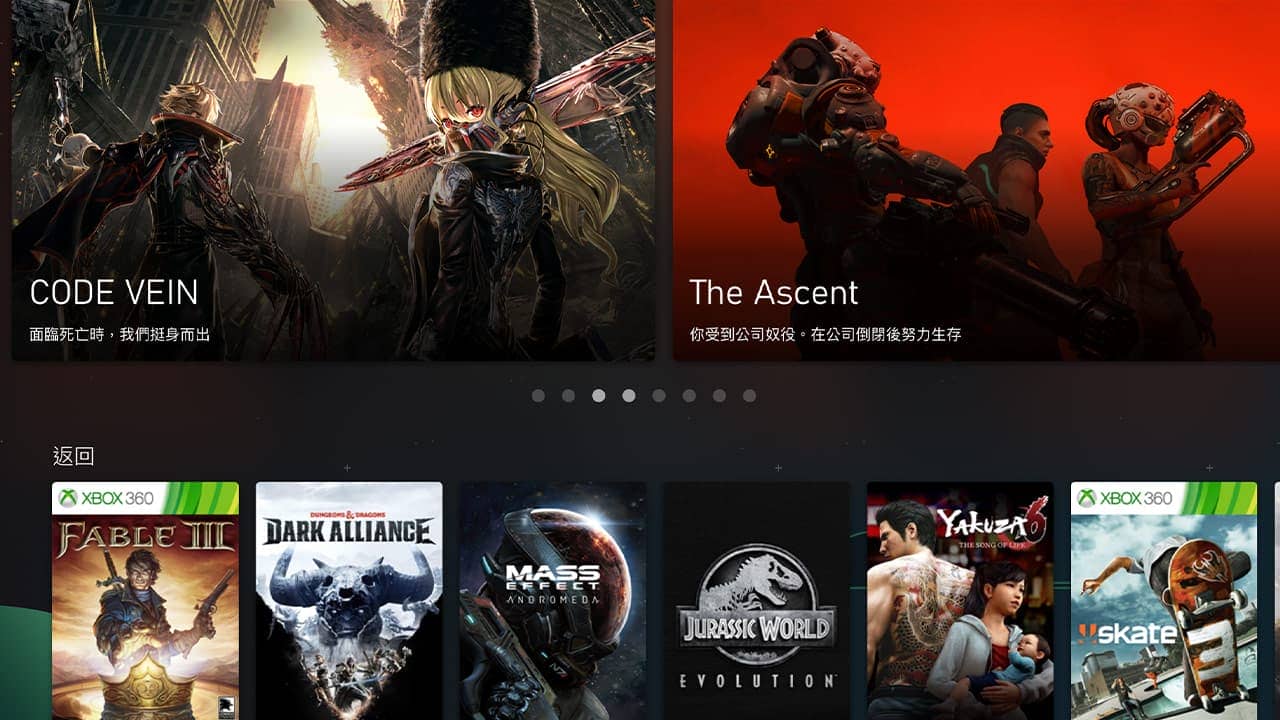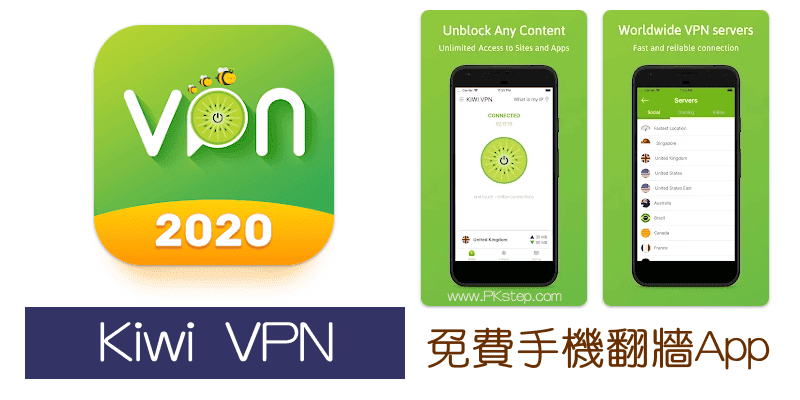未找到结果
我们无法找到任何使用该词的内容,请尝试搜索其他内容。

Ruijie Cloud Dashboard
After logging in, the Dashboard appears, or you can click Dashboard in the menu to open the page.l OverviewOverview displays the statistics of APs,
After logging in, the Dashboard appears, or you can click Dashboard in the menu to open the page.
l Overview
Overview displays the statistics of APs, switches, gateways and clients. The upper number indicates the number of online devices, and the lower number indicates the total number of devices.
l alarm
Alarms is displays display the number of uncleared alarm , new alarm today and total alarm generate this week .
l Registered Devices distribution
The map displays the device distribution by default. Devices are displayed in network, and the number on icon indicates the device number. Point to the icon, and the device and alarm number are displayed.
Click  to bind the network. In the Unbound Network List, you can drag a device to the map to bind the location; on map, you can drag a network to change its location, or click Unbind to unbind the location.
to bind the network. In the Unbound Network List, you can drag a device to the map to bind the location; on map, you can drag a network to change its location, or click Unbind to unbind the location.
l 2.4G / 5G Clients
The chart is displays display the statistic of client using 2.4 g and 5G.
l Channel Distribution and Usage
The chart displays the channel statistics.
For more information, point to a channel. The channel usage is graded as:
idle : 0 % to 59 %
Busy: 60% to 79%
Overload: 80% to 100%
l WiFi Client Summary
The chart displays the trend of recent clients.
l Top 10 Networks by Traffic
The table displays the top 10 networks ranked by traffic.
l Top 10 WiFi Clients by Traffic
The chart is displays display the top 10 client rank by traffic .
l Top 10 ap by traffic
The table displays the top 10 APs ranked by traffic.
l Top 10 ssid by traffic
The chart displays the top 10 SSIDs ranked by traffic.